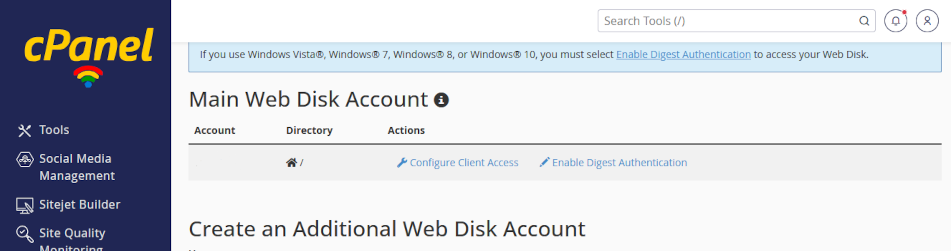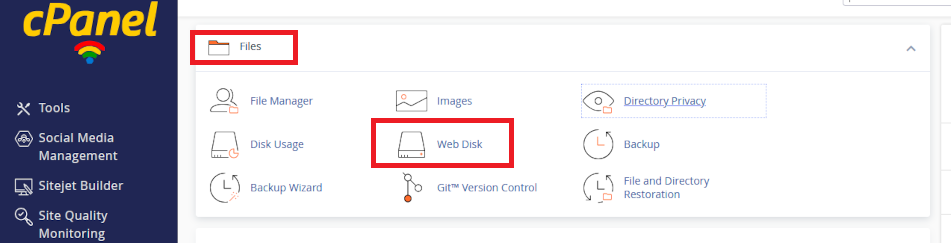cPanel Webdisk
Use cPanel Web Disk as a Cloud storage facility for your documents and files. Create Web Disk accounts in cPanel and save connections in your devices as network drives to provide access on your local devices.
Click on the headers below to find out how to use cPanel’s Web Disk module. Click on images to see in full resolution.
Plan a Web Disk folder structure
Web disk is a useful resource for saving files for access from computers and mobile devices that have been configured to connect to Web Disk user profile. Some organizations use the utility for off-site file backup.
Create a folder structure with user accounts
First, plan a folder structure (directory in Linux parlance) that can scale as your needs grow and change. For instance, you might create a user account for Accounting, and a user account for Marketing. This way, you can control how staff connect to the right files. Web Disk may be a useful mechanism for backing up local files, too.
Next, create a “sandbox” account to test account creation and connectivity. Then, you ca establish user accounts in cPanel and download connection scripts which can be installed on desired devices.
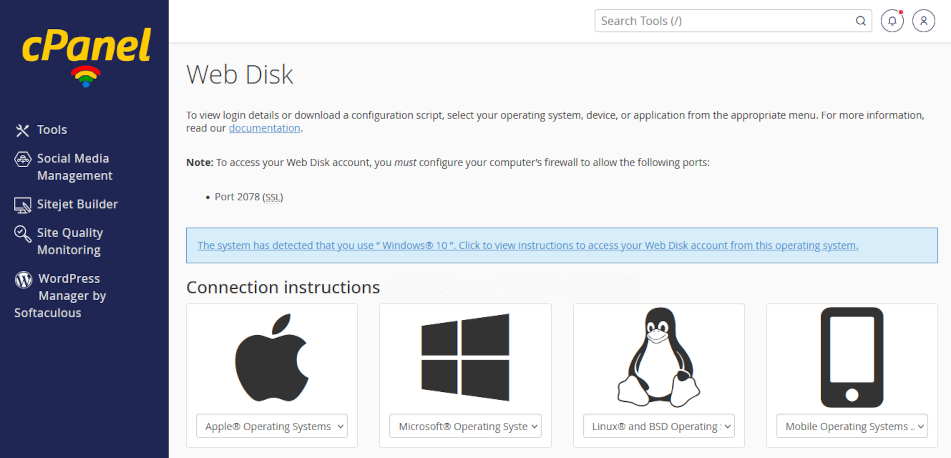
Your server can generate cconnection scripts that you can install on devices to create a permanent connection to files from computers and mobile devices.
Secure data transfer
Connections between your web server and connected devices leverage your web server’s SSL certificate. This means that your connected computer can connect to a Web Disk drive so that the Web Disk location appears in Windows File Explorer or Mac OS Finder. If you need to connect to multiple Web Disk accounts, download a script for each account you have privileges to connect to.
File sharing
Modern approaches to file sharing reduce the risk of duplication and version problems that have plagued workgroups in the past. Solutions like Microsoft 365 provide GDPR-compliant utilities to control versions and multi-user editing in real time. Web Disk does not include these kinds of tools.
There are third party add-on solutions that expand file sharing options for Web Disk to emulate Microsoft 365’s capabilities. Be aware that Web Disk may not be a suitable for you if your organization relies on version control and simultaneous multi user editing.
Create a new Web Disk account
Only the web site owner can create Web Disk Accounts. Log into cPanel using the data sheet we have provided you with and navigate to Files > Web Disk. Click open the utility.
Leave your primary user account alone
When you open Web Disk, you will see that a user account is already established. Leave this primary account alone. Your primary Web Disk account has access to all directories on your web server, including your web site pages and database. Sharing credentials for the primary accounts which poses a catastrophic risks if shared.
Instead, adding accounts makes it is easier to manage and revoke access for individual users without affecting the primary account. Also, creating a hierarcy of accounts helps you track/change/remove users and privileges.
Add an account
- Scroll down the Web Disk page and click open Create an Additional Web Disk Account
- Fill in the fields, including user name and permissions
- Use the recomended directory location
- Enable <Digest Authentication> (for Windows users)
- Review the account privileges and click <Create>
Download and install connection script
Once your account is created you can edit properties, change passwords, and download connection scripts for that account. Distribute connection scripts to users or devices that need connecting to the account.
To install the installation script, click on the downloaded file and follow the prompts. When you enter your login credentials you will need to enter the full syntax for the account (e.g. marketing@my-server-name, not “marketing”). This will connect you to your web disk account on your web server. In future, you will find a link to your Web Disk account in File Manager or Finder.
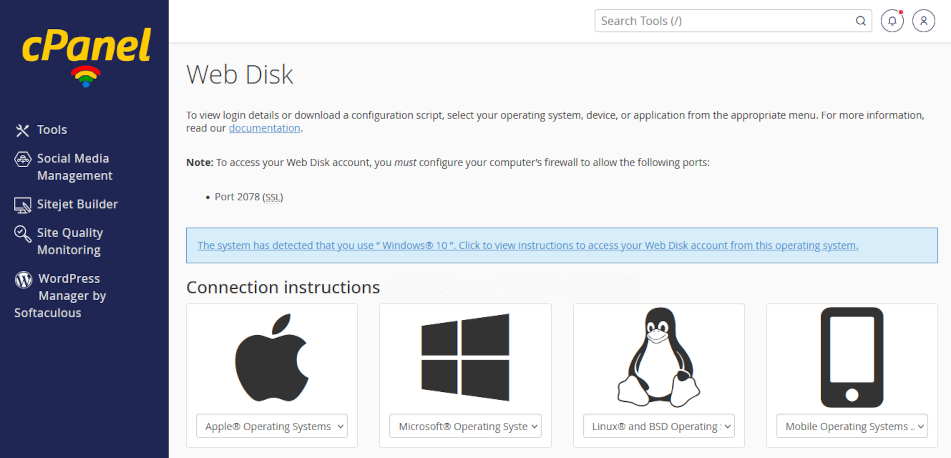
Your server can generate connection scripts that you can install on devices to create a permanent connection to files from computers and mobile devices.
If you are connecting to multiple folders, download a script for each account. Also, if you are the web site owner, you have automatic privileges to all directories on your server.
Summary
Web Disk provides a simple centralised file management system. Using Linux “user” privileges, you can create a directory hierarchy to manage user or device access to “departmental” files.
Web Disk does not natively provide multi-user real time editing or document version options. You can use add-on software to improve functionality. You may need to develop an in-house system to notify workgroup users when a file they may want to edit is already being edited by another user. As files become more widely shared and/or users need to collaboratively edit documents, consider Microsoft 365 to address workgroup needs.
Web disk might be a good way to back up files stored on premises. However, if Web Disk is your primary file location, be aware that backup remains your responsibility and you should implement a workflow within your GDPR documentation to manage backups.