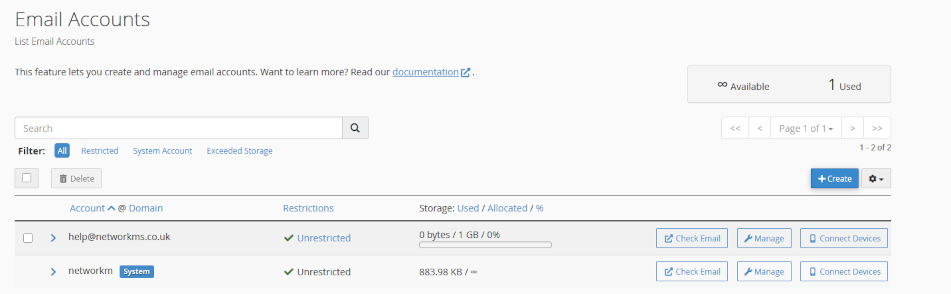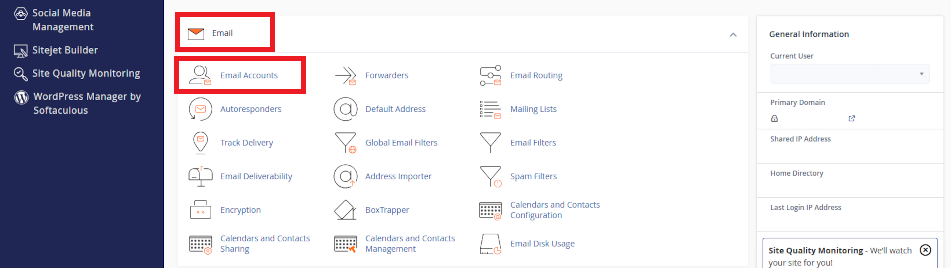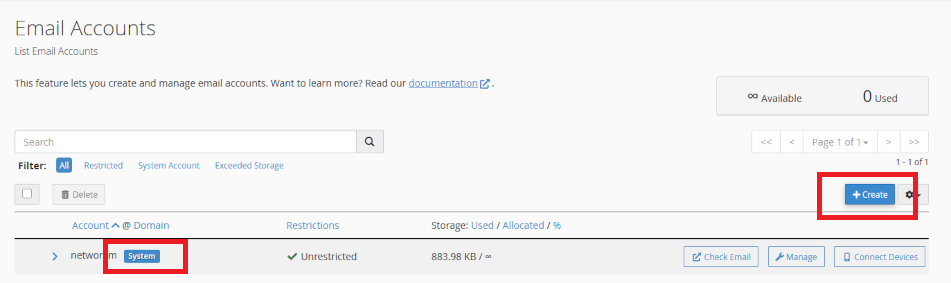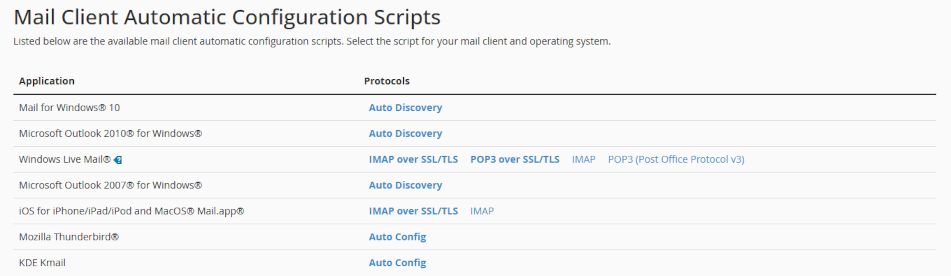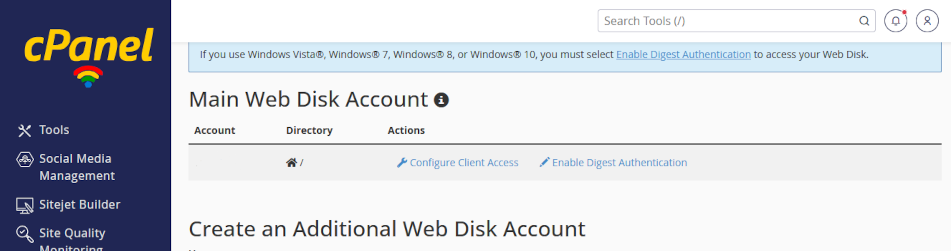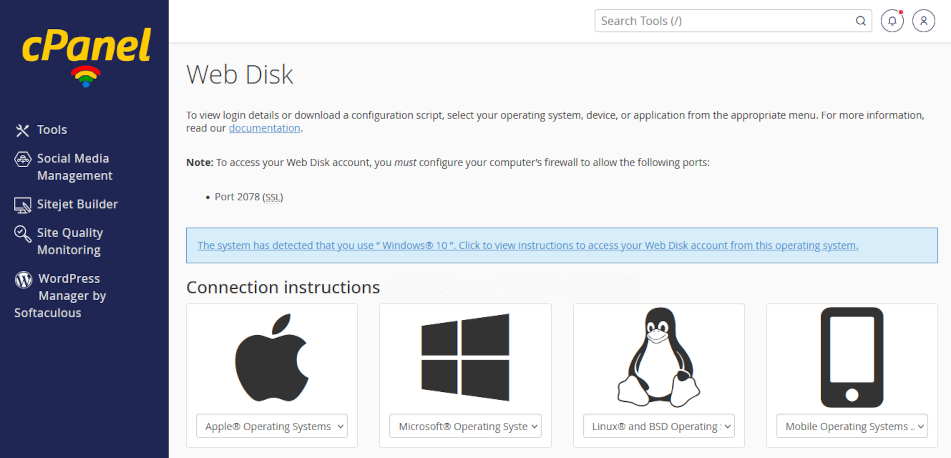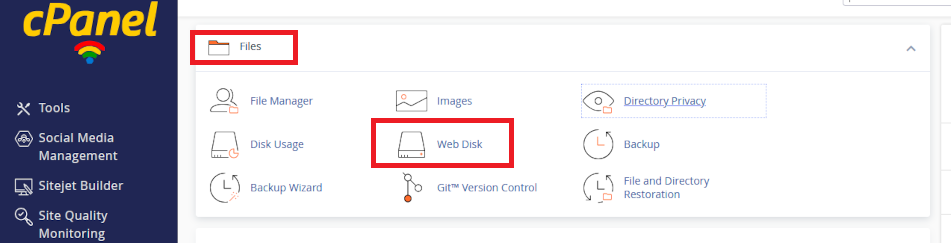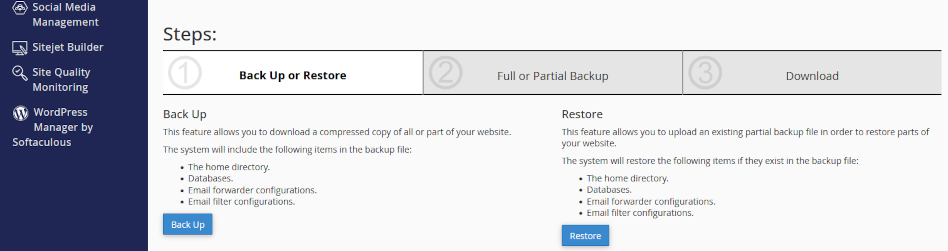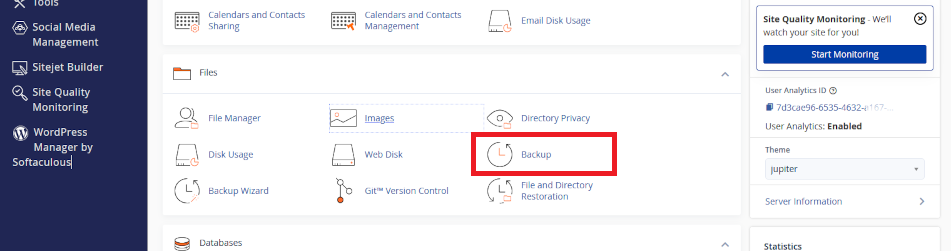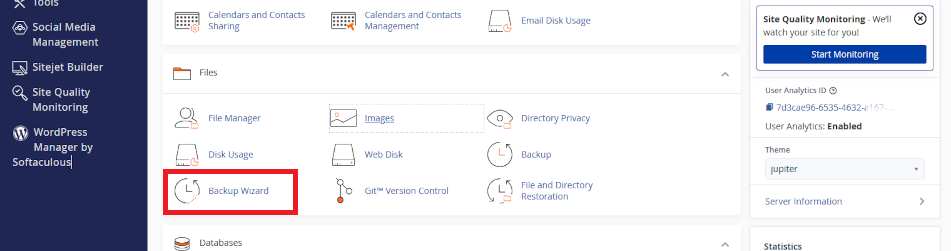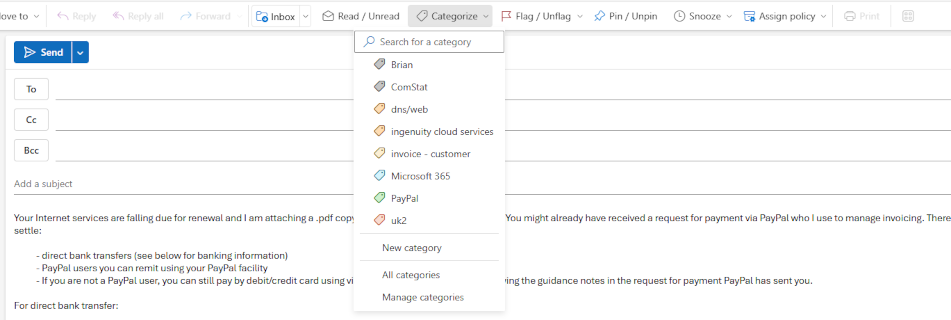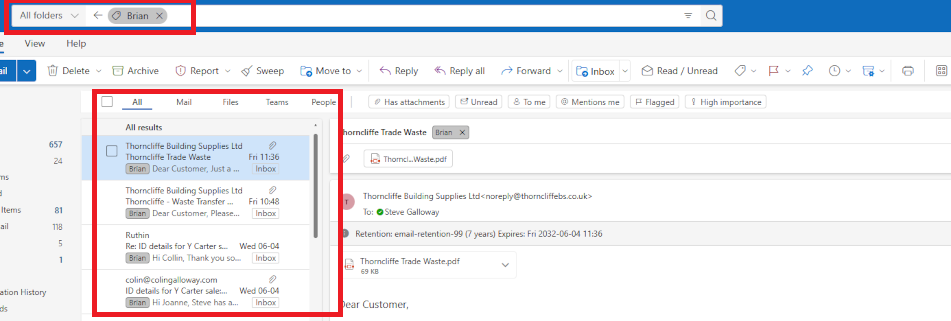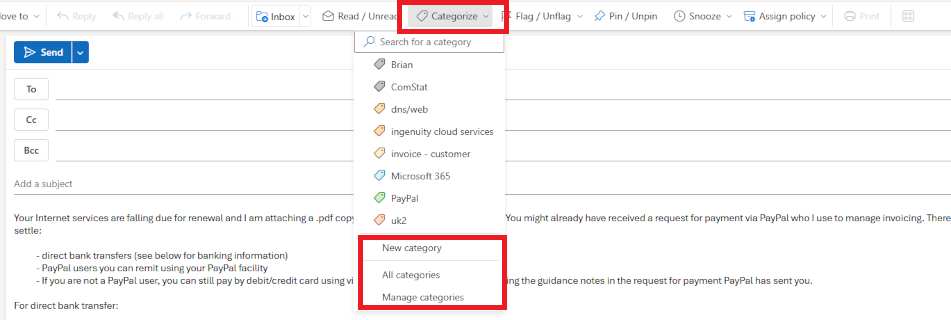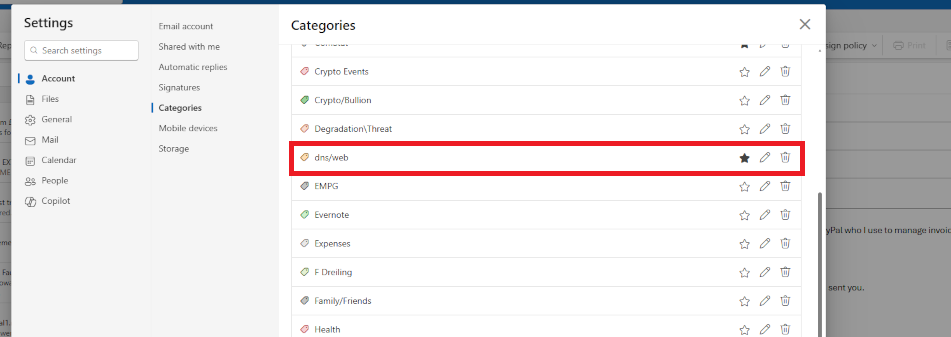Why Email Protocols Matter: SPF, rDNS, DKIM, and DMARC
Introduction
Sending and receiving email should be straightforward, but a lot happens behind the scenes to ensure that you and your organizations emails are delivered correctly and securely. This article explains why email protocols like SPF, rDNS, DKIM, and DMARC are essential for protecting your online identity, reputation, and ensuring smooth mail flow.
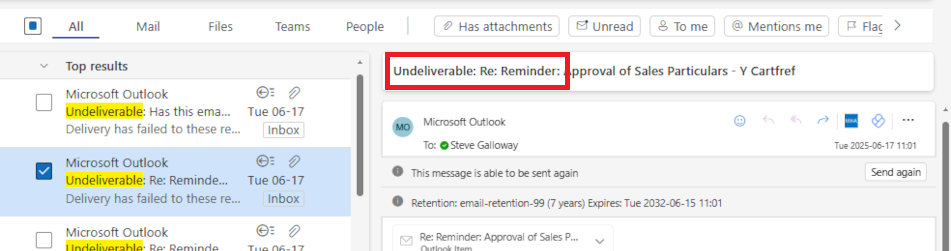
Protocols help identify emails that did not reach destinations. What cost a lost email that you never know a recipient has not seen?
This article is aimed primarily at our cPanel clients, but Microsoft 365 users will find this useful because some of these protocols need actioning in your 365 tenancy. Click open the headers below to browse this article. Click on images to view at full-sized resolution.
Why do these protocols matter?
Without these protocols, email that you send is prone to being rejected because it does not pass stringent tests to make sure that the right email ends up in people’s Inboxes. Business users are more susceptible because many of their contacts already rely on higher levels of security than residential users.
The biggest single question we are posed by clients in 25 years of support is “why aren’t my emails getting through?”. Apart from a badly spelled email address, the answer is that their email service is not providing adequate security. Protocols like SPF, rDNS, DKIM, and DMARC help to get your emails to someone’s Inbox. Without these protocols, more of your outging email ends up in a recipients spam folder. Worse, an important email might be dropped before reaching a recipient, and you would not know the email has failed. This is disastrous in business.
Self serve guides for implementing email protocols
Your web server has been optimised for delivering your web pages. If email is included in your package, we have made sure that an email server is enabled. However, like flat pack furniture, your email server is minimally configured.
So, you need to make modifications to your domain name which only you can do as owner, unless you have paid us for email configuration or ongoing support. All of these protocols are enabled on your server. However, since they require manual edits to your domain name’s zone records they cannot be implemented automatically.
If you do not have expert in-house IT skills, consider our email configuration service and ongoing support plans. We are glad to quote on request.
Configuration guides
Use the “self-serve” guides linked below to implement SPF, rDNS, DKIM, and DMARC. Implement the protocols in the order listed:
- How to configure SPF
- How to configure rDNS
- How to configure DKIM
- How to configure DMARC
Tips and tricks
- some protocols may take up to 24 hours to resolve
- read through each guide before starting
- monitor email for a week or so before enabling the next protocol
- document what you do with screen shots
Bear in mind that changes made to domain names happen in real time, and errors can cause web site and email outages that could take up to 72 hours to restore. If in doubt, contact us first.
Summary
Email is vulnerable to malicious attacks that pose risks to your online identity, reputation, and hijack. Implementing SPF, rDNS, DKIM, and DMARC helps to ensure that your outgoing email reaches recipients.
Implementing these kinds of services is challenging without experience. If you do not have expert in-house IT skills, consider our email configuration service and ongoing support plans. We are glad to quote on request.