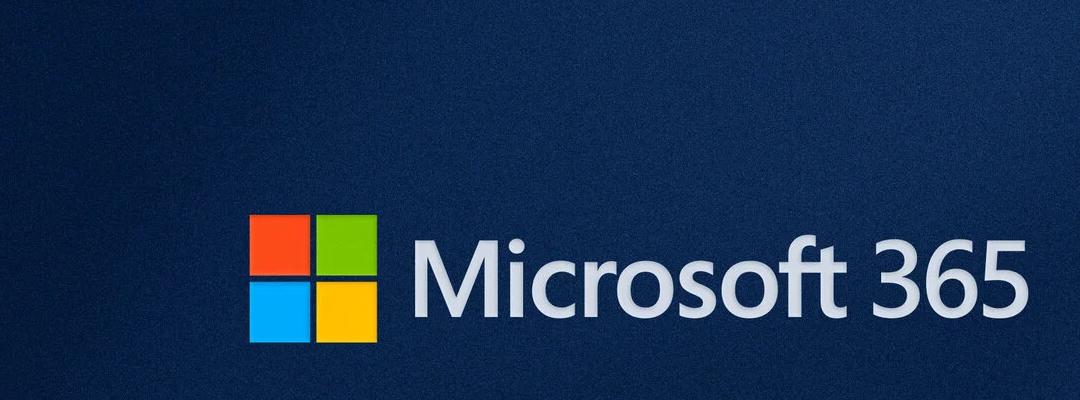
How to Use Microsoft 365 MailTips to Improve Email Performance
Introduction: What Are MailTips in Microsoft 365?
Microsoft 365 MailTips are real-time alerts that appear while you compose emails in Outlook or Outlook on the web. These tips help users avoid common mistakes like emailing external recipients, contacting someone who’s out of office, or sending messages that are too large. MailTips are built into Exchange Online and are designed to improve communication and reduce email-related errors. Lastly, mailtips are managed at server level by an adminustrator in Exchange Admin Center (EAC).
Click open the headers below to learn how mailtips can help your users get more from their work with email. Be sure to contact us for advice if you are in doubt, or if you need to deal with bulk application of mailtips using Powershell.
How Microsoft 365 MailTips Work
When a user begins composing an email, Outlook queries the Exchange server to check for conditions that trigger MailTips. If any conditions are met, a notification appears instantly. These alerts are designed to be helpful and informative. For instance, a mailtip might be established to warn a user if a file attachment would cause the email to exceed email size limits.
Common MailTips Include:
- Message size limit warnings
- Notice that a colleague has configured Automatic Out-of-Office replies
- Warning of Large distribution list in send:, cc:, and bcc: fields
- Restricted recipients
Configuring Microsoft 365 mailtips like these help users make smarter decisions before sending emails.
MailTips Limitations and Alternatives
MailTips do not scan email content for sensitive data like credit card numbers. For that, use:
- Data Loss Prevention (DLP): Detects and blocks sensitive content.
- Sensitivity Labels: Automatically classify and protect emails.
For example, in situation where it is inappropriate to include a full length credit card number in an email, conditions can be configured to automatically obscure all but a few numbers of the card as the server processes the outgoing email, ask the sender to edit the email, or block the email. In this way, Exchange Online can activeley monitor email traffic to help a business control personal data that might lead to loss ofr damage to customers. These utilities are especially useful in financial services and medicine.
DLP and Sensitivity labels are subject to adequate Microsoft 365 licensing – please ask if you need more information.
Example: Setting Up a MailTip for Large Attachments
Microsoft 365 allows admins to configure MailTips that warn users when their email might exceed the organization’s size limits. While the maximum message size can be set up to 150 MB, the default is often 25 MB or 35 MB, depending on your configuration. In theory, Microsoft 365 can handle large attachments. However, this causes problems for server storage at scale, and large emails are often dropped by external servers as they pass to recipients. For large files, use file sharing with links to files stored in OneDrive and Sharepoint.
Use this workflow to establish a custom Mailtip to warn users about large attachments:
Step-by-Step Guide Using Exchange Admin Center (EAC)
- Log in to the Exchange Admin Center\ Navigate to https://admin.exchange.microsoft.com and sign in with your admin credentials.
- Go to Recipients > Mailboxes\ Select the mailbox you want to configure.
- Open Mailbox Properties\ Click the mailbox name to open its details pane.
- Navigate to Others > Manage MailTip\ In the flyout panel, find the Manage mail tip option.
- Enter Your Custom MailTip\ Example:\ “Warning: This mailbox has a 25 MB attachment limit. Large files may cause delivery failure.”
- Save Changes\ Click Save to apply the MailTip.
!!! Note: MailTips are limited to 175 characters and support basic HTML formatting.
Optional: Use PowerShell for Bulk Configuration
If you need to handle several email accounts, it is easier to do this using Powershell to perform a batch operation. Powershell can be used to manage this indivdually, too. Powershell is beyond the scope of this article, and if you need help with Powershell, please contact us.
Summary
Microsoft 365 MailTips helps prevent email errors and improves communication. By configuring Microsoft 365 MailTips—especially for common issues like large attachments—admins can reduce support tickets, avoid non-delivery reports, and maintain a professional email environment.
About ComStat.uk: Internet Service Provider Comstat provides IT support, web hosting, and media services including website design, Microsoft 365 setup, and audio/video production, serving businesses across Denbighshire, North Wales and Wirral from Ruthin, and Lancashire and the Northwest from Bolton.
How to Manage Microsoft 365 Email Signatures for Small Business Admins
Why Email Signatures Matter for Small Businesses
Microsoft 365 email signatures are more than just contact details—they’re a branding tool, a compliance requirement, and a way to maintain professional consistency across your organisation. In small businesses, it’s common for employees to create their own signatures in Outlook or Outlook Web App (OWA). While this offers flexibility, it can lead to:
- Inconsistent branding
- Broken formatting
- Blocked images
- Compliance risks
To avoid these issues, Microsoft 365 offers both user-level and server-level options for managing email signatures. Lastly, email signatures can be used as a method for generating email templates.
Click open the headers below to learn how to use Microsoft 365 email signatures. Please read through this entire article before starting the proceudure. Be sure to contact us for general advice if you are in doubt. Support options are available for professional assistance.
User-Level Signature Management
Admins can guide users to create their own signatures in Outlook or OWA. This is suitable for small teams but requires oversight to ensure consistency.
How to create a signature in Outlook (Desktop)
- Go to File > Options > Mail > Signatures
- Click New, name your signature
- Add contact info, branding, and disclaimers
- Set default signature for new emails and replies
How to create a signature in Outlook Web App (OWA)
- Go to Settings > Mail > Compose and Reply
- Create or edit your signature
- Choose when it should be applied (new messages, replies)
Formatting tips
- Use web-safe fonts (e.g., Arial, Calibri)
- Avoid large images or logos that may be blocked
- Keep layout simple for mobile compatibility
Server-Level Signature Management with Microsoft 365
For better control, admins can create organisation-wide signatures using Exchange Online mail flow rules. Using Microsoft 365 email signatures this way prevents end users from using email signatures that could be inaccurate or misleading. It gives your business the chance to guarantee uniformityy and accuracy.
Benefits
- Centralised management
- Consistent branding
- Automatic application to all outgoing emails
How to set up server-side Microsoft 365 signatures
- Go to Microsoft 365 Admin Center > Exchange Admin Center
- Navigate to Mail Flow > Rules
- Create a new rule: “Apply disclaimers or signatures”
- Set conditions (e.g., apply to all users or specific groups)
- Add HTML-formatted signature content
- Save and test the rule
Note: Server-side signatures are appended after the email is sent, so users won’t see them while composing.
Using Signatures as Email Templates
Signatures can also be used creatively as email templates. This is useful for:
- Customer service replies
- Standard form memos
- Internal announcements
How to use signatures as templates using Outlook (Desktop) or Outlook OWA
- Create multiple signatures for different scenarios
- Include full email body text along with contact info
- Select the appropriate signature when composing a message
Using Microsoft 365 email signatures this way is a creative solution for quickly inserting pre-written content, saving time and ensuring consistency. Micrsoft Outlook does provide a utility for template generation, however user feedback indicates that Outlook’s approach to generating templates is awkward. Another solution for templates is to use Outlook’s Resend Message option. See this article for help with “Resend Message”
Summary
Microsoft 365 email signatures maintain professionalism, brand identity, and compliance. Whether you choose user-level or server-level management—or a mix of both—make sure formatting and image use are carefully considered, and check output with users in Gmail and Apple envirnments to check how your output works. Lastly, do not overlook the power of signatures as a simple way to build a library of reusable email templates.
About ComStat.uk: Internet Service Provider Comstat provides IT support, web hosting, and media services including website design, Microsoft 365 setup, and audio/video production, serving businesses across Denbighshire, North Wales and Wirral from Ruthin, and Lancashire and the Northwest from Bolton.
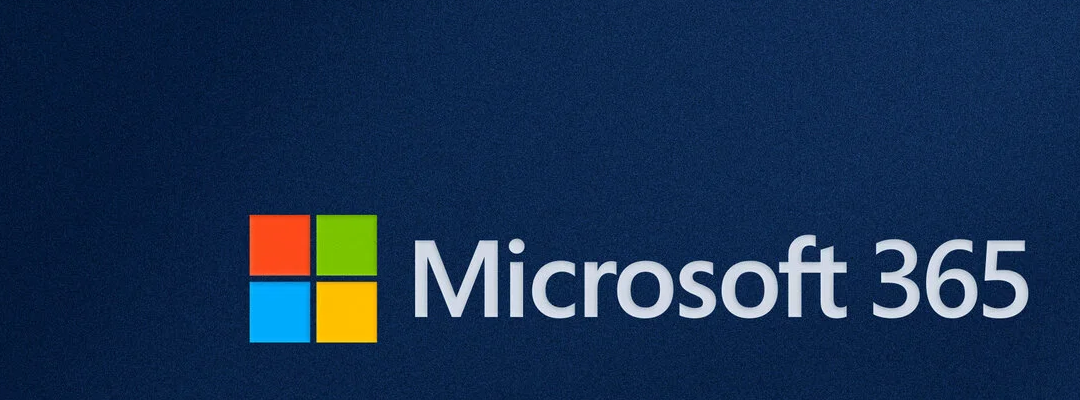
What Is a Shared Mailbox in Microsoft 365 and Why Your Business Should Use One
What Is a Shared Mailbox in Microsoft 365?
A Microsoft 365 shared mailbox allows multiple users to read and send emails from a common email address, such as support@yourcompany.com or accounts@yourcompany.com. These mailboxes are ideal for teams that need to manage group communications efficiently.
Shared mailboxes do not require a separate Microsoft 365 license, but any user accessing them must have a paid Microsoft 365 license. This makes them a cost-effective solution for collaborative email management.
Click open the headers below to learn more about shared mailboxes. Please read through this entire article before engage Microsoft for restoration of service. Be sure to contact us for general advice if you are in doubt. Support options are available for professional assistance.
Why are Shared Mailboxes Useful?
Shared mailboxes offer several practical advantages for businesses:
- Team Collaboration: Multiple users can access the same mailbox, making it perfect for departments like support, sales, or accounts.
- Offboarding Employees: When an employee leaves, their mailbox can be converted into a shared mailbox to retain access to important communications.
- Shared Calendars: Teams can use the shared mailbox calendar to coordinate meetings, deadlines, or events.
- File and Folder Sharing: Shared mailboxes can also serve as a central location for storing and accessing shared documents.
Here are some common scenarios where shared mailboxes are great business solutions:
- Customer Support Teams: Centralize incoming queries and allow multiple agents to respond.
- Accounts Departments: Manage invoices and financial communications from a single address.
- Project Teams: Share calendars and documents related to specific projects.
- HR Departments: Handle job applications and internal communications securely.
Creating a Shared Mailbox Without a License
To create a shared mailbox, you don’t need to assign a Microsoft 365 license to the mailbox itself. This is how to do it:
- Create a New User in Microsoft 365 Admin Center
- Go to Users > Active Users and click Add a user
- Fill in detail field (e.g., name, email address)
- Do not assign a license
- Convert the User to a Shared Mailbox
- After creating the user, go to Mailboxes in Exchange Admin Center
- Select the user and choose Convert to shared mailbox
- Assign Permissions
- Add users who need access by assigning Full Access and Send As permissions.
Using a shared mailbox in this way ideal for setting up departmental mailboxes like info@, sales@, or hr@
Converting an Existing User to a Shared Mailbox After Offboarding
When an employee leaves, their mailbox may contain valuable information. Instead of deleting the account, you can convert it to a shared mailbox:
- Convert to a Shared Mailbox
- Navigate to Exchange Admin Center, select the user’s mailbox, and click Convert to shared mailbox.
- Remove the License
- In the Microsoft 365 Admin Center, remove the user’s license to avoid ongoing costs.
- Assign Access to Relevant Team Members
- Add team members who need access to the mailbox for continuity.
This approach preserves email history and ensures business continuity without incurring additional licensing fees.
- Add team members who need access to the mailbox for continuity.
Using a shared mailbox this way preserves email history and ensures business continuity when an employee leaves without incurring additional licensing fees.
Stroage Limits, Archiving, and Compliance
Storage Limits
- A shared mailbox without a license has a 50 GB storage limit
- If the mailbox exceeds 50 GB, you must assign an Exchange Online Plan 2 license (or equivalent) to increase the limit to 100 GB and enable archiving features
Archiving and Compliance
- In-Place Hold or Litigation Hold: If you need to place the mailbox on hold for compliance or legal reasons, a license is required.
- Archiving: A shared mailbox can have an archive mailbox, but this feature also requires a license. Without it, archiving isn’t available.
- Retention Policies: These can still apply to a shared mailbox, but advanced compliance features often need licensing.
Best Practice
- For most departmental or offboarding scenarios, the 50 GB limit is sufficient.
- If you anticipate heavy email traffic or need compliance features, keep a license assigned even after conversion.
Summary
Shared mailboxes in Microsoft 365 are a powerful tool for improving team collaboration, managing transitions, and streamlining communication. They are easy to set up and configure, cost-effective, and versatile—making them a smart choice for businesses of all sizes.
About ComStat.uk: Internet Service Provider Comstat provides IT support, web hosting, and media services including website design, Microsoft 365 setup, and audio/video production, serving businesses across Denbighshire, North Wales and Wirral from Ruthin, and Lancashire and the Northwest from Bolton.
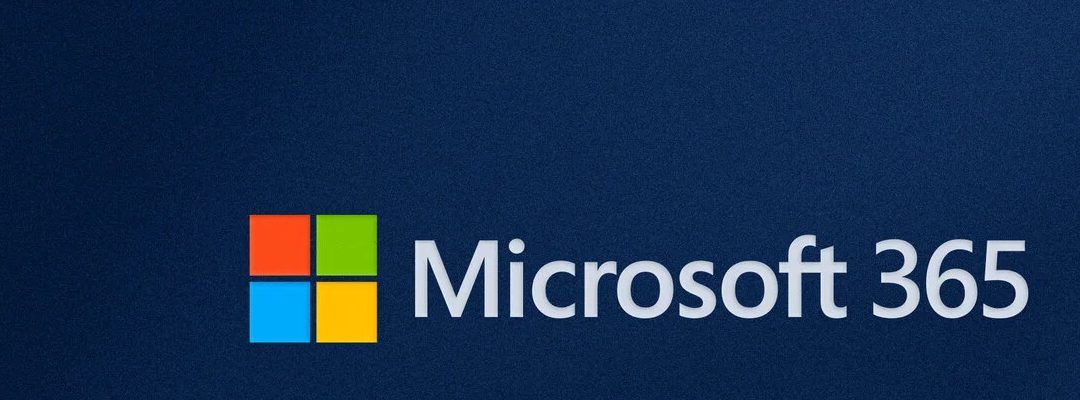
How to add a new employee with Microsoft 365 User Onboarding
Introduction to Microsoft 365 User Onboarding
When a new employee joins your business, setting them up with Microsoft 365 is a straightforward process—but it is important to follow best practices to ensure security, productivity, and compliance. This guide outlines Microsoft’s conventional workflow for onboarding a standard user with a Microsoft 365 Business or Enterprise license.
Step 1: Create a New User Account
Microsoft 365 user onboarding begins with a Global Administrator creating a new user in the Microsoft 365 Admin Center. This includes:
- Assigning a primary email address (e.g., john.doe@yourcompany.com)
- Optionally adding email aliases (e.g., sales@yourcompany.com), which forward incoming mail to the primary address.
Note: Additional aliases cannot send or receive mail independently unless they are assigned a separate paid license. If you are creating the first user for a Microsoft 365 tenancy, make sure that your domain name is verified and your organization’s naming conventions for email addresses are followed.
Step 2: Assign a Microsoft 365 License
Once Global Administrator has created a new user, the the next step in Microsoft 365 user onboarding is to assign a license. This can be done in three ways in Microsoft 365 Admin centre > Billing > Licenses:
- Using an available license
- If your tenancy already has unused licenses, these can be assigned directly.
- Reassigning licenses
- Licenses are portable and can be removed from one user and reassigned to another as needed.
- Buy a new license
- Licenses typically include access to Exchange email only (Outlook), and more fully specified licenses include Outlook, Teams, OneDrive, SharePoint, and Office apps, depending on the plan.
Once you have an available license, this can be assigned to the user.
Step 3: Configure Multi-Factor Authentication (MFA)
This stage of Microsoft 365 user onboarding is for your new employee to organize. Security is critical in commercial situations because of your business’ oblgations under GDPR. Microsoft recommends enabling MFA for all users. Here’s how a new user can set multifactor authentication using their mobile phone:
- Install Microsoft Authenticator from the App Store or Google Play.
- Sign in to the app using their Microsoft 365 credentials.
- Scan the QR code provided during the MFA setup process.
- Enable backup in the Authenticator app to protect against device loss. This requires either a personal Microsoft account or an iCloud account so that Microsoft Authenticator can stores credentials securely in the cloud in awa that users can get to backups if they cannot access their Microsoft 365 account.
For complete notes about configuring Microsoft Authenticator, see this article.
To learn how to backup accounts in Microsoft Authenticator, see this article.
Step 4: Prepare Supporting Documentation
To ensure your employee’s Microsoft 365 user onboarding experience, provide the new user good documentation. This might include:
- A welcome email with login instructions
- A guide to using Microsoft 365 apps
- MFA setup instructions
- Company policies and acceptable use guidelines
These documents can be stored in SharePoint or sent via email. Usually, businesses include Microsoft 365 app guidance within company/IT policies.
When introducing the new user to their Micrsoft 365 account, include guidance on how to fill in their contact details in their profile. This improves their forward-facing identification when using Teams and other Microsoft 365 sharing services.
Additional Considerations for Microsoft 365 user onboarding
Before provisioning a license, consider:
- Group membership: Assign users to relevant Microsoft 365 groups for access control.
- Role-based access: Ensure the user has the correct permissions for their job function.
- Device management: If using Intune, enroll the user’s devices for compliance and security.
- This feature is usually a Microsoft 365 Enterprise licensing issue.
Summary
Microsoft 365 user onboarding is efficient and scalable. By following these steps, businesses can ensure that new employees are set up securely and productively from day one. Licenses are flexible, MFA enhances security, and aliases streamline communication—all managed easily through Microsoft 365 Admin Center.
About ComStat.uk: Internet Service Provider Comstat provides IT support, web hosting, and media services including website design, Microsoft 365 setup, and audio/video production, serving businesses across Denbighshire, North Wales and Wirral from Ruthin, and Lancashire and the Northwest from Bolton.
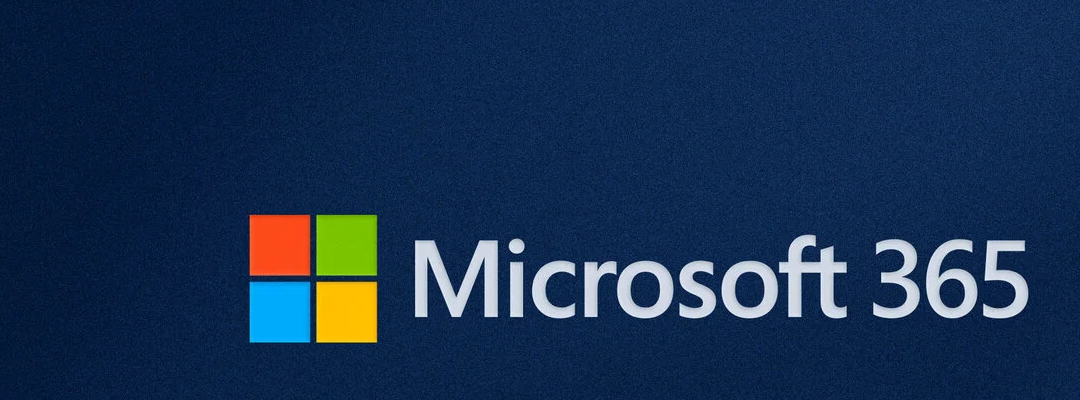
How to Manage Microsoft 365 When an Employee Leaves Your Business – Microsoft 365 offboarding
About Microsoft 365 Offboarding
When an employee leaves your business, it’s essential to handle their Microsoft 365 account properly to protect company data, maintain continuity, and ensure compliance. This is called Microsoft 365 offboarding. For small businesses, the procedure is managed by Global Administrator.
This guide outlines Microsoft’s recommended workflow for managing a departing user with a Microsoft 365 Business or Enterprise license, including email, OneDrive, SharePoint, Teams, and license reassignment. For users who only rely on email, the process for offboarding only includes email account processing.
Step 1: Disable Sign-In and Inform IT
Before making any changes, disable the user’s sign-in access via the Microsoft 365 admin center. This prevents unauthorized access while allowing administrators to manage the account.
- Go to Users > Active Users
- Select the user
- Under Account, toggle Block sign-in to Yes
This step ensures the account remains intact while you prepare for data transfer and reassignment.
Step 2: Convert the Account to a Shared Mailbox
If the user had important email communications, you can convert their mailbox to a shared mailbox. This allows managers or team members to access the mailbox without consuming a license. Shared accounts do not require a subscription.
- In Exchange Admin Center, select the user’s mailbox
- Choose Convert to shared mailbox
- Assign permissions to relevant users (e.g., manager or supervisor)
Note: Once converted, you can remove the license without losing the mailbox data.
Step 3: Reassign Ownership of Groups, Teams, and SharePoint Sites
Microsoft 365 users often own resources like Microsoft Teams, Microsoft 365 Groups, and SharePoint sites. These must be reassigned to avoid orphaned content. When managing a departing employee during Microsoft 365 offboarding:
- Use Microsoft 365 Admin Center or PowerShell to:
- Add a new owner to Teams and Groups
- Transfer SharePoint site ownership to a global admin or supervisor.
This ensures continuity and prevents access issues for remaining team members.
Step 4: Transfer OneDrive Files
OneDrive files should be preserved and transferred to another user before deleting the account.
In Microsoft 365 aAdmin Centre:
- Go to Users > Active Users
- Select the user and choose OneDrive
- Click Create link to files
- Share the link with the manager or IT admin
- Use PowerShell or admin tools to move files to another user’s OneDrive or SharePoint*
* At the simplest level, user with permission to files can download content and upload to new storage locations.
Files remain accessible for 30 days after license removal, so Microsoft recommends transferring files promptly.
Step 5: Remove License and Reassign to New Employee
Once data is secured and ownership reassigned, you can remove the license from the departing user.
- Go to Billing > Licenses
- Unassign the license from the old user
- Assign it to a new employee who has already been added to your tenant
Microsoft 365 licenses are portable, meaning you can reassign them without purchasing a new license. This keeps costs down and simplifies onboarding. If you need to cancel the license because it is no longer needed, you can now cancel the license.
Summary
Using these recommended procedures for Microsoft 365 offboarding ensures a smooth transition and ensures continuity of access to email, files, and other content. By converting mailboxes, transferring files, and reassigning licenses, you maintain productivity and data integrity. Always follow Microsoft’s best practices to avoid disruptions and keep your digital workspace secure.
Final Checklist Before Deleting the Account
- Block sign-in access
- Convert mailbox to “shared” status
- Reassign Teams, Groups, and SharePoint ownership
- Transfer OneDrive files
- Remove license and reassign
- Delete the user account (optional, after 30 days)
About ComStat.uk: Internet Service Provider Comstat provides IT support, web hosting, and media services including website design, Microsoft 365 setup, and audio/video production, serving businesses across Denbighshire, North Wales and Wirral from Ruthin, and Lancashire and the Northwest from Bolton.
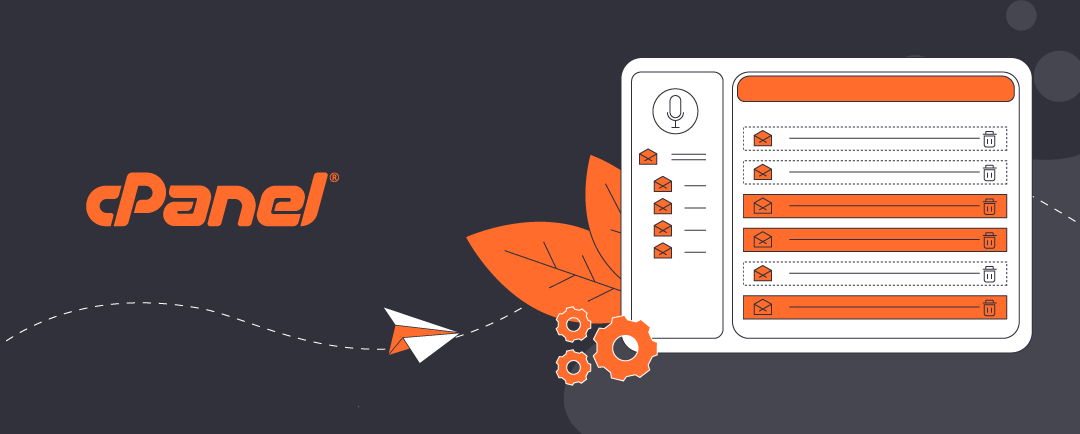
What Is BoxTrapper in cPanel and Why Email Users Should Care
BoxTrapper in cPanel: A Simple Yet Effective Spam Filter
BoxTrapper is a built-in spam filtering tool available in cPanel web hosting dashboards. It works by using a challenge-response system: when someone emails you, BoxTrapper checks if the sender is on your approved list. If not, it sends a verification email asking them to confirm they’re human. Only verified senders get through.
BoxTrapper is useful for users who receive a lot of unsolicited emails or run public-facing contact forms. It is a straightforward way to reduce inbox clutter without needing advanced filtering rules or third-party tools.
Click on the headers below to learn about BoxTrapper. Click on images to view at full-sized resolution. For guidance about BoxTrapper, please contact us for help.
Why BoxTrapper Is Useful for Everyday Email Users
Spam filters usually rely on complex algorithms or blacklists. BoxTrapper takes a different approach—putting the sender to the test.
For example, imagine you run a small business and get dozens of emails daily. Most are genuine, but some are spam bots trying to sell you things. With BoxTrapper enabled, those bots never make it to your inbox unless they reply to the verification email—which they rarely do.
This keeps your inbox clean and ensures you only deal with real people. It is especially handy for users who do not want to manage detailed filtering rules or pay for premium anti-spam services.
How BoxTrapper Differs from Microsoft 365 and Exchange Online Filtering
Microsoft 365 and Exchange Online use advanced filtering systems powered by AI and threat intelligence. These platforms scan email content, sender reputation, and attachments to detect spam, phishing, and malware.
BoxTrapper, by contrast, is much simpler. It does not scan content or use AI—it just asks senders to verify themselves. While this can be effective for basic spam control, it lacks the nuance and automation of enterprise-grade solutions.
For users who need granular control, reporting, or integration with security policies, Microsoft’s tools are more powerful and flexible. For small websites or personal email accounts hosted on cPanel, BoxTrapper offers a low-maintenance alternative.
Managing BoxTrapper as a Virtual Host Account Administrator
BoxTrapper is configured at server level, not email account level. If you have server admin privileges, you can enable, configure, and manage BoxTrapper from your cPanel web server control panel:
- Log into cPanel and go to the Email section.
- Click on BoxTrapper.
- Select the email account you want to protect.
- Enable BoxTrapper and customise the verification message.
- Add trusted senders to your whitelist.
- Review logs and manage queue messages as needed.
You can also set up auto-whitelisting for people you reply to, reducing friction for regular contacts. Admins can manage multiple accounts and tweak settings to suit different users. For current BoxTrapper specifications, see this article at cPanel Docs.
Summary
BoxTrapper is a simple way to reduce incoming spam. Server admins can apply BoxTrapper selectively on email accounts, or globally. However, BoxTrapper’s success depends on users white-listing approved email addresses. This means that senders may not understand that they need to respond to a verification email to successfully dispatch an email to you. Also, email users need to pay attention to their email whitelists.
Micrsoft 365 provides a more naunced approach, however this can be subject to someone understanding the intricacies of Exchange Online to micro-manage spam-filtering.
About ComStat.uk: Internet Service Provider Comstat provides IT support, web hosting, and media services including web design, Microsoft 365 setup, and audio/video production, serving businesses across Denbighshire, North Wales and Wirral from Ruthin, and Lancashire and the Northwest from Bolton.
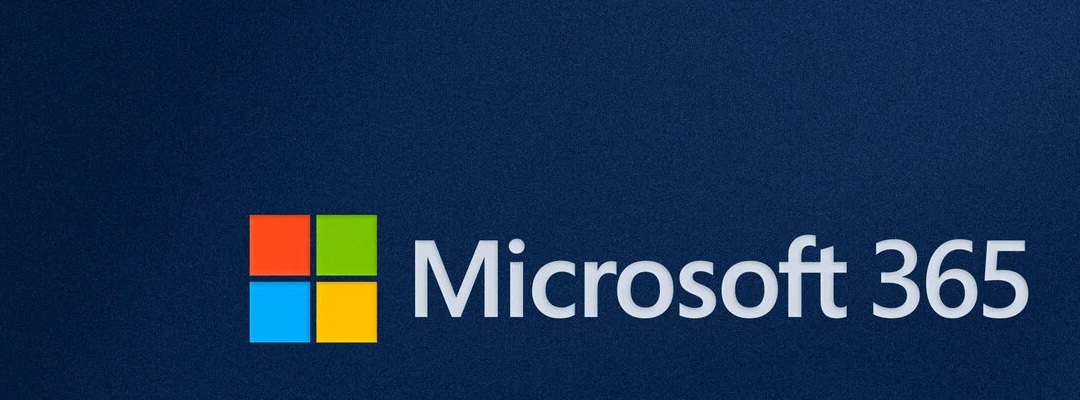
How to Set Up Microsoft 365 for a Small Business: A Step-by-Step Guide for Owners
Stage 1: Prepare Before You Create Your Microsoft 365 Tenancy
Before you begin setting up Microsoft 365, it’s important to gather a few key pieces of information. This preparation will make the process smoother and help avoid delays. By now, you would have already:
- Analysed your business’ needs.
- Assessed the quality of your Internet connectivity.
- Provisioned a domain name to reflect your trading style.
- Assessed what kind of Microsoft 365 licenses you need.
- Who to assign the licenses to.
- Outlined a scheme for departmental users, folders, files.
What You Need before you begin
- Primary and Secondary Email Addresses
- You will need a personal email address that is private and secure. This will act as your secondary contact and recovery address. Avoid using shared or public emails.
- Payment Information
- Have a valid debit or credit card ready. Microsoft requires this to activate licenses and subscriptions.
- Domain Name Access
- You must have access to your domain registrar (e.g., GoDaddy, 123-Reg, IONOS). You’ll need login credentials to configure DNS records for services like Exchange email.
- Mobile Phone with Microsoft Authenticator Installed
- Download and install Microsoft Authenticator app on your smartphone. This is essential for setting up Multi-Factor Authentication (MFA), which protects your admin account. See this article for guidance notes.
Backup Your MFA Credentials
You should configure and back up your MFA credentials during this initial stage. This is because if you cannot get access to 365 once you have started, there is no other way to recover your account. Tenancy owners have to take special measures to avoid losing 365 credentials. Once Microsoft Authenticator is installed:
- Enable cloud backup inside the app (Microsoft Authenticator –> Settings –> Backup).
- Use a personal Microsoft account (e.g., Outlook.com) to store the backup.
- if you use iPhone, you can use iCloud to backup Authenticator credentialsw
- write down your recovery key and store it securely offline.
- Write down your recovery key and store it securely offline.
This ensures you won’t lose access if your phone is lost or reset.
Stage 2: Create Your Tenancy and Configure Microsoft 365
Once you have prepared preliminary essentials, you can begin setting up your Microsoft 365 environment.
Step-by-step workflow
- Create Your Microsoft 365 Tenancy
- Visit Microsoft 365 Business and choose a plan (Business Standard or Premium is typical). Follow the prompts to create your account.
- Verify and Configure Your Domain Name
- Microsoft will guide you to add DNS records to your domain registrar. This enables services like Exchange Online and Teams.
- Add Users
- Create user accounts for each employee. Use their real names and assign usernames based on your domain (e.g., jane@yourcompany.co.uk).
- Purchase Licenses
- Buy the appropriate number of licenses for your team. You can mix Business and Enterprise licenses depending on needs.
- Assign Licenses to Users
- Go to the Microsoft 365 Admin Center → Users → Active Users → Assign licenses.
- Set User Roles
- Keep yourself as the Global Administrator. Assign others as Standard Users unless elevated access is needed.
- Prepare User Documentation
- Create a simple guide for your team explaining:
- How to log in
- Where to access email and Teams
- How to reset passwords
- MFA setup instructions
- Create a simple guide for your team explaining:
Stage 3: Secure Your Domain and Expand Admin Capabilities
Once your tenancy is operational, it’s time to secure your email and prepare for future service expansions.
Configure Email Security
- Set Up DKIM and DMARC – these protocols help prevent email spoofing and improve deliverability.
- SPF is configured by default in Exchange online.
- For DKIM and DMARC configuration, see these guidance notes.
Expand Microsoft 365 Global Admin privileges
Some advanced features require additional permissions:
- Security Group Memberships – add yourself to:
- Security Administrator
- Compliance Administrator
- Exchange Administrator (for mail flow and connectors)
These memberships may not be necessary immediatley, however if you do not enable these now you may be frustrated when you try dealing with some functions that do not automatically appear to be available to you, including:
- Microsoft 365 connectors
- Threat policies
- Data loss prevention (DLP)
Enable Additional Microsoft 365 Services
Microsoft 365 includes other services that may be disabled by default that you should enable:
- Microsoft Teams – Collaboration and chat: installed, but requires enabling
- Microsoft Loop – Real-time document collaboration: installed, but requires enabling
- Planner – Task management: installed, but requires enabling
- Bookings – Appointment scheduling: installed, but requires enabling
- Power Automate – Workflow automation: installed, but requires enabling
To enable these services:
- Go to Admin Center → Settings → Org Settings → Services.
- Toggle on the services you want to use.
Summary
Setting up Microsoft 365 for a small business can be accomplished with thorough peparation and an understanding of the workflow. With the right preparation and a step-by-step approach, you can create a secure, scalable environment for your team. What you do when creating your Microsoft 365 tenancy will dictate how the tenancy works in production, and although it is possible to accomplish a functioning Microsoft 365 tenancy using our guidelines, we recommend our professional experience to provide a solid foundation for your tenancy to scale as your business grows.
About ComStat.uk: Internet Service Provider Comstat provides IT support, web hosting, and media services including web design, Microsoft 365 setup, and audio/video production, serving businesses across Denbighshire, North Wales and Wirral from Ruthin, and Lancashire and the Northwest from Bolton.

How to Use Folder Color Coding in Microsoft 365 to Boost Productivity
Why Folder Color Coding Matters in Microsoft 365
Microsoft 365 folder colour coding lets users customize folder colors in OneDrive for Business and SharePoint. This feature is gaining popularity among individuals and organizations for its ability to visually organize files and improve workflow efficiency.
Colour coded folders help users quickly identify project types, priorities, or departments—especially in long lists of folders. The screenshot below (not shown here) demonstrates how customized Microsoft 365 folder colour coding appears in OneDrive for Business when using dark mode.
How to Change Folder Colors in OneDrive for Business
You can change folder colours in both the desktop OneDrive for Business app and the browser-based OneDrive dashboard. Here’s how:
- Right-click on the folder you want to modify.
- Select “Folder color” from the dropdown menu.
- Choose your preferred color.
This simple customization can make a big difference in how you navigate and manage your files.
Important Notes About Folder Color Functionality
OneDrive for Business: Personal Use
OneDrive for Business is designed for individual users. While you can share folders with others, folder colour changes are only visible to the person who made them. This means collaborators won’t see your colour-coded folders unless they apply their own preferences.
SharePoint and Teams: Group Use
In contrast, SharePoint and Microsoft Teams are built for shared access and collaboration. When folders are stored in SharePoint or Teams:
- Folder colours are visible to all users with access.
- Only the folder owner or SharePoint admin can change the colour.
- Colour coding in these environments helps teams maintain consistent visual organization across shared resources.
However, note that Microsoft 365 folder colour coding in SharePoint may be restricted to global administrators or site owners, depending on your organization’s permissions and policies.
Limitations and Compatibility
- Windows File Explorer does not currently support folder colour changes for locally stored folders.
- macOS allows folder colour changes, but the process is complex and not recommended without technical support.
- Outlook does not display folder colours when browsing for attachments or navigating folders.
These limitations highlight how Microsoft 365’s cloud-based tools offer enhanced functionality compared to traditional desktop environments.
Next Steps for Users and Admins
If you are a regular user:
- Try colour coding a few folders in OneDrive for Business to see how it improves your workflow.
- Use colours to tag folders by priority, project type, or deadline.
If you are a SharePoint or Teams administrator:
- Test folder colour coding in shared libraries.
- Establish naming and colour conventions to help teams stay organized.
- Ensure permissions are set correctly so users can view—but not alter—shared folder colors.
Summary
Folder colour coding is a small but powerful feature in Microsoft 365 that enhances file organization and team collaboration. While OneDrive for Business is best suited for personal work-in-progress, SharePoint and Teams are ideal for shared group resources, especially when managed by global administrators.
This feature is another example of how Microsoft 365 continues to evolve beyond traditional desktop capabilities, offering smarter tools for modern work environments.
About ComStat.uk: Internet Service Provider Comstat provides IT support, web hosting, and media services including website design, Microsoft 365 setup, and audio/video production, serving businesses across Denbighshire, North Wales and Wirral from Ruthin, and Lancashire and the Northwest from Bolton.
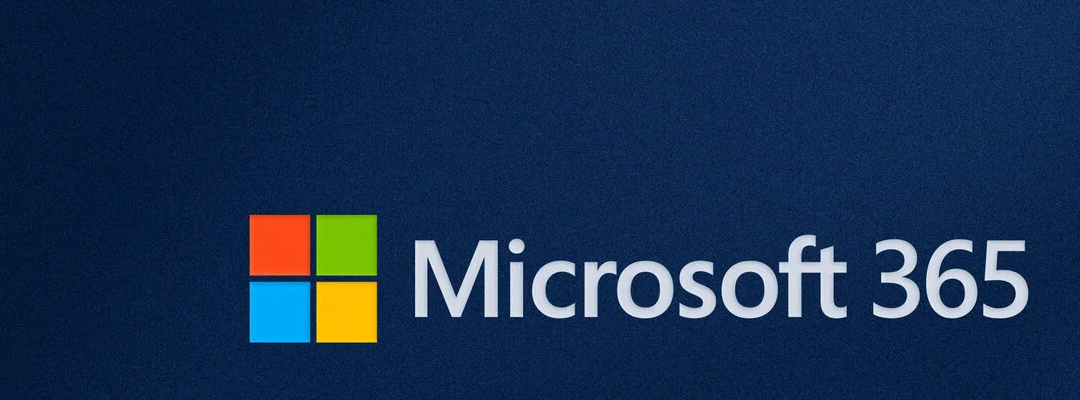
How to Transition Users to Microsoft 365 Sign-In and Entra ID
Planning the Transition: Know Your Environment
Planning is decisive when you implement changes that affect daily IT habits. Before adopting Microsoft 365 sign-in, assess your current setup:
- What types of licenses are in use? (Exchange Online, Business Basic, Standard, Premium, Enterprise)
- Are users signing in with personal Microsoft accounts or local profiles?
- Are devices running Windows 10/11 Pro or Enterprise?
- Is Microsoft Intune available for device management?
- Should this be a gradual change?
Understanding these factors will help you and your team understand what the onboarding process means for users. Microsoft 365 licenses support varying features,. For instance. Business Premium and Enterprise licenses include Microsoft Intune services. Apart from 365 Business Premium, other Business 365 license do not, and this will have a bearing on how Single Sign-On (SSO) rules, policies, and device management work.
To review our first article for an overview: Why Switching to Microsoft 365 Sign-In Matters for Small Businesses
Click open the headers below to learn about implementing Microsoft 365 sign-in.
Step-by-Step: Onboarding Users to Microsoft 365 Sign-In
1. Communicate the Change Clearly
Start with a simple message to users like:
“We are moving to Microsoft 365 sign-in to improve security and simplify access to your work tools. This means that soon you will use your Microsoft 365 account to sign into your computer and Microsoft apps.”
Include:
- Benefits (SSO, security, better data separation)
- What to expect during the transition
- Where to get help
2. Prepare Devices
Device configuration depends on whether the workstation is a new machine or if it is an existing workstiona.
For new devices:
- Use Windows Autopilot or manual setup to join the device to Microsoft Entra ID.
- Ensure the user signs in with their Microsoft 365 credentials during setup.
For existing devices:
- Backup important files.
- Convert the device to Entra ID join via Settings > Accounts > Access work or school.
- Remove personal Microsoft accounts from OneDrive and Office apps.
3. Migrate Content
Users often store business files in personal OneDrive or local folders. So, vetting content is crucial to avoid data loss and confusion. It is labout intensive too, and perhaps explains why Microsoft 365 Sign-in is necessary. Help them:
- Move files from personal OneDrive to OneDrive for Business.
- Organize folders to separate personal and work content.
- Use SharePoint for team-based storage when appropriate.
4. Enable Conditional Access and MFA
This stage depends on the license which governs your, or your user’s, Microsoft 365 account. The last step is available only where user have 365 Business Premium and 365 Enterprise licenses, which include Microsoft Intune. Set up policies in Microsoft Entra Admin Center to:
- Require MFA for cloud access.
- Block access from unmanaged or risky devices.
- Enforce sign-in only from Entra-joined devices (if Intune is available)
5. Train and Support Users
Offer short guides or walkthroughs:
- How to sign in with Microsoft 365 credentials
- How to access OneDrive for Business
- What to do if they’re locked out or need help
Power users are a terrific way to demonstrate end educate. Also, consider organizing a short Q&A session or creating a helpdesk channel in Teams as another ways to build confidence in this upgrade.
Common Challenges and How to Solve Them
Adopting Microsoft 365 sign-in across your team is likely to introduce some resistance. In our experience these are common friction points:
| Challenge | Solution |
| Users fear losing files | Review existing folder/file methodology and support a plan for backup and migration |
| Confusion between personal and work accounts | Educate on OneDrive for Business vs personal OneDrive |
| Resistance to change | Emphasize security and ease of use |
| Devices not eligible for Entra ID join | Upgrade to Windows Pro or use hybrid join |
Why Resistance Happens—and How to Address It
Changing user behaviour is never easy. We are comfortable with our habit. We tend to resist changing habits because it means expending effort. Common concerns when switching to Microsoft 365 Sign-in include:
- “Will I lose my files?”
- “Do I need to reset my computer?”
- “Why can’t I keep using my personal account?”
To ease a transition of this kind across an organization, it helps to:
- On-board select power users first
- Communicate the benefits clearly
- Offer support for content migration wit experience gained by power users
- Provide training or walkthroughs
Admin Tips for a Smooth Rollout
- Start with a pilot group (e.g., IT or field engineers)
- include IT support and select power users to front-run adoption
- Use Microsoft 365 Business Premium for full device management via Intune
- Monitor sign-in activity and device compliance in the Entra Admin Center
- Document the process for future onboarding
Summary
Transitioning users to Microsoft 365 sign-in and Entra ID is a strategic move that improves security, simplifies access, and clarifies data ownership. While it requires planning and support, the long-term benefits outweigh the initial effort. With Microsoft 365 Sign-In, you can elevate compliance standards to more closely align with Enterprise standards.
For small businesses with mixed licenses, this change ensures that every user is part of a secure, unified environment—whether they’re using Exchange Online, Business Basic, Standard, or Premium. Lastly, Microsoft 365 Sign-in automatically takes care of significant compliance issues which are often beyond the budget of small business.
To review our first article for an overview: Why Switching to Microsoft 365 Sign-In Matters for Small Businesses
About ComStat.uk: Internet Service Provider Comstat provides IT support, web hosting, and media services including website design, Microsoft 365 setup, and audio/video production, serving businesses across Denbighshire, North Wales and Wirral from Ruthin, and Lancashire and the Northwest from Bolton.
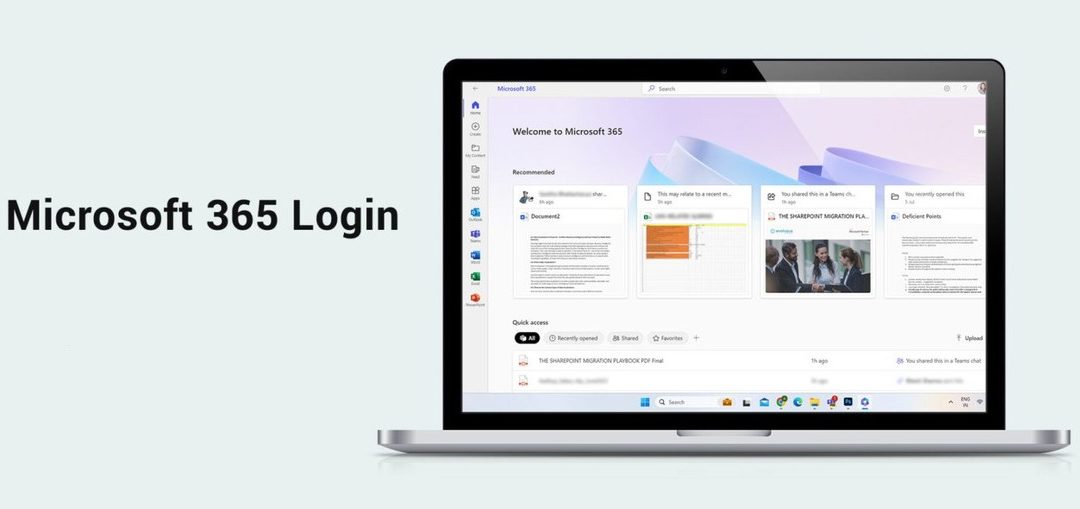
Why Switching to Microsoft 365 Sign-In Matters for Small Businesses
Introduction: Microsoft 365 Sign-In
Small businesses users still sign into their Windows devices using personal Microsoft accounts or “local” Windows user profiles. This may seem convenient, it creates confusion between personal and business data, especially when using tools like OneDrive. Using Microsoft 365 Sign-in allows users to separate personal and business content by signing into Microsoft 365 at Windows startup.
What’s the problem?
Field engineers have long known that 365 users store business files on personal OneDrive or local drives, making it hard for business owners to enforce data governance. This blurred line between personal and professional content can lead to:
- Data loss or leakage
- GDPR compliance issues
- Difficulty in managing business data on user devices remotely
Microsoft 365 sign-in bypasses Microsoft personal accounts
Now, logging directly into your Microsoft 365 account at Windows startup dedicates Windows directly to your Microsoft 365 services and content. Meanwhile, you can still operate your personal content by logging into your existing Windows “personal” profile as you need to.
Article focus and goal
This is the first of two articles for business principals, global admins, and team leads. In this article, we explain the risks of current habits, and the benefits of using Microsoft 365 sign-in in the workplace.
Click this link to read the second article in this series: How to Transition Users to Microsoft 365 Sign-in and Entra ID.
Click open the headers below to learn about Microsoft’s recent security improvements with Microsoft 365 sign-in.
What Is Microsoft 365 Sign-In?
Microsoft 365 sign-in means using your work account (e.g., name@company.com) to log into Windows and Microsoft apps. When a device is joined to Microsoft Entra ID (formerly Azure AD), users authenticate with their business credentials at startup. This means that the Windows desktop is governed by your Microsoft 365 services, not your Microsoft personal account. For instance, when you use Microsoft 365 Sign-in to start your workstation, the desktop you log into is a work desktop which is controlled by Microsoft 365.
Using Microsoft 365 sign-in you can use Microsoft 365 to:
- Use Single Sign-On (SSO) to Outlook, Teams, SharePoint, and OneDrive
- Operate improved security through Conditional Access and MFA
- Enable centralized device visibility for administrators
Basic Microsoft 365 Sign-in features are included in all Business 365 licenses. Business 365 Premium and Enterprise 365 licenses include enhanced features that enable advanced device management and other configuration options.
Benefits for Business Owners and Admins
Adopting Microsoft 365 sign-in across your user base offers clear advantages:
1. Security – Microsoft 365 sign-in:
- enforces password policies and MFA
- reduces risk of unauthorized access
- supports admin-level remote wipe of business data
2. Productivity – Microsoft 365 sign-in:
- enables seamless access to Microsoft 365 apps
- means fewer login prompts
- permits better collaboration through shared resources
3. Data clarity – Microsoft 365 sign-in:
- Separates personal and business content
- Ensures files are stored in the correct OneDrive for Business location
- Simplifies compliance and auditing
Why Resistance Happens—and How to Address It
Changing user behaviour is never easy. We are comfortable with our habit. We tend to resist changing habits because it means expending effort. Common concerns when switching to Microsoft 365 Sign-in include:
- “Will I lose my files?”
- “Do I need to reset my computer?”
- “Why can’t I keep using my personal account?”
To ease a transition of this kind across an organization, it helps to:
- On-board select power users first
- Communicate the benefits clearly
- Offer support for content migration wit experience gained by power users
- Provide training or walkthroughs
When Is the Best Time to Switch?
The idealtime to move a user to Microsoft 365 Sign-in is when mnew workstations are deployed. is during new device setup, where Entra ID join can be enforced from the start. For all users, 365 licenses need to be reviewed to understand what levels or conditional access and policies will be operative in a user’s new environment. For existing devices, a planned onboarding process is needed to:
- Compare existing files stores and prepare for migration
- Reconfigure sign-in settings
- Educate users on the new workflow
Successful planning is decisive. Our experience is that a gradual or organic adoption of is the best way to keep disruption to a minimum.
Summary and Next Steps
Adopting Microsoft 365 sign-in is more than a technical upgrade — it is a strategic move toward better security, productivity, and data management. For small businesses with mixed licenses like Exchange Online, Business Basic, Standard, and Premium, this shift ensures that every user is part of a unified, secure ecosystem.
Click this link to read the second article in this series: How to Transition Users to Microsoft 365 Sign-in and Entra ID
About ComStat.uk: Internet Service Provider Comstat provides IT support, web hosting, and media services including website design, Microsoft 365 setup, and audio/video production, serving businesses across Denbighshire, North Wales and Wirral from Ruthin, and Lancashire and the Northwest from Bolton.
