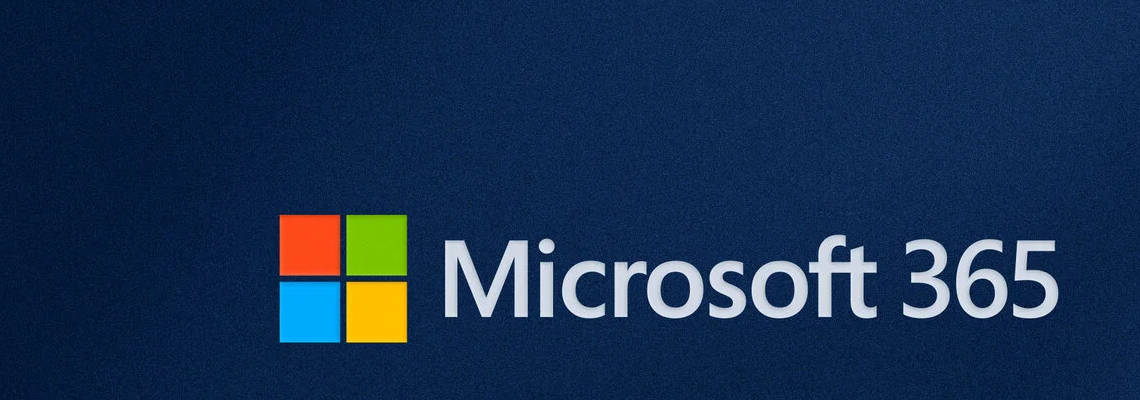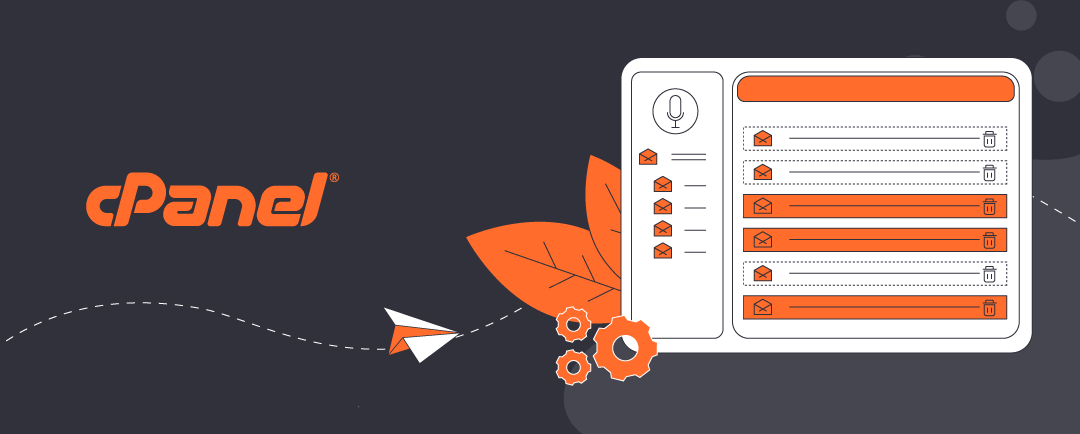Why Folder Color Coding Matters in Microsoft 365
Microsoft 365 folder colour coding lets users customize folder colors in OneDrive for Business and SharePoint. This feature is gaining popularity among individuals and organizations for its ability to visually organize files and improve workflow efficiency.
Colour coded folders help users quickly identify project types, priorities, or departments—especially in long lists of folders. The screenshot below (not shown here) demonstrates how customized Microsoft 365 folder colour coding appears in OneDrive for Business when using dark mode.
How to Change Folder Colors in OneDrive for Business
You can change folder colours in both the desktop OneDrive for Business app and the browser-based OneDrive dashboard. Here’s how:
- Right-click on the folder you want to modify.
- Select “Folder color” from the dropdown menu.
- Choose your preferred color.
This simple customization can make a big difference in how you navigate and manage your files.
Important Notes About Folder Color Functionality
OneDrive for Business: Personal Use
OneDrive for Business is designed for individual users. While you can share folders with others, folder colour changes are only visible to the person who made them. This means collaborators won’t see your colour-coded folders unless they apply their own preferences.
SharePoint and Teams: Group Use
In contrast, SharePoint and Microsoft Teams are built for shared access and collaboration. When folders are stored in SharePoint or Teams:
- Folder colours are visible to all users with access.
- Only the folder owner or SharePoint admin can change the colour.
- Colour coding in these environments helps teams maintain consistent visual organization across shared resources.
However, note that Microsoft 365 folder colour coding in SharePoint may be restricted to global administrators or site owners, depending on your organization’s permissions and policies.
Limitations and Compatibility
- Windows File Explorer does not currently support folder colour changes for locally stored folders.
- macOS allows folder colour changes, but the process is complex and not recommended without technical support.
- Outlook does not display folder colours when browsing for attachments or navigating folders.
These limitations highlight how Microsoft 365’s cloud-based tools offer enhanced functionality compared to traditional desktop environments.
Next Steps for Users and Admins
If you are a regular user:
- Try colour coding a few folders in OneDrive for Business to see how it improves your workflow.
- Use colours to tag folders by priority, project type, or deadline.
If you are a SharePoint or Teams administrator:
- Test folder colour coding in shared libraries.
- Establish naming and colour conventions to help teams stay organized.
- Ensure permissions are set correctly so users can view—but not alter—shared folder colors.
Summary
Folder colour coding is a small but powerful feature in Microsoft 365 that enhances file organization and team collaboration. While OneDrive for Business is best suited for personal work-in-progress, SharePoint and Teams are ideal for shared group resources, especially when managed by global administrators.
This feature is another example of how Microsoft 365 continues to evolve beyond traditional desktop capabilities, offering smarter tools for modern work environments.
About ComStat.uk: Internet Service Provider Comstat provides IT support, web hosting, and media services including website design, Microsoft 365 setup, and audio/video production, serving businesses across Denbighshire, North Wales and Wirral from Ruthin, and Lancashire and the Northwest from Bolton.