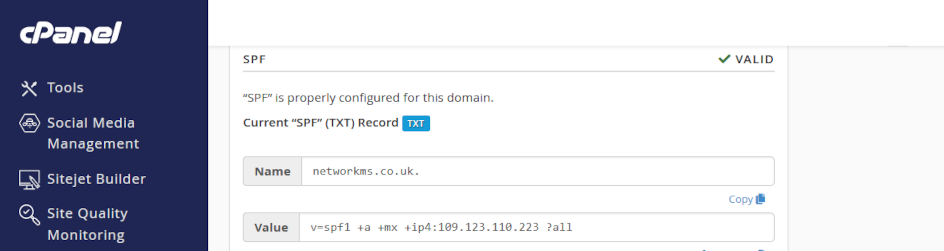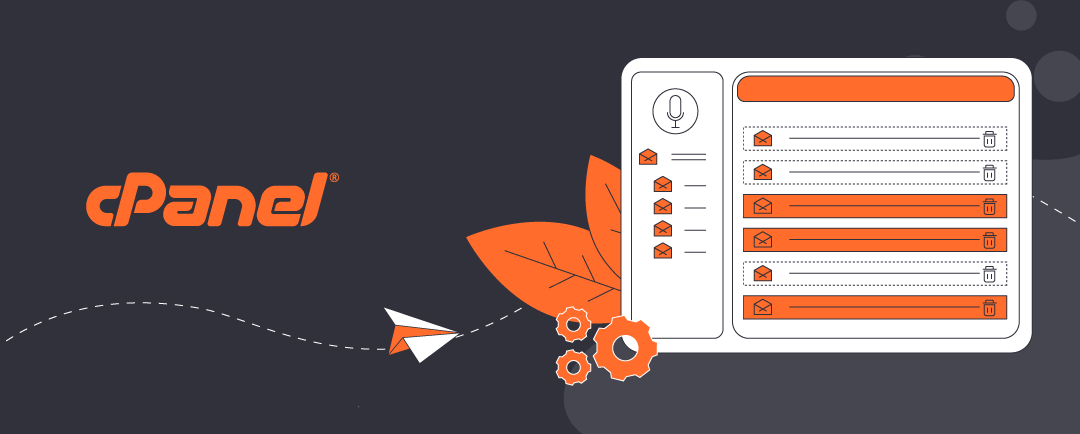Authenticate your outgoing email with SPF
Use SPF (Sender Policy Framework) is a utility that lists all the server IP addresses that a domain name can use to send emails from.
Click on the headers below to follow our guide to manage SPF record using cPanel WHM and then post your SPF record in your domain name’s zone record at your domain registrar. Click on images to see in full resolution.
Why is SPF important?
Most people who rely on a contact form have experienced what happens when SPF is not working.
For instance, your business might use Microsoft 365 (i.e. Exchange). Exchange handles all staff email and its servers use IP addresses to do so. Now, imagine that your business also has a web site with a contact form but the web site sends contact form email from a different IP address than Microsoft Exchange uses for everyday emails: the contact form uses the web server’s IP address. SPF means your business can validate the web site’s server IP address. Without properly configured SPF, the contact form would not work. You would never know you lost a sale. At best, contact form email might end up in Spam/Junk.
How do I configure SPF?
If your web server is configured for email, you might not need to do anything at all. If you already use another email service for regular email, you may need to amend your existing SPF record where you manage your domain name to include the IP address for your contact form. The best thing to do is to contact us first for advice.
Step-by-step instructions
This guide assumes that you need to create an SPF record at your domain name supplier, but you want to operate your email from our new web server.
1. Log in to cPanel
- using your web server configuration sheet, log into cPanel
- navigate to <Email>
- click on <Email deliverability>
2. Find your SPF record
- towards the top of your page, you will see a section for SPF, like you see in the screenshot below.
- the SPF <value> is the entry you need to modify your existing domain name record where you manage your domain name – copy the record from cPanel.
- go to your domain name supplier
3. Create or edit your SPF record
- log in to your domain name manager or zone editor
- if there is no SPF record, create a new TXT or SPF record, and enter the the values from cPanel
- if there is an SPF record, copy the existing record an paste/save it so you have a last known working state
- if the existing SPF record handles other email alredy, you will need to determine how to add your web server’s IP address to the entry. This is because you use one SPF record to define all IP addresses that need to be covered.
SPF can be the simplest of protocols to implement, especially if you are operating all email from your web server and your domain name uses our nameservers. However, SPF needs to be able to cope with diverse eventualities, and it may need configuring for multiple IP addresses that handle email for your business. If in doubt, contact us for advice.
Summary
SPF is already configured if your web server includes email services, so there is nothing to do if we manage your domain name for you and all your email will be handled from your web server.
In most other cases, you should contact us for guidance before you make changes anywhere. If you do make changes to existing records, be sure to copy/paste/save those records so that you can resort to a last known working state if problems develop.
DNS is not a forgiving technology, and if you are nervous about making real time changes that might disrupt your web site and/or email, please contact us at the very least for advice.
Expert help available
We have decades of experience managing domain names on behalf of clients. If you are nervous about dealing with this technology, we can provide admin support for domain names and ongoing services. We can turn modifications in minimal time at reasonable cost while saving you from risk of web site and email disruption – please ask for help if in doubt.