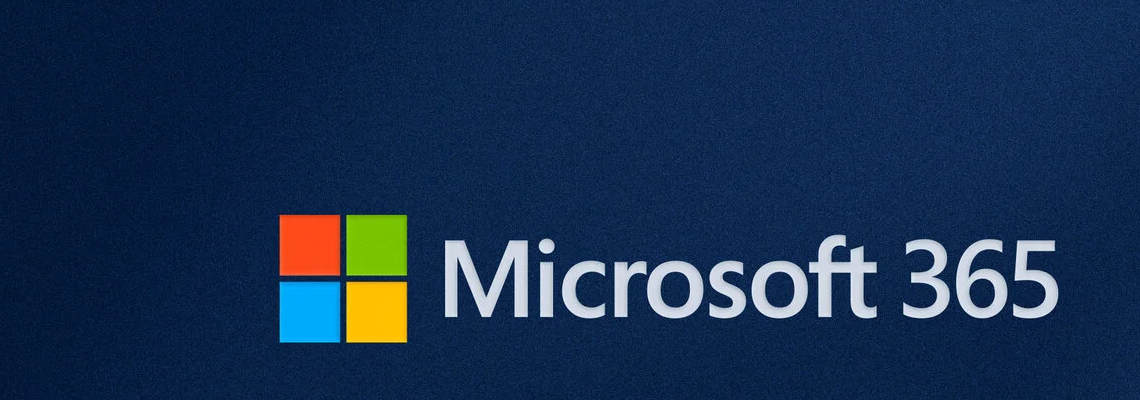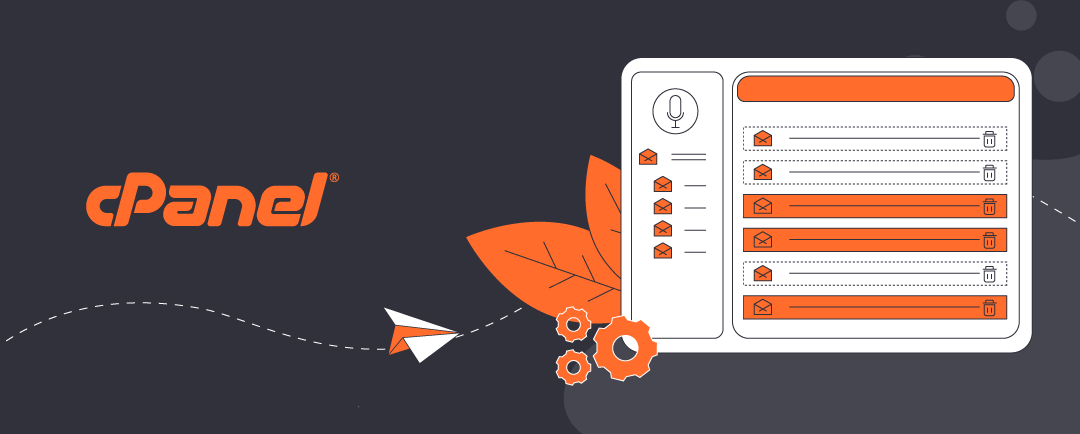About Microsoft 365 Offboarding
When an employee leaves your business, it’s essential to handle their Microsoft 365 account properly to protect company data, maintain continuity, and ensure compliance. This is called Microsoft 365 offboarding. For small businesses, the procedure is managed by Global Administrator.
This guide outlines Microsoft’s recommended workflow for managing a departing user with a Microsoft 365 Business or Enterprise license, including email, OneDrive, SharePoint, Teams, and license reassignment. For users who only rely on email, the process for offboarding only includes email account processing.
Step 1: Disable Sign-In and Inform IT
Before making any changes, disable the user’s sign-in access via the Microsoft 365 admin center. This prevents unauthorized access while allowing administrators to manage the account.
- Go to Users > Active Users
- Select the user
- Under Account, toggle Block sign-in to Yes
This step ensures the account remains intact while you prepare for data transfer and reassignment.
Step 2: Convert the Account to a Shared Mailbox
If the user had important email communications, you can convert their mailbox to a shared mailbox. This allows managers or team members to access the mailbox without consuming a license. Shared accounts do not require a subscription.
- In Exchange Admin Center, select the user’s mailbox
- Choose Convert to shared mailbox
- Assign permissions to relevant users (e.g., manager or supervisor)
Note: Once converted, you can remove the license without losing the mailbox data.
Step 3: Reassign Ownership of Groups, Teams, and SharePoint Sites
Microsoft 365 users often own resources like Microsoft Teams, Microsoft 365 Groups, and SharePoint sites. These must be reassigned to avoid orphaned content. When managing a departing employee during Microsoft 365 offboarding:
- Use Microsoft 365 Admin Center or PowerShell to:
- Add a new owner to Teams and Groups
- Transfer SharePoint site ownership to a global admin or supervisor.
This ensures continuity and prevents access issues for remaining team members.
Step 4: Transfer OneDrive Files
OneDrive files should be preserved and transferred to another user before deleting the account.
In Microsoft 365 aAdmin Centre:
- Go to Users > Active Users
- Select the user and choose OneDrive
- Click Create link to files
- Share the link with the manager or IT admin
- Use PowerShell or admin tools to move files to another user’s OneDrive or SharePoint*
* At the simplest level, user with permission to files can download content and upload to new storage locations.
Files remain accessible for 30 days after license removal, so Microsoft recommends transferring files promptly.
Step 5: Remove License and Reassign to New Employee
Once data is secured and ownership reassigned, you can remove the license from the departing user.
- Go to Billing > Licenses
- Unassign the license from the old user
- Assign it to a new employee who has already been added to your tenant
Microsoft 365 licenses are portable, meaning you can reassign them without purchasing a new license. This keeps costs down and simplifies onboarding. If you need to cancel the license because it is no longer needed, you can now cancel the license.
Summary
Using these recommended procedures for Microsoft 365 offboarding ensures a smooth transition and ensures continuity of access to email, files, and other content. By converting mailboxes, transferring files, and reassigning licenses, you maintain productivity and data integrity. Always follow Microsoft’s best practices to avoid disruptions and keep your digital workspace secure.
Final Checklist Before Deleting the Account
- Block sign-in access
- Convert mailbox to “shared” status
- Reassign Teams, Groups, and SharePoint ownership
- Transfer OneDrive files
- Remove license and reassign
- Delete the user account (optional, after 30 days)
About ComStat.uk: Internet Service Provider Comstat provides IT support, web hosting, and media services including website design, Microsoft 365 setup, and audio/video production, serving businesses across Denbighshire, North Wales and Wirral from Ruthin, and Lancashire and the Northwest from Bolton.