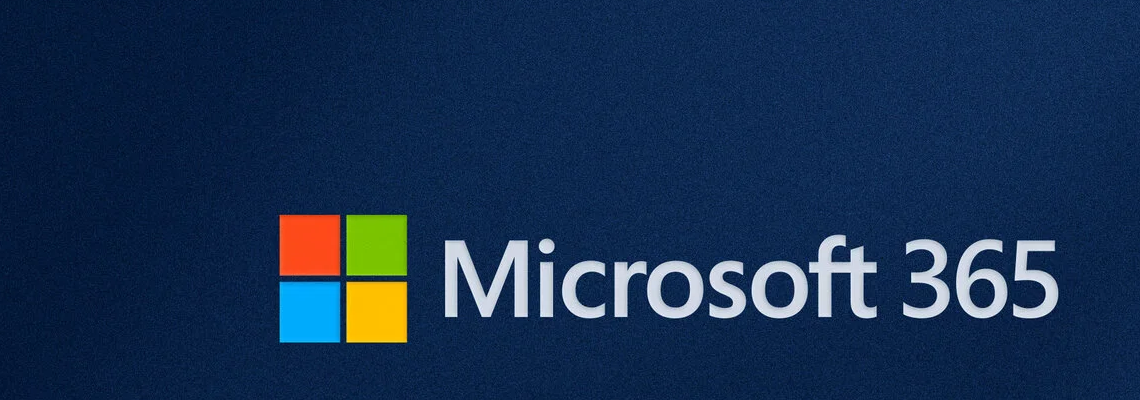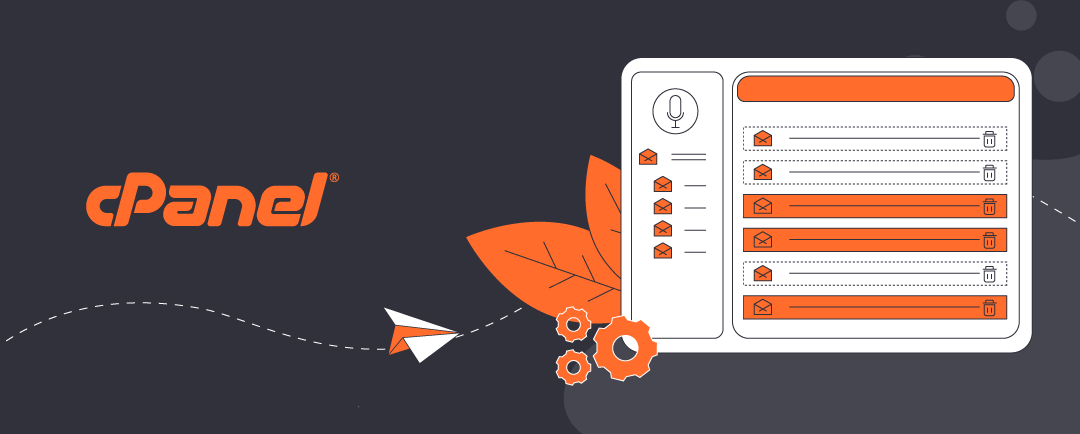Introduction to Microsoft 365 User Onboarding
When a new employee joins your business, setting them up with Microsoft 365 is a straightforward process—but it is important to follow best practices to ensure security, productivity, and compliance. This guide outlines Microsoft’s conventional workflow for onboarding a standard user with a Microsoft 365 Business or Enterprise license.
Step 1: Create a New User Account
Microsoft 365 user onboarding begins with a Global Administrator creating a new user in the Microsoft 365 Admin Center. This includes:
- Assigning a primary email address (e.g., john.doe@yourcompany.com)
- Optionally adding email aliases (e.g., sales@yourcompany.com), which forward incoming mail to the primary address.
Note: Additional aliases cannot send or receive mail independently unless they are assigned a separate paid license. If you are creating the first user for a Microsoft 365 tenancy, make sure that your domain name is verified and your organization’s naming conventions for email addresses are followed.
Step 2: Assign a Microsoft 365 License
Once Global Administrator has created a new user, the the next step in Microsoft 365 user onboarding is to assign a license. This can be done in three ways in Microsoft 365 Admin centre > Billing > Licenses:
- Using an available license
- If your tenancy already has unused licenses, these can be assigned directly.
- Reassigning licenses
- Licenses are portable and can be removed from one user and reassigned to another as needed.
- Buy a new license
- Licenses typically include access to Exchange email only (Outlook), and more fully specified licenses include Outlook, Teams, OneDrive, SharePoint, and Office apps, depending on the plan.
Once you have an available license, this can be assigned to the user.
Step 3: Configure Multi-Factor Authentication (MFA)
This stage of Microsoft 365 user onboarding is for your new employee to organize. Security is critical in commercial situations because of your business’ oblgations under GDPR. Microsoft recommends enabling MFA for all users. Here’s how a new user can set multifactor authentication using their mobile phone:
- Install Microsoft Authenticator from the App Store or Google Play.
- Sign in to the app using their Microsoft 365 credentials.
- Scan the QR code provided during the MFA setup process.
- Enable backup in the Authenticator app to protect against device loss. This requires either a personal Microsoft account or an iCloud account so that Microsoft Authenticator can stores credentials securely in the cloud in awa that users can get to backups if they cannot access their Microsoft 365 account.
For complete notes about configuring Microsoft Authenticator, see this article.
To learn how to backup accounts in Microsoft Authenticator, see this article.
Step 4: Prepare Supporting Documentation
To ensure your employee’s Microsoft 365 user onboarding experience, provide the new user good documentation. This might include:
- A welcome email with login instructions
- A guide to using Microsoft 365 apps
- MFA setup instructions
- Company policies and acceptable use guidelines
These documents can be stored in SharePoint or sent via email. Usually, businesses include Microsoft 365 app guidance within company/IT policies.
When introducing the new user to their Micrsoft 365 account, include guidance on how to fill in their contact details in their profile. This improves their forward-facing identification when using Teams and other Microsoft 365 sharing services.
Additional Considerations for Microsoft 365 user onboarding
Before provisioning a license, consider:
- Group membership: Assign users to relevant Microsoft 365 groups for access control.
- Role-based access: Ensure the user has the correct permissions for their job function.
- Device management: If using Intune, enroll the user’s devices for compliance and security.
- This feature is usually a Microsoft 365 Enterprise licensing issue.
Summary
Microsoft 365 user onboarding is efficient and scalable. By following these steps, businesses can ensure that new employees are set up securely and productively from day one. Licenses are flexible, MFA enhances security, and aliases streamline communication—all managed easily through Microsoft 365 Admin Center.
About ComStat.uk: Internet Service Provider Comstat provides IT support, web hosting, and media services including website design, Microsoft 365 setup, and audio/video production, serving businesses across Denbighshire, North Wales and Wirral from Ruthin, and Lancashire and the Northwest from Bolton.