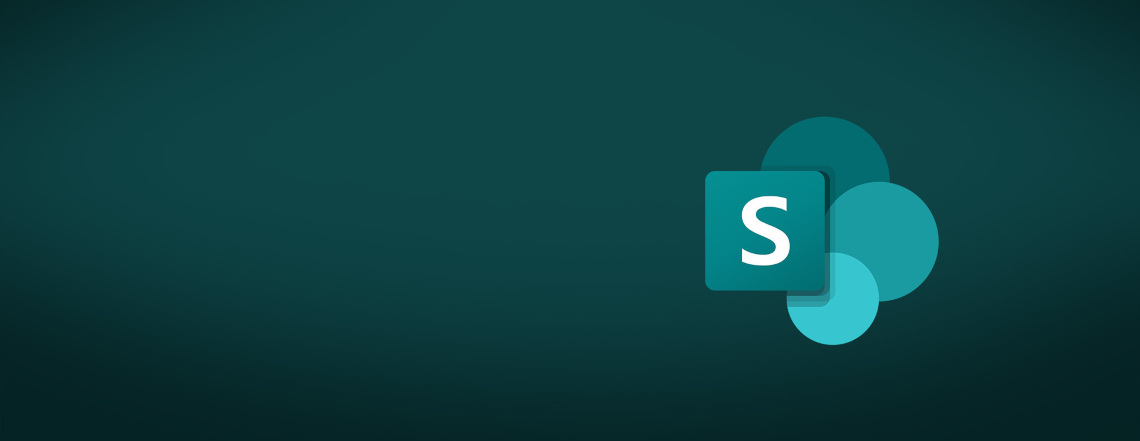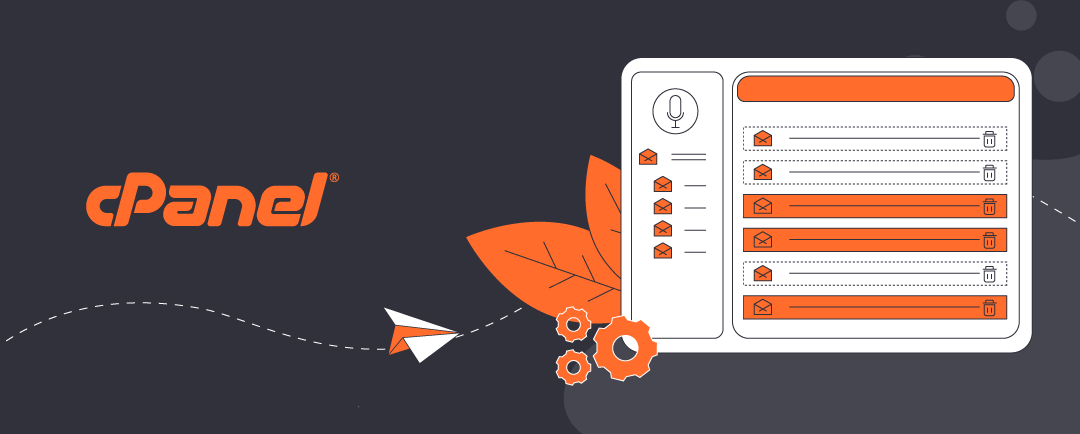Using Global Admin To Set Up Shared Microsoft 365 Services
If you are running a small business with Microsoft 365 and have around four employees, you might be tempted to let everyone use OneDrive for Business to share files. I is simple, familiar, and feels like using a personal folder. When it comes to managing shared resources, though, SharePoint is the better choice.
Sharepoint sites should be set up by a global administrator. Why? Because shared services like SharePoint are central to your business. They hold files, folders, and data that multiple people need to access. If these services are created by individual users, folders and files can become fragmented, hard to manage, and even insecure. When an individual who sets up a Sharepoint site leaves your business, the site could be compromised without careful modifications.
A global admin ensures:
- Consistency in naming, structure, and permissions.
- Security by controlling who can access what.
- Scalability for future growth or integration with tools like Microsoft Teams.
Even if you are not IT-literate, Microsoft 365 makes it surprisingly easy to set up a SharePoint site. You do not need to write code or understand complex systems—just follow a few guided steps, and get the basic steps according to Micrsoft’s conventional advice.
Click on the headers below to learn more about Microsoft 365 Sharepoint. Click on images to view at full-sized resolution. For guidance about BoxTrapper, please contact us for help.
Why Not Just Use OneDrive for Business?
OneDrive for Business is great for personal work files. But it’s not designed for team collaboration. Here’s why SharePoint is better for shared work:
- Centralized Access: Everyone knows where to find files.
- Permission Control: You decide who sees what.
- Integration: SharePoint works seamlessly with Microsoft Teams, Outlook, and other 365 apps.
Using OneDrive for shared files can lead to confusion, version conflicts, and accidental data loss. SharePoint avoids these problems by offering a structured, secure environment.
How to Set Up a SharePoint Site in Microsoft 365
If you have not worked with Sharepoint or shared resources before, we recommend that you establish a “sandbox” site that you can experimaent with. This way you can work with other capable users in your workgroup to test features and behaviours before embarking on a “production” Sharepoint site. Also, we can provide help where services need to be deployed rapidly, or when non-standard features are needed.
Follow the steps below for a global admin to create a SharePoint site:
- Log in to Microsoft 365 Admin Center
- Go to https://admin.microsoft.com and sign in with your global admin account.
- Open SharePoint Admin Center
- From the left-hand menu, choose “Admin centers” > “SharePoint.”
- Create a New Site
- Click “Create” > “Team site.” Give it a name like “Sales Team” or “Operations.”
- Assign Owners and Members
- Add yourself as the owner and include relevant employees as members.
- Set Permissions
- Decide who can edit, view, or manage files. You can always adjust these later.
- Start Uploading and Organizing Files
- Use folders to keep things tidy. You can also add document libraries, calendars, and lists.
- Connect to Microsoft Teams (Optional)
- If your team uses Teams, you can link the SharePoint site directly for easy access.
Why You Should Fragment Sites by Department or Role
Even in a small business, not everyone needs access to everything. Creating separate SharePoint sites for different teams or roles helps to:
- Protect Confidential Information
- For instance, HR files should not be visible to sales staff. Finance documents should be restricted.
- Improve Security
- Fewer people with access means fewer chances of accidental changes or leaks.
- In the event of an external hack, segmented sites frustrate hacking attempts.
- Simplify Collaboration
- Each team gets a space tailored to their needs, without clutter from other departments.
Example structure
Organizations have differing needs so there is no uniform site structure that is “right”. However, most businesses have common “departments” that classify files and data, like:
- Sales Site: For client proposals, CRM exports, and pitch decks.
- Finance Site: For invoices, budgets, and payroll.
- HR Site: For contracts, onboarding documents, and policies.
- IT Site: for managing IT assets and connecting to external support
In this way, this kind of structured approach makes it easier to manage permissions, scale resources, and audit access later on.
Summary
Setting up a SharePoint site in Microsoft 365 does nt require deep technical knowledge. Global admins are in the best position to create a secure, organized, and scalable environment for your team. Avoid the pitfalls of using OneDrive for shared work, and embrace SharePoint for what it’s built to do—collaborate securely and efficiently. It is no secret – Onedrive for one, Sharepoint for sharing.
If you are unsure where to start, do not be afraid to get in touch. We have a wealth of experience and even if we do not have an immediate solution, our job is to know where to find the right answer fast.
About ComStat.uk: Internet Service Provider Comstat provides IT support, web hosting, and media services including web design, Microsoft 365 setup, and audio/video production, serving businesses across Denbighshire, North Wales and Wirral from Ruthin, and Lancashire and the Northwest from Bolton.