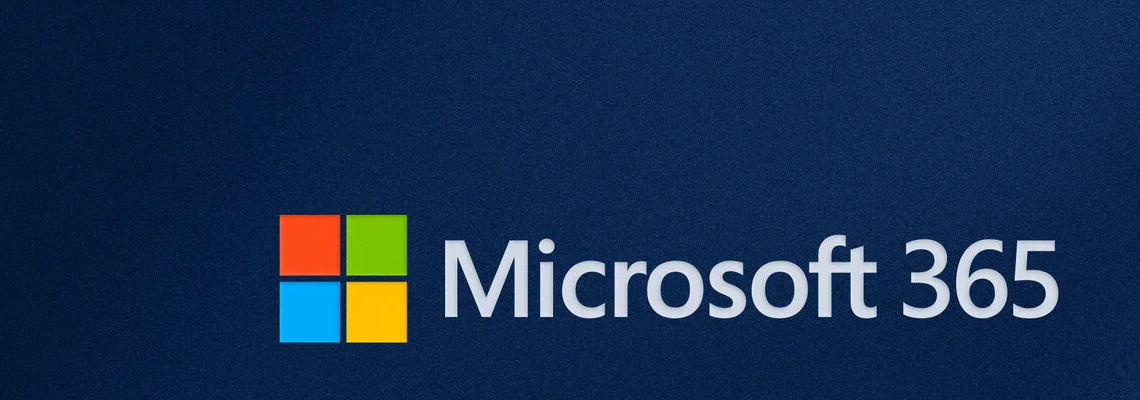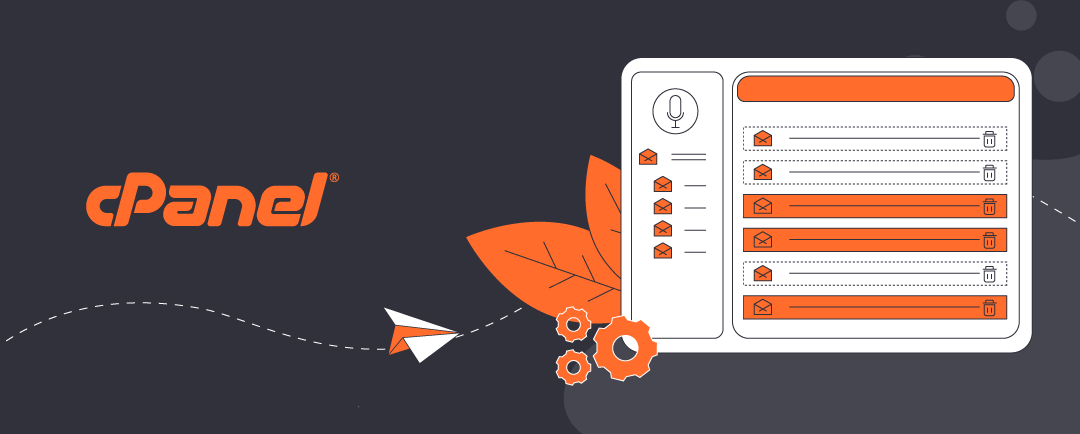Introduction: Why Use a Microsoft 365 Work Account for Windows Sign-In?
When setting up a new computer for business use, the workstation is typically configured with a Microsoft (personal) account. This means signing in to Windows as a personal user, and then finding one’s way to business email and files in Micrsoft 365’s business profile.
Confusing? …we know. Instead, configure a new computer to sign in directly to a Microsoft 365 account with a Microsoft 365 Work Account.
Businesses configure Windows workstations to sign in directly to a Microsoft 365 work account. This streamlines Windows and offers significant benefits for user and business alike. It ensures seamless access to Microsoft 365 apps, centralized security policies via Microsoft Entra ID, and simplified device management. This approach is ideal for organizations using Microsoft 365 Business or Enterprise plans. Also, this approach offers Enterprise security for high net worth users and for those who are focused on privacy protection.
This way, a work computer does not need a Microsoft personal account operating in the background. This has been a problematic inconvenience in the past.
If your computer is already set up using a personal Microsoft account, you can follow the steps in this article to add a Microsoft 365 work account:
How to Transition Users to Microsoft 365 Sign-In and Entra ID
Click open the headers below to learn more about configuring workstations with Microsoft 365 work accounts. Support options are available for professional assistance.
Step 1: Choose the Right Setup Path
When setting up a new Windows PC, you’ll encounter options during the Out-of-Box Experience (OOBE). To link the device to your Microsoft 365 environment, select “Set up for work or school” instead of a personal account. This ensures the device joins your organization’s Microsoft Entra ID (formerly Azure AD).
This option is sometimes under “Domain join instead” or “Join Azure AD”, depending on the version.
Key Options During Setup
- Sign in with your Microsoft 365 credentials: Enter your work email and password associated with your Microsoft 365 subscription.
- Device Join Type:
- Microsoft Entra ID Join: Recommended for full integration with Microsoft 365 and centralized management.
- Hybrid Join: For organizations using on-premises Active Directory alongside Microsoft 365.
Step 2: Configure Policies and Security
Once signed in, the device will apply organizational policies automatically if you have Microsoft Intune or similar management tools enabled. This includes:
- Using a Personal Microsoft Account Instead of Work Account
- This prevents proper device enrollment and policy enforcement.
- Skipping Device Management Enrollment
- Without Intune or similar, you lose centralized control and compliance features.
- Incorrect Licensing
- Ensure the user has a Microsoft 365 Business Premium or Enterprise license that supports Device join.
- Network Connectivity Issues During Setup
- A stable internet connection is essential for authentication and policy application.
Why This Matters for Businesses and High net worth users
Direct sign-in with a Microsoft 365 work account improves security, simplifies IT management, and enhances productivity. It also ensures compliance with organizational standards from day one.
If your computer is already set up using a personal Micrsoft account, you can follow the steps in this article to add a Microsoft 365 work account:
How to Transition Users to Microsoft 365 Sign-In and Entra ID