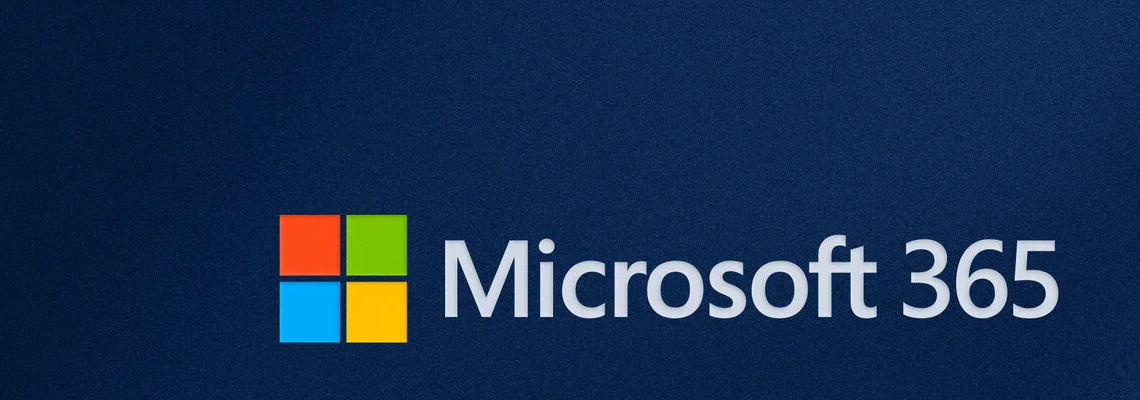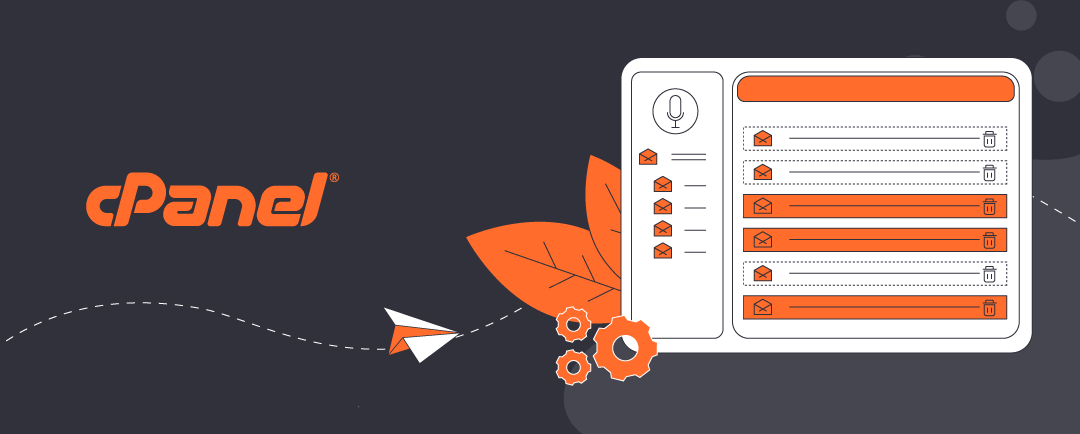Planning the Transition: Know Your Environment
Planning is decisive when you implement changes that affect daily IT habits. Before adopting Microsoft 365 sign-in, assess your current setup:
- What types of licenses are in use? (Exchange Online, Business Basic, Standard, Premium, Enterprise)
- Are users signing in with personal Microsoft accounts or local profiles?
- Are devices running Windows 10/11 Pro or Enterprise?
- Is Microsoft Intune available for device management?
- Should this be a gradual change?
Understanding these factors will help you and your team understand what the onboarding process means for users. Microsoft 365 licenses support varying features,. For instance. Business Premium and Enterprise licenses include Microsoft Intune services. Apart from 365 Business Premium, other Business 365 license do not, and this will have a bearing on how Single Sign-On (SSO) rules, policies, and device management work.
To review our first article for an overview: Why Switching to Microsoft 365 Sign-In Matters for Small Businesses
Click open the headers below to learn about implementing Microsoft 365 sign-in.
Step-by-Step: Onboarding Users to Microsoft 365 Sign-In
1. Communicate the Change Clearly
Start with a simple message to users like:
“We are moving to Microsoft 365 sign-in to improve security and simplify access to your work tools. This means that soon you will use your Microsoft 365 account to sign into your computer and Microsoft apps.”
Include:
- Benefits (SSO, security, better data separation)
- What to expect during the transition
- Where to get help
2. Prepare Devices
Device configuration depends on whether the workstation is a new machine or if it is an existing workstiona.
For new devices:
- Use Windows Autopilot or manual setup to join the device to Microsoft Entra ID.
- Ensure the user signs in with their Microsoft 365 credentials during setup.
For existing devices:
- Backup important files.
- Convert the device to Entra ID join via Settings > Accounts > Access work or school.
- Remove personal Microsoft accounts from OneDrive and Office apps.
3. Migrate Content
Users often store business files in personal OneDrive or local folders. So, vetting content is crucial to avoid data loss and confusion. It is labout intensive too, and perhaps explains why Microsoft 365 Sign-in is necessary. Help them:
- Move files from personal OneDrive to OneDrive for Business.
- Organize folders to separate personal and work content.
- Use SharePoint for team-based storage when appropriate.
4. Enable Conditional Access and MFA
This stage depends on the license which governs your, or your user’s, Microsoft 365 account. The last step is available only where user have 365 Business Premium and 365 Enterprise licenses, which include Microsoft Intune. Set up policies in Microsoft Entra Admin Center to:
- Require MFA for cloud access.
- Block access from unmanaged or risky devices.
- Enforce sign-in only from Entra-joined devices (if Intune is available)
5. Train and Support Users
Offer short guides or walkthroughs:
- How to sign in with Microsoft 365 credentials
- How to access OneDrive for Business
- What to do if they’re locked out or need help
Power users are a terrific way to demonstrate end educate. Also, consider organizing a short Q&A session or creating a helpdesk channel in Teams as another ways to build confidence in this upgrade.
Common Challenges and How to Solve Them
Adopting Microsoft 365 sign-in across your team is likely to introduce some resistance. In our experience these are common friction points:
| Challenge | Solution |
| Users fear losing files | Review existing folder/file methodology and support a plan for backup and migration |
| Confusion between personal and work accounts | Educate on OneDrive for Business vs personal OneDrive |
| Resistance to change | Emphasize security and ease of use |
| Devices not eligible for Entra ID join | Upgrade to Windows Pro or use hybrid join |
Why Resistance Happens—and How to Address It
Changing user behaviour is never easy. We are comfortable with our habit. We tend to resist changing habits because it means expending effort. Common concerns when switching to Microsoft 365 Sign-in include:
- “Will I lose my files?”
- “Do I need to reset my computer?”
- “Why can’t I keep using my personal account?”
To ease a transition of this kind across an organization, it helps to:
- On-board select power users first
- Communicate the benefits clearly
- Offer support for content migration wit experience gained by power users
- Provide training or walkthroughs
Admin Tips for a Smooth Rollout
- Start with a pilot group (e.g., IT or field engineers)
- include IT support and select power users to front-run adoption
- Use Microsoft 365 Business Premium for full device management via Intune
- Monitor sign-in activity and device compliance in the Entra Admin Center
- Document the process for future onboarding
Summary
Transitioning users to Microsoft 365 sign-in and Entra ID is a strategic move that improves security, simplifies access, and clarifies data ownership. While it requires planning and support, the long-term benefits outweigh the initial effort. With Microsoft 365 Sign-In, you can elevate compliance standards to more closely align with Enterprise standards.
For small businesses with mixed licenses, this change ensures that every user is part of a secure, unified environment—whether they’re using Exchange Online, Business Basic, Standard, or Premium. Lastly, Microsoft 365 Sign-in automatically takes care of significant compliance issues which are often beyond the budget of small business.
To review our first article for an overview: Why Switching to Microsoft 365 Sign-In Matters for Small Businesses
About ComStat.uk: Internet Service Provider Comstat provides IT support, web hosting, and media services including website design, Microsoft 365 setup, and audio/video production, serving businesses across Denbighshire, North Wales and Wirral from Ruthin, and Lancashire and the Northwest from Bolton.