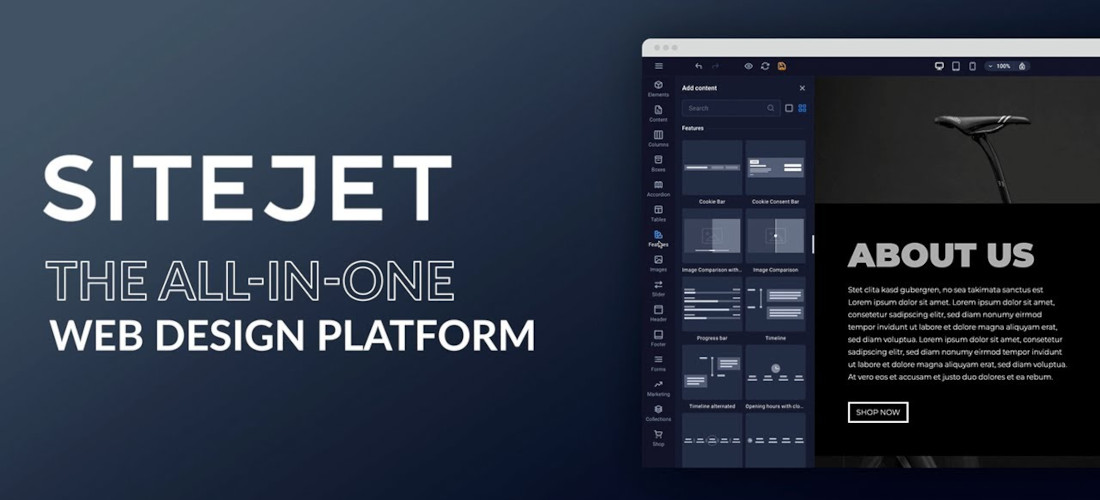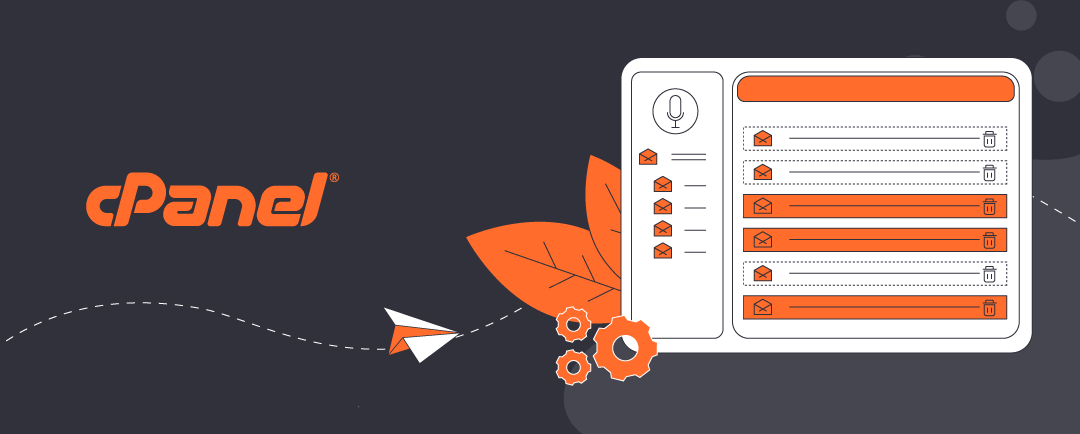Move your website without losing anything
When you have built your Sitejet website in a subdirectory of the public_html folder on a virtual server managed by cPanel, the next stage is to move the website to the root directory of your public_html directory. Developers and novice IT users build websites this way to keep their live site untouched during development of their new content. Now you are ready to go live, it is time to move your Sitejet website to your web server’s root directory — and possibly replace an existing WordPress or other site.
This guide walks you through the process step-by-step, including how to back up your Sitejet website content, avoid common pitfalls, and enjoy a smooth transition.
Click open the headers below to find out how to publish your Sitejet website in your root directory.
Step 1: Backup your Sitejet website first
Before making any changes to your web site location, back up your Sitejet website using Sitejet’s built-in tools first. This is crucial in case something goes wrong during the move.
To back up your Sitejet site:
- Log into your Sitejet dashboard.
- Navigate to the project you want to back up.
- Use the Export or Backup feature to download your site files.
- Save the backup locally or to cloud storage.
This ensures you have a full copy of your site, including HTML, CSS, JS, and media files.
Step 2: Prepare your web server's root directory
Your Sitejet site will replace the current contents of the root directory (public_html). If there’s an existing WordPress or other site, you’ll need to:
- Backup your existing website using cPanel’s File Manager or your WordPress backup plugin if you use one.
- Delete or rename the current index.php or index.html file to avoid conflicts.
- Check for hidden files like .htaccess that might affect redirects or permissions.
You could rename a file like index.php or index.html to “index-old.php” or “index-old.html”. This way you can always the change the file name back to its original name to restore the file if you need to. Also, when checking for hidden files, it is a good idea to edit File Manager settings to “hide” files again. System files that have global significance to your web site are often hidden to prevent accidental delation during daily management.
Step 3: Move Sitejet files to your root directory
Understand Sitejet’s File Structure and Editing Model
When you publish a Sitejet website to a subdirectory (e.g., public_html/sitejet), Sitejet manages your website files there and allows you to edit content using Sitejet builder.
You could manually move your Sitejet files to the root (public_html) directory. If you do this, however, The pages will be rendered as static pages. When this happens, Sitejet will no longer recognize or manage those pages. There are some reasons why you might want to do this. However, it is likely that you would want to continue to edit and develop your website. Therefore, you can move the website to root and continue to edit it by changing the “publish path” in Sitejet Builder.
Change the Publish Path in Sitejet
In case you have not completed Step 2 above, be sure that you have done these things if you have an existing web site in root first:
- Back up any existing site (e.g., WordPress) using cPanel File Manger > Backup or a WordPress plugin.
- Remove or rename conflicting files like index.php, index.html, or .htaccess.
- Ensure the root directory is clean to avoid file conflicts.
This helps Sitejet publish cleanly and ensures your domain loads the correct content.
After making sure you have backed up any existing website in your root directory, this is how to relocate your website to your web server’s root directory so that you can continue to edit the website with Sitejet:
- Log into Sitejet and open your project.
- Go to Project Settings > Publishing.
- Change the publish path from /sitejet (or your current subdirectory) to /public_html or simply / depending on how Sitejet references the root.
- Save the changes
- Publish the website.
This way, Sitejet will deploy your website directly to the root directory, replacing any existing content there.
Step 4: Test and Confirm
Once you have published your web site to its new location in Sitejet Builder:
- Visit your domain (e.g., yourdomain.com) to confirm the Sitejet site is live.
- Log into Sitejet and verify you can still edit the site.
- Check for broken links or missing assets — especially if your site previously referenced the subdirectory.
Final notes:
- Do not manually move files from the subdirectory to the root if you want to keep editing access.
- Always use Sitejet’s publishing tools to relocate the site
- If you’re unsure about the correct publish path, Sitejet support can help confirm it based on your server setup.
About ComStat.uk: Internet Service Provider Comstat provides IT support, web hosting, and media services including website design, Microsoft 365 setup, and audio/video production, serving businesses across Denbighshire, North Wales and Wirral from Ruthin, and Lancashire and the Northwest from Bolton.