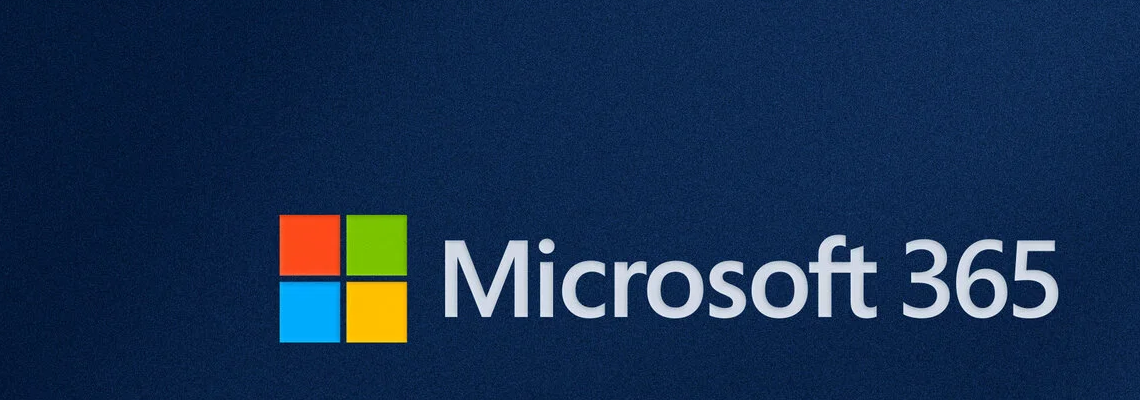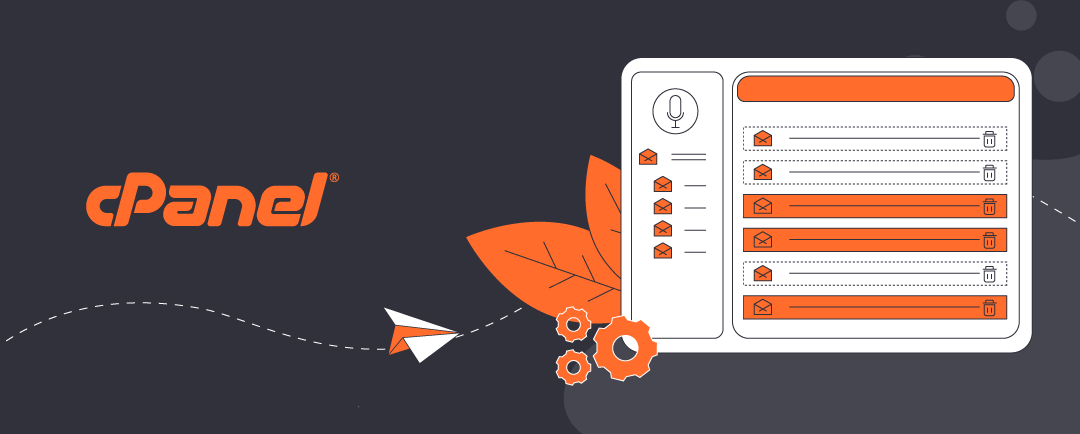What Is a Shared Mailbox in Microsoft 365?
A Microsoft 365 shared mailbox allows multiple users to read and send emails from a common email address, such as support@yourcompany.com or accounts@yourcompany.com. These mailboxes are ideal for teams that need to manage group communications efficiently.
Shared mailboxes do not require a separate Microsoft 365 license, but any user accessing them must have a paid Microsoft 365 license. This makes them a cost-effective solution for collaborative email management.
Click open the headers below to learn more about shared mailboxes. Please read through this entire article before engage Microsoft for restoration of service. Be sure to contact us for general advice if you are in doubt. Support options are available for professional assistance.
Why are Shared Mailboxes Useful?
Shared mailboxes offer several practical advantages for businesses:
- Team Collaboration: Multiple users can access the same mailbox, making it perfect for departments like support, sales, or accounts.
- Offboarding Employees: When an employee leaves, their mailbox can be converted into a shared mailbox to retain access to important communications.
- Shared Calendars: Teams can use the shared mailbox calendar to coordinate meetings, deadlines, or events.
- File and Folder Sharing: Shared mailboxes can also serve as a central location for storing and accessing shared documents.
Here are some common scenarios where shared mailboxes are great business solutions:
- Customer Support Teams: Centralize incoming queries and allow multiple agents to respond.
- Accounts Departments: Manage invoices and financial communications from a single address.
- Project Teams: Share calendars and documents related to specific projects.
- HR Departments: Handle job applications and internal communications securely.
Creating a Shared Mailbox Without a License
To create a shared mailbox, you don’t need to assign a Microsoft 365 license to the mailbox itself. This is how to do it:
- Create a New User in Microsoft 365 Admin Center
- Go to Users > Active Users and click Add a user
- Fill in detail field (e.g., name, email address)
- Do not assign a license
- Convert the User to a Shared Mailbox
- After creating the user, go to Mailboxes in Exchange Admin Center
- Select the user and choose Convert to shared mailbox
- Assign Permissions
- Add users who need access by assigning Full Access and Send As permissions.
Using a shared mailbox in this way ideal for setting up departmental mailboxes like info@, sales@, or hr@
Converting an Existing User to a Shared Mailbox After Offboarding
When an employee leaves, their mailbox may contain valuable information. Instead of deleting the account, you can convert it to a shared mailbox:
- Convert to a Shared Mailbox
- Navigate to Exchange Admin Center, select the user’s mailbox, and click Convert to shared mailbox.
- Remove the License
- In the Microsoft 365 Admin Center, remove the user’s license to avoid ongoing costs.
- Assign Access to Relevant Team Members
- Add team members who need access to the mailbox for continuity.
This approach preserves email history and ensures business continuity without incurring additional licensing fees.
- Add team members who need access to the mailbox for continuity.
Using a shared mailbox this way preserves email history and ensures business continuity when an employee leaves without incurring additional licensing fees.
Stroage Limits, Archiving, and Compliance
Storage Limits
- A shared mailbox without a license has a 50 GB storage limit
- If the mailbox exceeds 50 GB, you must assign an Exchange Online Plan 2 license (or equivalent) to increase the limit to 100 GB and enable archiving features
Archiving and Compliance
- In-Place Hold or Litigation Hold: If you need to place the mailbox on hold for compliance or legal reasons, a license is required.
- Archiving: A shared mailbox can have an archive mailbox, but this feature also requires a license. Without it, archiving isn’t available.
- Retention Policies: These can still apply to a shared mailbox, but advanced compliance features often need licensing.
Best Practice
- For most departmental or offboarding scenarios, the 50 GB limit is sufficient.
- If you anticipate heavy email traffic or need compliance features, keep a license assigned even after conversion.
Summary
Shared mailboxes in Microsoft 365 are a powerful tool for improving team collaboration, managing transitions, and streamlining communication. They are easy to set up and configure, cost-effective, and versatile—making them a smart choice for businesses of all sizes.
About ComStat.uk: Internet Service Provider Comstat provides IT support, web hosting, and media services including website design, Microsoft 365 setup, and audio/video production, serving businesses across Denbighshire, North Wales and Wirral from Ruthin, and Lancashire and the Northwest from Bolton.