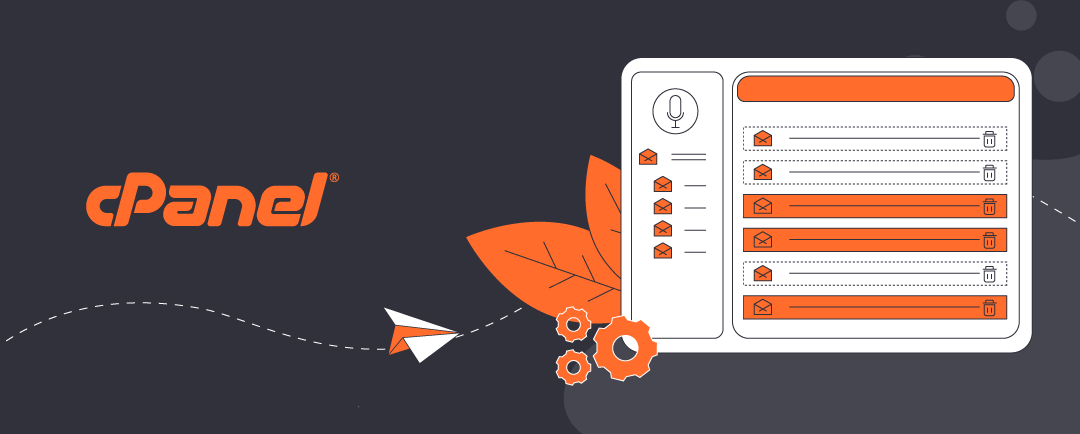Introduction
Most Microsoft Windows 11 users—and even many small businesses—manage their Windows 11 setup with a single Microsoft account because it seems like the natural things to do. This simplicity can create serious security gaps, though. This article decribes how Microsoft recommends your workstation should be set up conventionally using two Microsoft accounts using an administrator account and a standard users account.
Why two accounts?
If your admin account is exposed through daily email use, a single phishing attack could give an attacker full control of your computer, your files, and even your Microsoft 365 subscription. In our companion article, we explain why this risk exists, how Microsoft’s design choices contribute to it, and what practical steps you can take to protect yourself—whether you’re a home user or running a small business.
For more about why Microsoft recommends two accounts for securing Windows 11, see this article:
Windows 11: Why One Microsoft Account Isn’t Enough for Home and Small Business Users
Click open the headers below to learn more about how Microsoft Windows setup. Support options are available for professional assistance.
Preparation - document what you do
Your Microsoft account controls everything—your files, apps, and even your ability to unlock your laptop. If you lose access access you could lose everything tied to that account. So, the first thing to do is to make sure your credentials are documented, including secondary email address and your mobile phone number. If you are going to create a new Microsoft account, write down your user name and password first to be sure you enter credentials accurately.
Hot Tip: Keep accurate records of usernames, passwords, and recovery keys. Use a secure password manager or store a printed copy in a safe place. Review your account credentials periodically.
Why Two Separate Microsoft Accounts Are Recommended
Windows 11 does not allow the same Microsoft account for two different user profiles on the same machine. So, to secure your computer properly, you need:
- One Microsoft account for the Administrator profile
- A second Microsoft account for the Standard User profile
For a simpler approach to security, consider using a Microsoft 365 Business subscription rather than a Microsoft 365 Personal or Family subscription which operates in a less disciplined environment. Microsoft 365 Business requires a domain name, and its architecture segregates email and files from the less rigorously secured personal security provided by Microsoft’s consumer-oriented services.
Why Microsoft Designed It This Way
When Windows 11 is configured for consumer use:
- Each Microsoft account manages its own identity and cloud encryption (e.g., OneDrive), but the device-level BitLocker key is tied to the Administrator account.
- Sharing one account across profiles would break security boundaries—making administrator rights meaningless.
This feels complex, but Microsoft’s purpose is designed to provide strong security and identity separation.
Step-by-Step: Setting Up Two Accounts
- Create the Administrator Account
- During initial setup, sign in with your primary Microsoft account.
- Always use a Microsoft account—not a local account—for better recovery options.
- Create the Standard User Account
- Go to Settings > Accounts > Family & other users.
- Click Add account and sign in with a different Microsoft account (create a free Outlook.com account if needed).
- Set this account as Standard, not Administrator.
Use the Standard account for daily work. This reduces risk and keeps your system secure.
! Keep Your Admin Account active
Microsoft may close accounts that appear inactive for two years. If your Administrator account is rarely used for email or OneDrive, it could be flagged as inactive.
When Microsoft terminates a Microsoft account:
- You lose access to the Administrator profile.
- BitLocker recovery keys stored in that account become inaccessible.
- Device management and recovery options break.
How to keep a Microsoft account active after Wondows 11 setup:
- Sign in to your Microsoft Account for your administrator profile periodically via a browser.
- Link the account to your device.
- Enable a minimal service (OneDrive sync or Microsoft Authenticator).
- Keep your account credentials updated:
- secondary email address
- mobile phone number
Create a Windows 11 recovery drive
A recovery drive is your safety net if Windows won’t start or something goes wrong. After Windows 11 setup is and Microsoft has had a chance to update your computer’s Windows version from the original mirror installed during assembly:
How to create a recovery drive
- Allow about a week to allow for cumulative updates.
- Plug in a USB drive (at least 32GB).
- Search for Create a recovery drive in Windows Start menu.
- Follow the instructions (check “Back up system files”).
Store your recovery drive in a safe place. Often, professionals tether the USB stick to the computer’s power lead. The recovery drive is valuable. It is necessary to repair or re-install Windows in case of a catastrophic failure. If you lose your recovery drive, you may have to replace a damaged computer.
Schedule periodic recovery drive replacement
Windows is constantly upgraded with patches and fixes. No less that annually, recompile your recovery drive.
Understand BitLocker and Recovery Keys
BitLocker encrypts your data, protecting it if your laptop is lost or stolen.
If BitLocker is enabled, you will get a recovery key—a long code that unlocks your laptop if something goes wrong.
Where to find it:
- Saved to your Microsoft account online:
- https://account.microsoft.com/devices/recoverykey
You can also create a manual copy of your Bitlocker key which can be saved in a .txt file. This is a worthwhile additional method. In Wondows Start/Search, search for “Manage Bitlocker”. Professional guidance is recommended.
Summary: Why is Windows 11 setup so complicated?
:Many users find Microsoft’s guidance for Windows 11 setup frustrating—and rightly so. But Microsoft enforces this for good reasons:
- Stronger security boundaries
- Better integration with cloud services
- Easier recovery options
Another reason for this complexity is often that users are hoiping to achieve commercial levels of security using consumer grade solutions, and this means we have to make Windows bend to keep up with more robust disciplines which are already available in Microsoft 365 Business.
Still, this complexity does not help Microsoft’s cause when users compare it to Linux, which is free and simpler. However, Windows remains the dominant choice for compatibility with mainstream apps and small-office tools. Yo better understand the real-world security implications of conventional Windows 11 setup for consumer equipment, read our companion article:
Windows 11 Why One Account Isn’t Enough for Home and Small Business Users