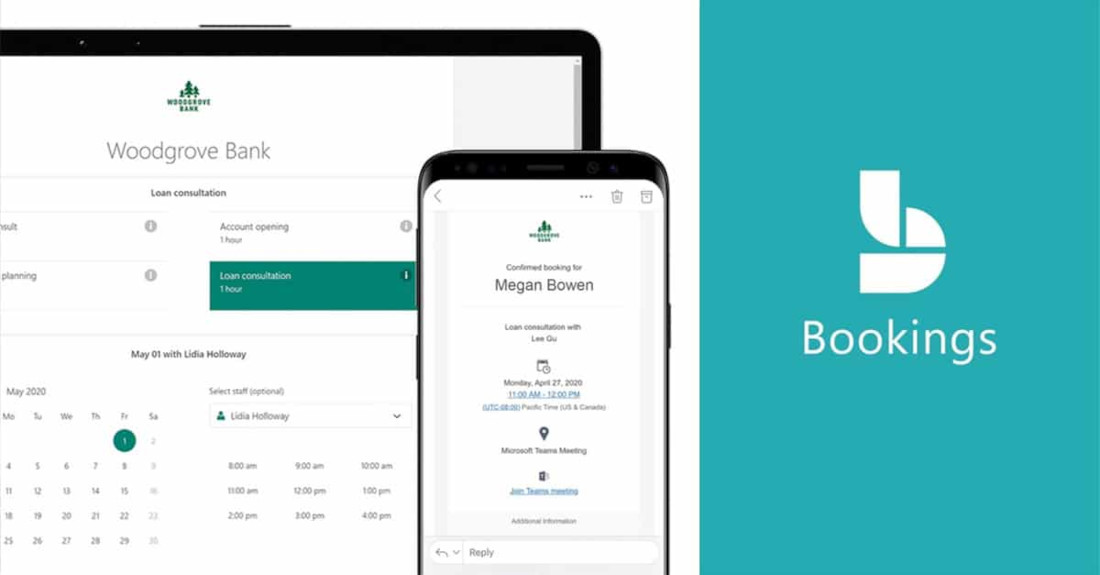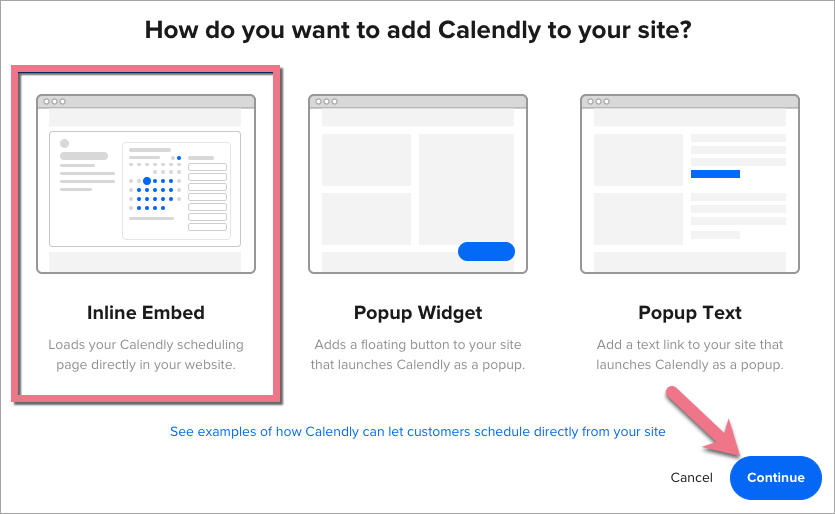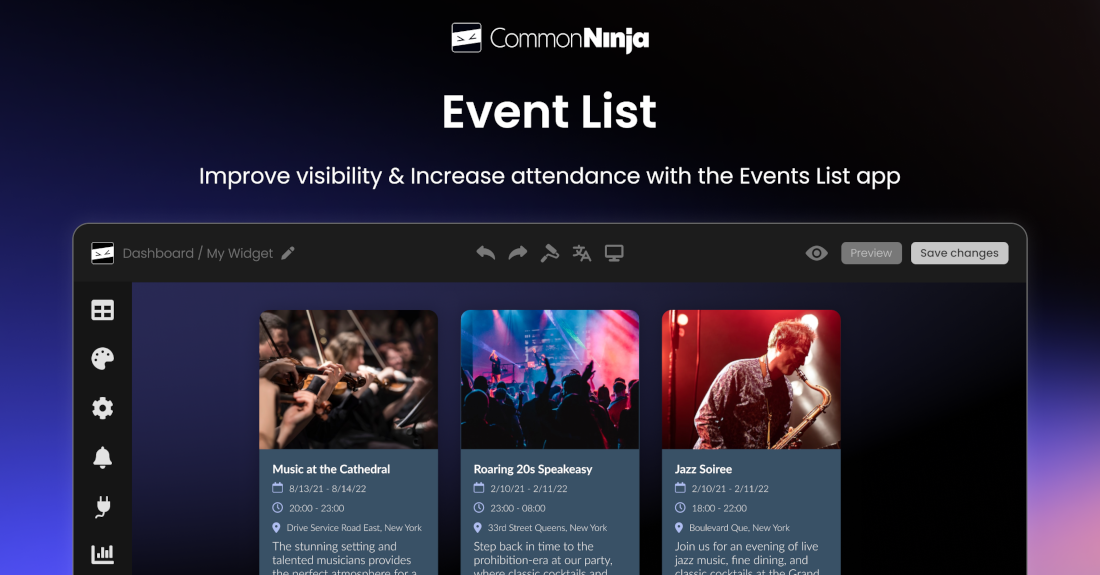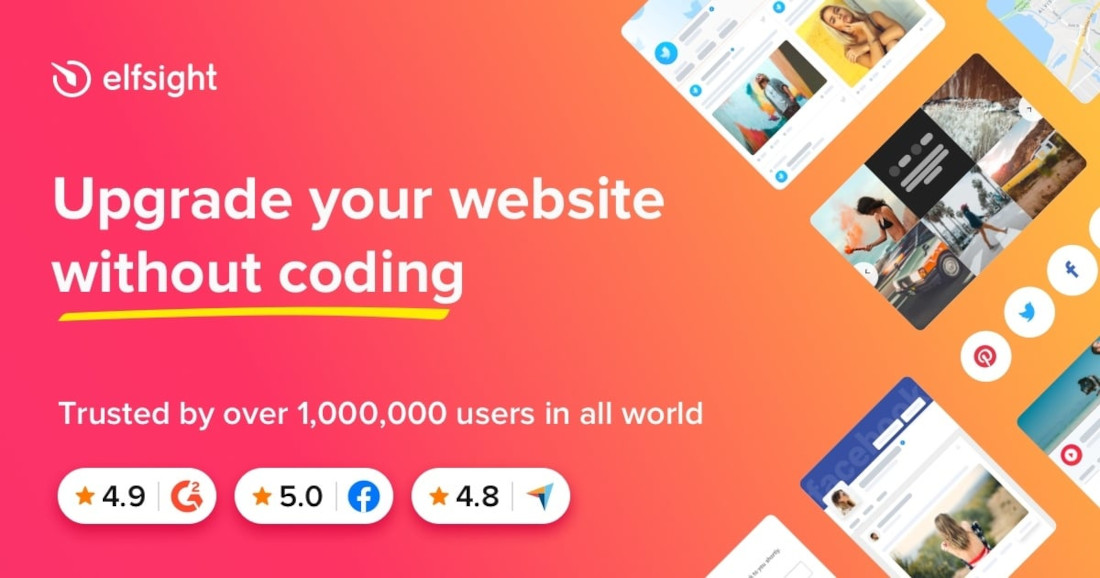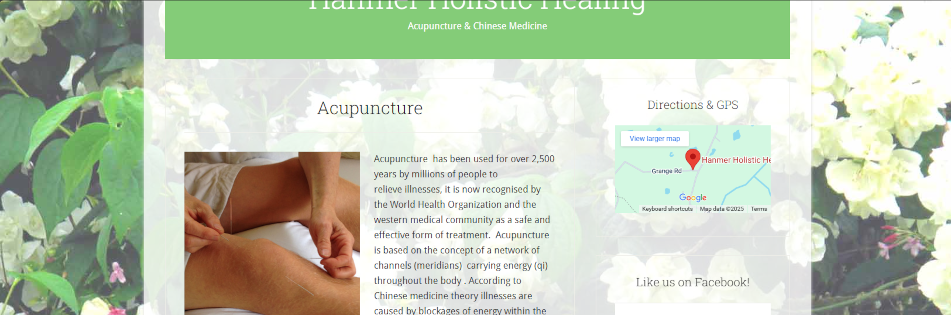5 Best Calendar Booking Widgets for Sitejet Websites in 2025
Introduction
Calendar booking widgets are ideal for integrating with your Sitejet web site to allow customers, clients or patients to book appointments, reserve fixed-time slots, or buy tickets for events. Here, we explore widely used calendar booking widgets that work well with Sitejet. We will also explain how to embed calendar booking widgets easily—even if you are new to web design.
Click open the headers below to find out how more about expanding Sitejet Builder’s functionality with leading calendar booking widgets.
How to integrate your Calendar in Sitejet
Sitejet Builder makes it simple for you to add third-party calendar booking widgets, and for that matter any kind of widget, to your website. Here’s how:
Embed a calendar booking widget with a Sitejet element
- Use Sitejet Builde’s HTML Element: In Sitejet’s editor, drag and drop the “HTML” element onto your page.
- Paste the Embed Code: Copy the embed code from your chosen calendar tool and paste it into the HTML box.
- Preview and Publish: Click “Preview” to see how it looks, then publish your site when ready.
Link your web page to a third party calendar host
Alternatively, you can link to an external booking page hosted by the calendar provider. This is useful if you prefer not to embed anything directly. If you do this, you may need to review the candar host’s terms and conditions to satisfy yourself that personal data is properly safeguarded for GDPR purposes.
1. Microsoft Bookings (For Microsoft 365 Users)
Microsoft 365 subscribers with 365 Business or Enterprise licenses can integrate Bookings into their existing Exchange calendars. This provides GDPR compliance “out-of-the box” that many other calendar solutions do not provide. If Bookings is included in your subscription, there really is not a lot of point considering other calendar booking widgets. This is because Bookings leverages Microsoft’s dominant Exchange platform and provides options for multiple calendars, services, and much much more.
Strengths
- Seamless integration with Outlook and Teams
- Customizable booking pages for individual staff or teams
- Automatic email/SMS reminders (subject to geographical/license) to reduce no-shows
- Excellent booking reliability per Exchange’s Enterprise-grade Activesync
- Secure data storage within Microsoft 365
Weaknesses
- Requires a Microsoft 365 subscription (Business Basic or higher)
- Limited branding customization compared to other tools
Best For: Consultants, therapists, and solo practitioners. ComStat.uk uses Microsoft 365 Bookings to enable end users to book services – click here to view the page. This page is configured for servicing IT. Bookings can be flexibly configured within Microsoft 365 to suit industry sectors.
2. Calendly
Calendly is one of the world’s most wodely subscribed custom booking widgets. It is a leading scheduling platform with over 10 million users and a 21.45% market share, making it one of the most dominant tools in the appointment booking space. Its major features include seamless calendar integration (Google, Outlook, iCloud), automated reminders, timezone detection, and compatibility with over 100 apps like Zoom, Slack, and Salesforce. With 2.145 million paying customers and over 57,000 businesses using it globally, Calendly is especially popular among professionals and teams seeking a simple, user-friendly way to manage meetings and appointments.
Strengths:
- Easy to use and set up
- Integrates with Google, Outlook, and iCloud calendars
- Supports payments via Stripe and PayPal
- Offers automated reminders and timezone detection
Weaknesses:
- Free version has limited customization
- Branding options are restricted unless you upgrade
Best For: Consultants, therapists, and solo practitioners.
3. Common Ninja Calendar Widget
Common Ninja Calendar Widget is a flexible and visually appealing solution for displaying events on websites, catering to businesses, event organizers, and bloggers. It supports customizable designs, responsive layouts for mobile and desktop, and integration with popular calendar services like Google Calendar. Its ease of use and aesthetic focus make it ideal for users seeking a professional-looking event display without complex setup.
Strengths
- Drag-and-drop HTML embed setup
- No technical knowledge required
- multiple skins, color options, and layout views
- add images and media to calendar entries
Weaknesses
- No built-In booking or Payment System
- Best suited for basic booking needs
- Intended for event display, does not handle bookings natively
Best For: no-code deployment of visually impactful event showcasing
4. Google Calendar
Google Calendar can accept bookings from guest users, including those who do not have a Google account, through its Appointment Schedules feature. This makes Google Calendar a viable option for professionals and clinics who want to offer easy, no-login-required appointment booking. However, most people use Google Calendar in it consumer “free-to-use” offering, which poses risks for data protection. Also, Google does not provide any Service Level Agreement in its consumer product, so this should be considered carefully in cases where data is sensitive and critical.
5. Elfsight Appointment booking widget
Elfsight Appointment Booking is a popular resource for all kinds of website widgets. Indeed, Wix and Shopify users are no strangers to Elfsight’s widget library, including their flexible appointment and even calendars for small businesses, clinics, and service providers to streamline online appointment scheduling. The scheduler offers customizable calendar booking widgets with service descriptions, pricing, durations, and availability settings, along with automated email confirmations and Google Calendar integration to prevent double bookings. Trusted by over 2 million users, it is ideal for those seeking a professional, branded booking experience without needing technical expertise.
Strengths
- Easy Integration with Sitejet
- Google Calendar Sync
- Customizable and Professional Design
Weaknesses
- No Built-In Payment Processing
- Basic Rescheduling, advanced workflow and Confirmation procedure
Best for: not-for-profit organizations or social networking
Summary
Choosing the right calendar widget depends on your needs, budget, and technical comfort level. For Microsoft 365 users, Microsoft Bookings is a natural fit. If you’re in healthcare, Carepatron (not listed here) offers a robust free solution beyond the scope of bookings. Common Ninja Calendar Widget is ideal for publiscising events. For general use, Calendly and Google Calendar are reliable and widely adopted.
About ComStat.uk: Internet Service Provider Comstat provides IT support, web hosting, and media services including website design, Microsoft 365 setup, and audio/video production, serving businesses across Denbighshire, North Wales and Wirral from Ruthin, and Lancashire and the Northwest from Bolton.