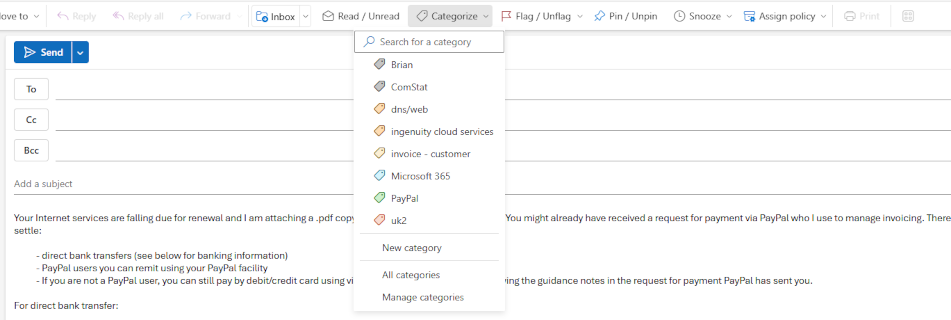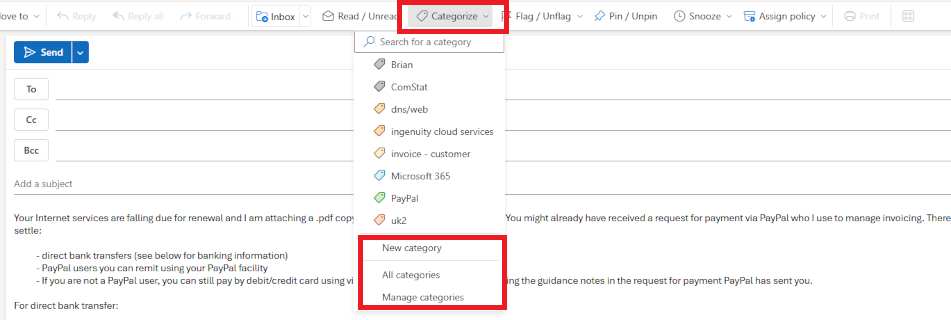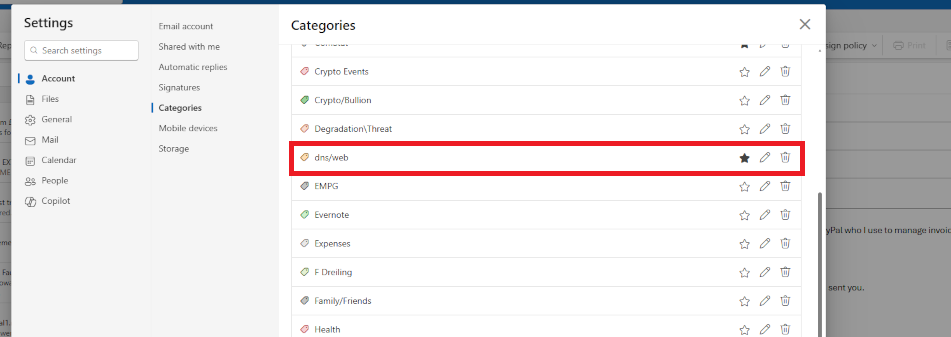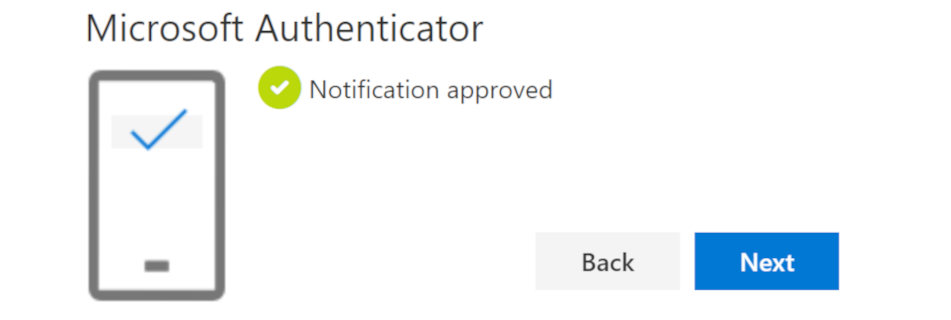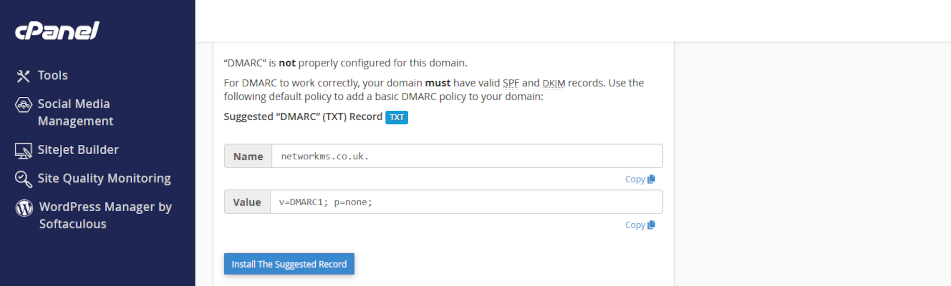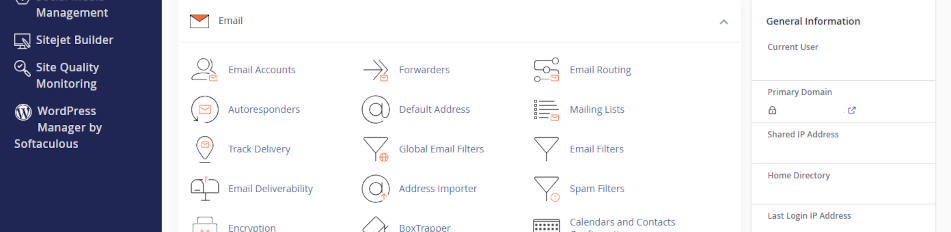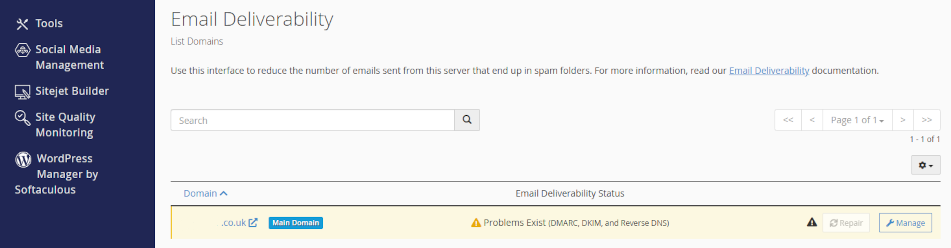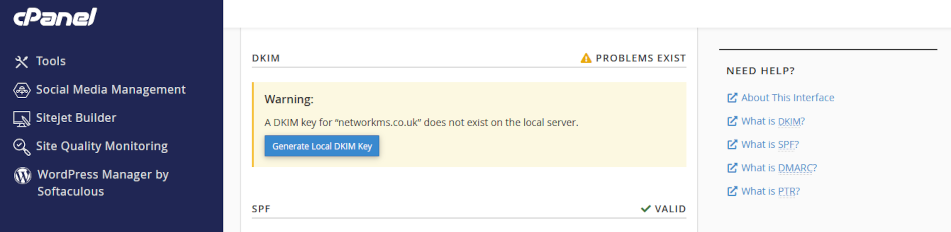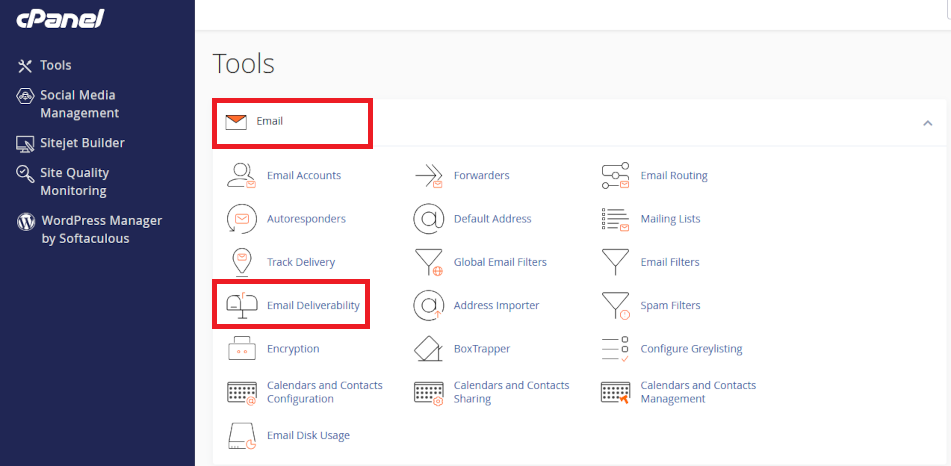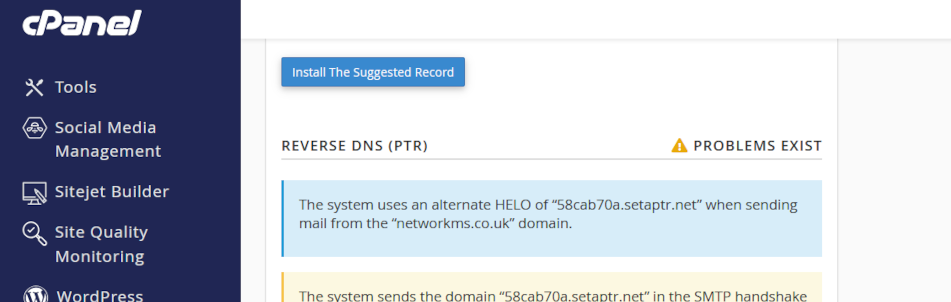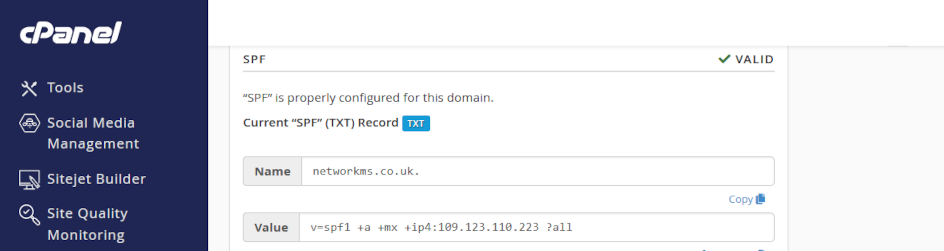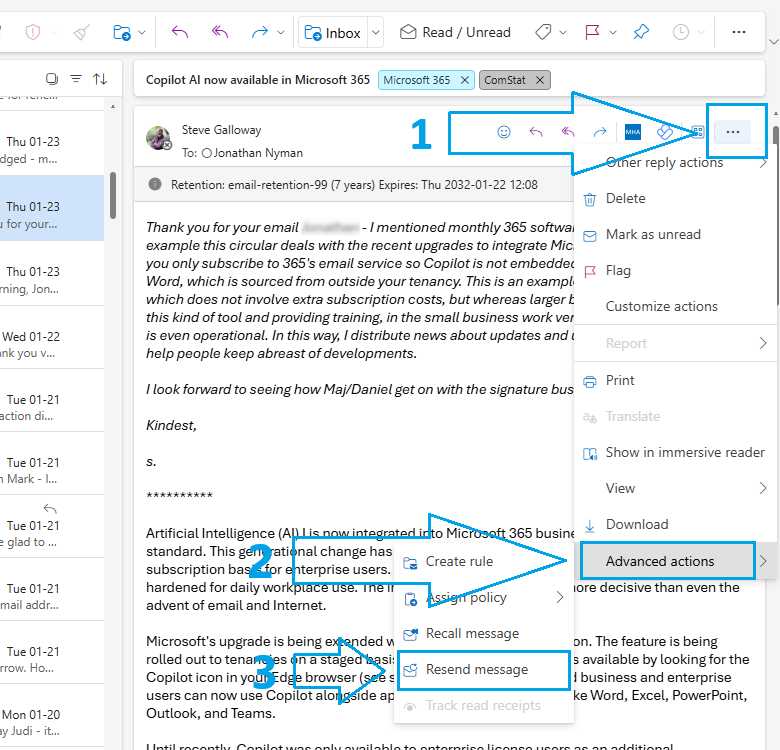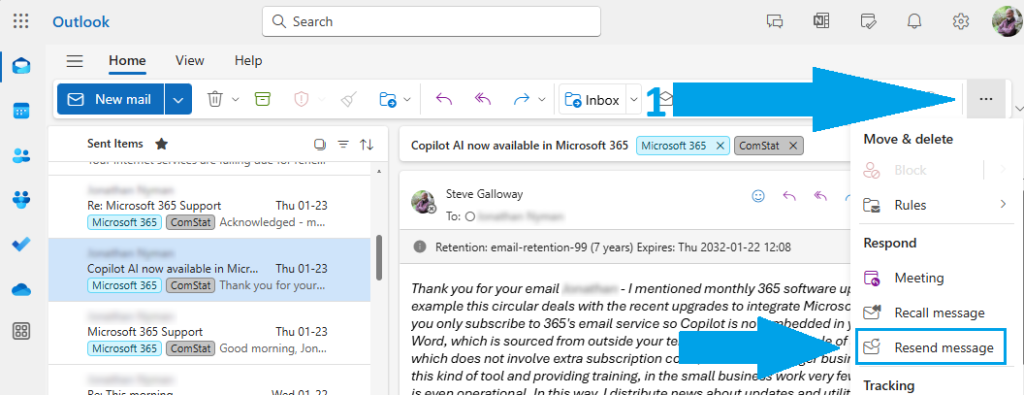Microsoft Outlook Categories
Microsoft Outlook's "Categories" Feature
Use Microsoft 365 Categories to organize and manage your Outlook email, calendar, contacts, and tasks.
Tag your Outlook content with Categories to visually distinguish projects and priorities with colour-coded tags to visually differentiate content at-a-glance.
Find things fast with Categories
Categories help you visually target important content in your ever-growing email folders, calendars, and more. Also, you can search across Outlook for emails, events, and tasks that are tagged with the same category. Used in a well planned scheme, you can use categories to filter an Inbox to create virtual folders on demand. This avoids duplicated content in unwieldy folder structures which leads to broken email threads and lost attachments.
Click on the headers below to find out how to create and customize your categories. Click or tap on images to see in full screen.
What are categories for?
Outlook Categories help you organize and manage email, contacts, calendar events, and tasks. For instance, instead of moving or copying emails to folders, you can keep emails in your Inbox and tag emails with categories. This way, you can filter your Inbox on demand to show one or more categories.
Categories reduce confusion
In situations where an email is saved in two folders which might lead to multiple email threads for the same message, it is more efficient to keep the original email in your Inbox and assign two categories to that email.
Using tags you can:
- create category names and colours
- tag and group related emails
- organize your calendar events by type, such as meetings, personal appointments, or deadlines
- group your contacts as family, friends, colleagues, or clients
- organize your tasks by project, priority, or status
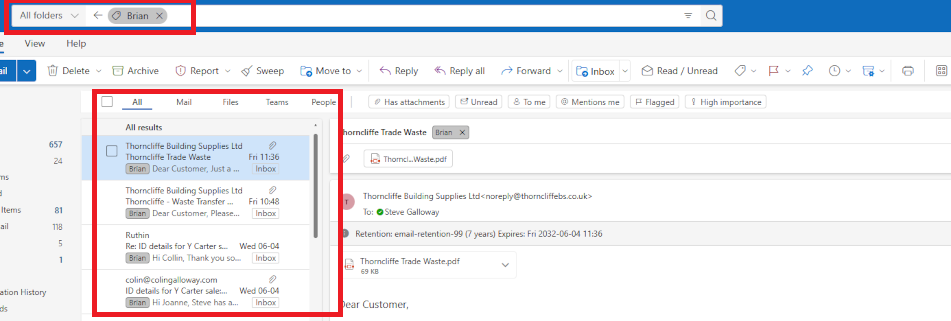
Enter the name of a category you want to filter in “search” and turn your Inbox into a dynamically generated folder which lists activty associated with the tag. e.g all items tagged with “Brian” in this screenshot.
Categories are usually used at an individual level. However A shared email account would rely on categories established for that account. Uniform categories can be established at an organizational level. This requires adminstrator-level knowledge.
How to create and manage tags
Use this workflow to start creating and customizing your tags:
- create a new email in Outlook
- click open the <Categories> dropdown list.
Outlook always lists a few categories. These are intended as a starting point. In the illustration below notice that there are user-defined categories instead of the defaults. This means Outlook’s original categories have been customized, and new categories added to the user’s library. Notice towards towards the bottom of the list the options for creating, edit, and showing categories. Click on <New category> to create a new category.
Use <all categories> to view categories. You can use the <search> field at the top of the dropdown box to pinpoint categories. Once you create a category, the same tag can be used in Email, Calendar, Contacts, and Tasks.
Editing and managing categories
You can edit existing tags to change names and colours. In any email composition and calendar event windows, pull down the <categories> dropdown menu and click open <Manage categories>. Her you can “fave” categories, and you can click on the pencil icon to edit category properties. In the image below, clicking on the pencil in the DNS/web row would open the properties for that category.
Planning Categories
Exit strategies matter. Plan a structure for your categories to avoid duplication and confusion. Unchecked, category libraries can become so large that users forget what categories they already have.
For instance, if you are tagging customers, it might makes sense to have a category for “customer”, but also a drill-down or sub-heading category called “customer”-“customer surname-initials”. For example, a <heading>-<sub-heading> category might look like:
- customer-smith-a
This way “customer” is a global header, and the other fields are sub heading. Organising a strategy for categories helps you manage your list as it grows. This can be likened to departments, which is a common feature in charts of accounts.
Summary
Outlook Categories add a flexible and visual way to keep your Outlook items organized, making it easier to manage and search your communications and schedules as your database grows.
Categories are intended for individual use, but organizations might opt to have individual users follow a common colour-coding theme and defined list defined by a manager to adopt in their own instance of Outlook. Categories can be established at organizational level. This requires administrator level implementation.
About ComStat.uk: Internet Service Provider Comstat provides IT support, web hosting, and media services including web design, Microsoft 365 setup, and audio/video production, serving businesses across Denbighshire, North Wales and Wirral from Ruthin, and Lancashire and the Northwest from Bolton.
How to backup your Microsoft 365 Authenticator credentials
Backup Microsoft Authenticator settings
***Microsoft operates Microsoft Authenticator from its Entra ID service and procudeures in this post have been superceded with effect from September 2025. Instead, click here to read the latest guidelines for Microsoft Authenticator MFA account backup.***
*****
Backup and restore your Microsoft 365 multi-factor authentication (MFA) credentials to restore access to 365 dashboards in the event of a lost or stolen mobile phone.
This option is especially useful for 365 tenancy owners/global administrators. For example, if you are a 365 tenancy owner/Global Administrator (global Admin) then you cannot turn to a higher authority to re-establish credentials if your credentials are lost.
Click on the headers below to find out how to backup Microsoft Authenticator on Apple and Android mobile phones.
Why backup has to be configured
Microsoft Authenticator data is not included in iCloud and Android mobile phone backups because the security keys are critically sensitive. Instead, you can organize Authenticator data backups in Microsoft Authenticator app settings. Authenticator backups can then be saved to Google Drive/iCloud, however you have to be verify identity against a Microsoft account to validate your identity when restoring credentials.
Microsoft Account vs Microsoft 365 account
You need a Microsoft account to backup and restore Microsoft Authenticator credentials. A Microsoft account and a Microsoft 365 account are two different entities. Without a Microsoft account you cannot back up your 365 credentials.
If you have a Microsoft account, but you have fogotten your credentials, you may need to establish a new Microsoft account. Do not lose the credentials to your Microsoft account. If you forget these credentials, you will not be able to connect Microsoft Authenticator on a new mobile phone to restore your settings. This would be catastrophic, so be sure to document your Microsoft Account credentials.
How to backup Microsoft Authenticator
Use the steps below to configure backup in Microsoft Authenticator settings. The process may vary from notes here because Microsoft updates its processes periodically. Also, the process might vary depending on your mobile phone hardware and operating system. Either way, prompts are not difficult to follow. These tips will steer you in the right direction:
- Open Microsoft Authenticator on your mobile phone
- Access Settings: Tap the three vertical dots at the top right corner and select <Settings>
- Enable <Backup>*
- Depending on your hardware, provide your Microsoft Account credentials if/when asked**
* Apple users will need to be sure Authenticator is logged in to iCloud.
** In some cases, users may already be logged in to existing Microsoft Accounts, however the backup process will direct you to provide credentials as necessary.
Recovery & Summary
To recover your credentials, install Microsoft Authenticator on your new mobile phone. Usually, the <Welcome> screen offers an option to <Begin Recovery>. This option depends on your hardware and software versions. The process is a little different for Apple and Android users, and is easily executed provided you have the credentials for iCloud/Google account, and your Microsoft Account.
You should periodically check Authenticator backup settings to verify backups are current. Authenticator app settings will confirm when your credentials were last backed up.
Authenticator offers options in settings to override Android or Apple screen-lock defaults. Also, some Apple and Android versions may need Authenticator enabling to run in the background. This can be checked in Authenticator settings.
Summary
Tenancy owners and global admins do not have scope to resort to a higher authority to restore access to a 365 dashboard if their mobile phone is lost or destroyed. Therefore it is crucial to your organization’s IT continuity to protect your access settings to 365 Admin. Microsoft Authenticator enables you to restore existing credentials which cannot otherwise be found in Android and Apple backups.
For help, contact us using WhatsApp via our web site, or by phone.
About ComStat.uk: Internet Service Provider Comstat provides IT support, web hosting, and media services including web design, Microsoft 365 setup, and audio/video production, serving businesses across Denbighshire, North Wales and Wirral from Ruthin, and Lancashire and the Northwest from Bolton.
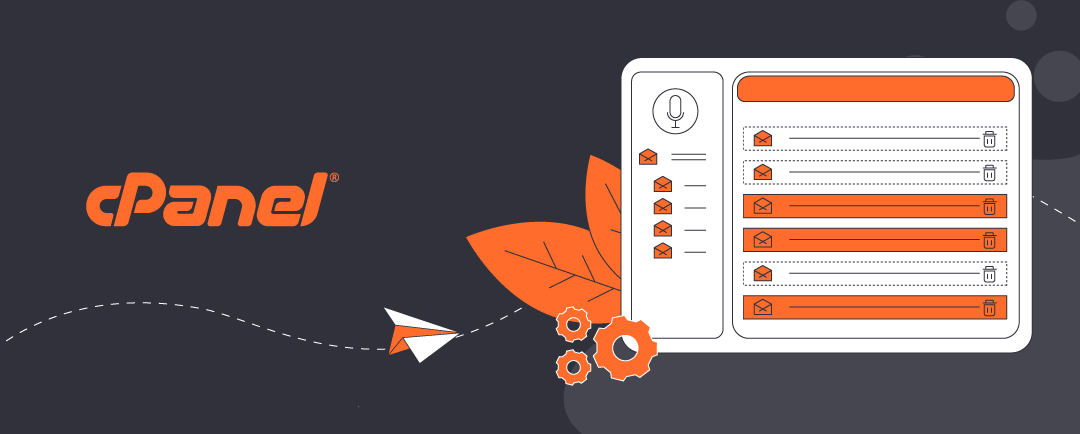
Configure DMARC using cPanel
Authenticate outgoing email with DMARC
Configure DMARC (Domain-based Message Authentication, Reporting, and Conformance) to help protect your domain name from being used for email spoofing. Unless you configure DMARC, email that you send can be dropped by a receiver’s email server before reaching that user’s Inbox.
Click on the headers below to follow our guide to obtain a DMARC record using cPanel WHM and then configure your DMARC record in your domain name’s zone record at your domain registrar. Click on images to see in full resolution.
How to prepare
DMARC is already enabled on your web server. DMARC builds on DKIM and SPF, so before implementing DMARC, be sure to implement DKIM first.
Before you configure DMARC in your domain name’s zone record, you will need to understand where your domain name is managed. If your domain name is held at a domain name supplier using their nameservers, you will need to configure DMARC records in your domain name’s zone record at your supplier. If you own the domain, but we hold it in our management portfolio, then you might only need to make amendments in cPanel which will make things easier.
Therefore, before you start, prepare as follows:
- if in doubt, check with us where your records need modifying
- find your cPanel login credentials from your server information sheet
- (optionally) find the login credentials for your domain name supplier
We recommend you add a DMARC record to your domain name’s zone record which initially operates DMARC in test mode. Our workflow therefore is designed to accomplish this preliminary objective.
Making adjustments to your domain name’s zone record requires exacting language and sytax. A missing character can cause a web site to cease functioning and disable your email. Nor can you test it – changes made have effect in real time. Be sure to copy records before overwriting “last known working” states.
We have decades of experience managing domain names on behalf of clients. If you are nervous about dealing with this technology, we can provide admin support for domain names and ongoing services – ask for help.
Step-by-step instructions
Follow these instructions caefully to configure DMARC and activate the service. Each step is important. Missing characters like colons, semi-colons, and spelling mistakes can cause a lot of work.
1. Log in to cPanel:
- open your web browser
- enter your cPanel URL (e.g., https://yourdomain.com:2083)
- log in with your cPanel credentials
2. Navigate to <Zone Editor>
- in cPanel dashboard, scroll to <Domains> section
- find and click open <Zone Editor>
3. Look for a DMARC Record:
- in Zone Editor, find the domain you want to check
- click <Manage> next to the domain
- look for a TXT record with the name: _dmarc.yourdomain.com
- if you do not see one, you will need to create it
4. Create or Modify a DMARC Record:
- if you need to create a new DMARC record, click <Add Record>
- choose <TXT Record> from the <+Add> dropdown list
- in the <Name> field, enter: _dmarc
- in the <TTL> field, leave the default value
- in the <Type> field, select: TXT
- in the <Record field>, enter your DMARC policy. For now, use:
• v=DMARC1; p=none; rua=mailto:dmarc-reports@yourdomain.com; ruf=mailto:dmarc-failures@yourdomain.com; sp=none; pct=100 - for <mailto:> substitute your preferred email address• see notes below
- select and copy the record field to clipboard or notepad. You will need this later
5. Save the DMARC Record:
- Click <Save Record> to apply the changes
6. Log in to Your Domain Registrar:
- in a new browser window, go to your domain registrar’s website
- log in with your credentials
7. Access DNS Management:
- find the DNS management or zone file settings
- this section allows you to add or edit DNS records
8. Add the DMARC Record you created in steps 4 and 5 above:
- Add a new TXT record
- in the <Name> field, enter: _dmarc
- in the <Value> field, paste the DMARC policy you created and copied earlier in cPanel
- Save the changes
9. Verify the new DMARC record:
- Use online tools like MXToolbox to verify your DMARC record
- Check for typos like missing colons or spaces, or inaccurate spelling
Notes:
DMARC is a technology that operates on a few levels. The record we gave an example for you to use above is for a DMARC policy that shows DMARC is enabled, but not reactive (p=0). The record can be modified to p=quarantine and p=reject which cause emails that fail a test to be either quarantined or rejected by a receiver. In some circumstances like emails sent to a mailing list, values for sp and pct can also affect how your outgoing email is received.
By using policy p=0 and establishing the email address of the person you want to receive DMARC reports, you have a minium valid record. Once this tests positive, consider upgrading the policy to p=quarantine.
Summary
DMARC builds upon existing protocols like SPF and DKIM to help domain name owners specify how their organisation’s emails should be treate by receiving email servers that fail authentication checks. This is important because it helps to prevent a malicious party from attempting to use your email addresses to purport to be you using spoofing and phishing attacks. Consequently, you can configure DMARC a few ways.
Making adjustments to your domain name’s zone record requires exacting language and syntax. A missing character can cause a web site to cease functioning and disable your organisation’s email. Nor can you test a modification first – changes made have effect in real time.
Expert help available
We have decades of experience managing domain names on behalf of clients. If you are nervous about dealing with this technology, we can provide admin support for domain names and ongoing services. We can turn modifications in minimal time at reasonable cost while saving you from risk of web site and email disruption – please ask for help if in doubt.
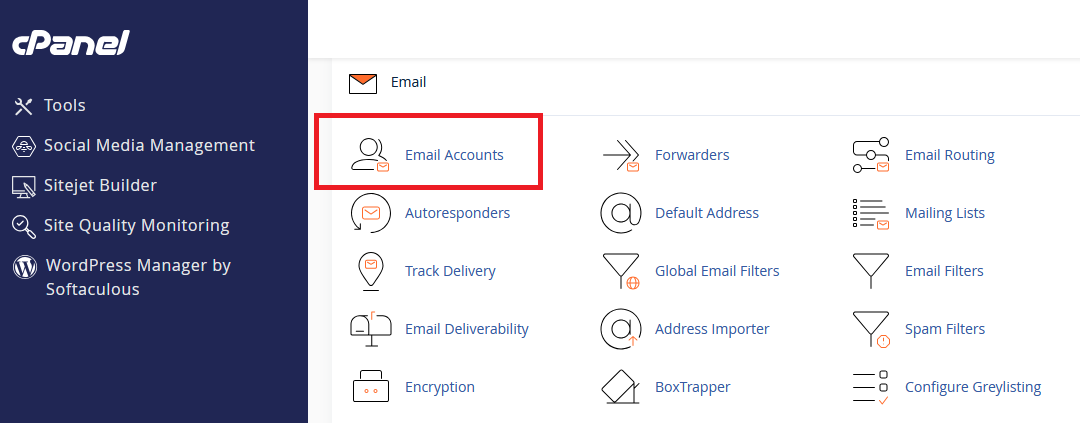
cPanel email account considerations
cPanel and email accounts
cPanel’s standard web server configuration includes Roundcube Webmail and integrated calendar calendar system. This utility is provided as-is, which means that housekeeping and backups are improtant considerations. Email is a problematic technology. Note that support may be subject to charges for problems like disk space overruns, IP blacklisting, and other disruptions if you have not arranged for ongoing support. Also, we reserve the right to intervene if it is necessary to stop services if there is a threat to equipment or if there is a breach of fair usage policy.
Your web server has primarily been optimized for WordPress and supporting MySQL database functionality. Be aware that problems with email may affect your server’s ability to deliver web pages. If you intend to operate more than two or three email addresses you should really use a platform like Microsoft 365 which copes with business needs better than this service can. However, if you provide thorough housekeeping, your email server can scale to several accounts before having to consider migrating to services like Microasoft Exchange.
Lastly, there are some technologies that you need to activate within cPanel to condition your service for commercial operation. This article explains some things you can do to improve “trust” and meet standards that your suppliers require.
Click on the headers below to read more about important email considerations.
Email is a complex technology
Email is a problem for organizations of all sizes. Email consumes ever-increasing storage. Also, extra security features are necessary to pass scrutiny of email gateways at banks and other important suppliers. Without these utilities in place there is a risk that important emails might not reach their destination.
As businesses grow, increasing in-house management means it becomes cost-effective to migrate email to a platform like Microsoft 365. This way, email services are constantly improved behind the scenes by the people who help dictate the conditions for email logistics worldwide.
Organizations that need to cater for multiple email accounts should consider Microsoft 365, whose “out-of-the-box” platform (Exchange) is the overwhelming solution of choice for commerce, public sector, and military. Microsoft 365 scales to the needs of global enterprises. Also, 365’s nominal cost obviates unknown costs that organizations might incur with “self-serve” solutions.
Planning - email storage
Your web server is designed to deliver web pages promptly. As your historical email volume grows over time on your web server, resources will be increasoingly re-directed to manage email. This is one reason why most businesses use different equipment to manage web and email services.
Storage – how much?
Microsoft 365 provides 50GB expandable mailbox limits for individual accounts. This is not realistic for a web server that is designed for web page delivery. Without hardware upgrades, we recommend that email accounts should be limited to 2GB -5GB.
Attachments – links save disk space
Even at Microsoft’s larger scale, file attachment are limited to 15MB by default. This is because large files cause network congestion and rapidly increasing mailbox sizes. Organizations have learned to use file distribution via email with permission-enabled links to files stored elsewhere. This leaves large files out of the equation for email disk space and this approach is GDPR-compliant. We recommed that you adopt a similar approach to conserve mailbox space. cPanel can be configured to limit file attachment sizes, but this requires intervention by us to configure your hardware. Please contact us for help.
Long term storage – archiving
Archiving is available in cPanel email accounts, but archives still need cleaning. Microsoft 365 is capable of compressing email that is archived, and rules can automate spent email deletion. Note too that Microsoft enables network admins to prevent accidental or malicious deletion of email which is not possible in cPanel.
Email validation - configuration
Modern email gateways perform a number of tests and scores to validate every email intended for receipients within its network. The principal security tests are SPF, Reverse DNS, DKIM, and DMARC. These tests are important because they help build a picture for receipients that verify that you are a legitimate sender and that the content in the message you have sent has not been altered or replaced between end-points.
Without these four services, there is a risk that email can be rejected by organizations like banks, suppliers, and customers. Click on the links to find out more about each technology/protocol.
SPF
SPF is enabled by default in cPanel. You do not need to update your server.
Reverse DNS
Reverse DNS technology is installed in cPanel by default, however its functionality depends on where your domain name’s authoritative zone record is stored. If the zone record is established on your web server, the protocol’s record is determinative in that zone record. If your domain name’s zone record is managed at a domain name registrar, you will need to review and probably edit your record. The syntax for this record, including the correct IP address, is available in cPanel email configuration. Reverse DNS is important. because other technologies like DKIM and DMARC depend on Reverse DNS.
DKIM
DKIM was introduced worldwide in early 2025. The technology is installed on your server, but your domain name’s zone record needs to be modified for the protocol to work. This cannot be performed automatically, and therefore your domain name’s authoritative zone record has to be modified. cPanel provides the record that you need to add, however domain name zone records are notoriously fragile. Accidental corruption of a domain name’s zone record can crash your web site and associated services for up 72 hours. So, you should contact us for help.
DMARC
DMARC is another technology that is enabled in cPanel but requires implementation in your domain name’s authoritative zone record. Also, the security can be incremented in steps according to your zone record’s syntax. So, DMARC needs manually configuring. We recommend using DMARC in “test” mode initially.
Email is an evolving technology and industry standards change over time to respond to threat. cPanel email is provided as-is, so it is your responsibility to configure email services unless we provide support for your email environment. Please contact us for help with implementation.
Shared address book/calendar
You can centralize contacts in a centralized address book which can be accessed by all email account users. This is referred to as a system managed address book and it is equivalent to Microsoft 365’s Global Address Book. This is a GDPR compliant feature and is encouraged because it provides all users with a single point of contact for internal and external organizational contacts. Also, it reduces the risk of data leakage because it enables you to ringfence business contacts from employees’ personal address books.
To add or edit contacts, login to your webmail account, open contacts, and look for the address book called cPanelCardDav. Each email accont holder will see this address book in their contacts page.
Similarly, a shared calendar is available in Webmail calendar as cPanel CalDav Calendar.
Sync adresses and calendars with iPhone/Android
Webnmail can be accessed from your mobile phone. You can bypass Roundcube and access server contacts/calendars via Apple and Android clients. We are developing user-friendly notes for enabling sync services. For now, see cPanel configurations notes for CalDAV (calendar) and CardDAV (contacts) here.
IP blacklisting and email blocks
When sufficient emails from an email account in your organization fails a security tests as it transits the Internet, public authorities like Symantec can blacklist your server’s IP address and cause email associated with your domain name to be dropped before email reaches its destination. This is catastrophic. It can take hours to understand the nature of the problem, and it can take 72-96+ hours to purge your blacklisting. Meanwhile, you cannot send email.
Microsoft 365 and Google Workspace measure outgoing email forensically before it is released in public domain, and customers’ email servers are programmed “out-of-the-box” with toolsets that allow suspicious activity to be reconciled before corrupt email hits the public domain.
Be aware that if you are using cPanel email without support,restoring services in the event of blacklisting is not subject to an SLA and may incur charges. Also, blacklistings may compromise web site performance and SEO rankings.
Summary
cPanel email accounts can be configured with protocols like those listed above to help secure email efficacy. Also, cPanel’s email module supports calendar sharing and shared address books. A centralised address book is a fundamental GDPR component.
There are several issues like data leakage and malicious deletion which are beyond the scope of this article that cPanel does not natively provide for. If you are considering using cPanel email accounts at an organizational level, bear in mind that Microsoft 365 and Google Workspace assume these obligations for minimal cost and save you from managing this complex technology yourself. This saves an organization a lot of effort and trouble.
Lastly, by separating email and web servers, the risk of losing both services simultaneously in the event of one component failing is minimized.
Configure DKIM in cPanel
Verify outgoing email with DKIM
Use DKIM (DomainKeys Identified Mail) to reduce the chance of your users’ outgoing emails ending up in customer/supplier Spam or Junk folders.
Click on the headers below to follow our guide to configure DKIM using cPanel WHM and post your DKIM records in your domain name’s zone record at your domain registrar. Click on images to see in full resolution.
How to prepare
DKIM is already enabled on your web server. However, the service needs to be implemented. This is because the verification process requires checking a unique DKIM record which only you can add to your domain name’s “phone book” – we call the phone book a zone record. If we have ongoing access to your domain name, we would take care of this as part of the support we provide.
Before starting, you will need to understand where your domain name is managed. If your domain name is held at a domain name supplier using their nameservers, you will need to create DKIM records in the zone record at your supplier. If you own the domain, but we hold it in our management portfolio, then you might only need to make amendments in cPanel which will make things easier.
Therefore, before you proceed, prepare as follows:
- if in doubt, check with us where your records need modifying
- find your cPanel login credentials from our server information sheet
- (optionally) find the login credentials for your domain name supplier
We are able to manage domain names on behalf of clients. Domain name management is a critical function and unwitting errors can cause email and web site failure. If you are nervous about dealing with this technology, we can provide admin support – ask for help. For instance, if you do not have in-house expertise, we can take administrative custody of your domain to manage these kinds of jobs.
Step-by-Step instructions
1. Log in to WHM:
- Open your web browser.
- Enter your WHM URL (e.g., https://your-server-ip:2087).
- Log in with your root credentials.
2. Access the DKIM Settings:
- In the WHM dashboard, search for <Email>.
- Click on <Email Deliverability>.
3. Select the Domain:
- Choose the domain you want to configure DKIM for.
- Click <Manage> next to the domain.
4. Enable DKIM:
- In the DKIM section, click <Install the Suggested Record>.
- WHM will automatically generate the DKIM record.
5. Copy the DKIM Record:
- After generating the DKIM record, you will see a TXT record.
- Copy the entire TXT record, including the v=DKIM1; part.
6. Log in to Your Domain Registrar:
- Open your domain registrar’s website.
- Log in with your credentials.
7. Access DNS Management:
- Find the DNS management or zone file settings.
- This section allows you to add or edit DNS records.
8. Add the DKIM Record:
- Add a new TXT record.
- In the Name field, enter the selector and domain (e.g., default._domainkey.yourdomain.com).
- In the Value field, paste the DKIM record you copied from WHM.
- Save the changes.
9. Verify the DKIM Record:
- Go back to WHM.
- In the <Email Deliverability> section, click <Manage> next to your domain.
- Click <Check> to verify the DKIM record.
10. Test Your DKIM Setup:
- Send a test email to ensure DKIM is working.
- Use online tools like DKIMValidator to check if your email passes DKIM checks.
Tips for Non-IT Users
- Take Your Time: Follow each step carefully.
- Ask for Help: If you get stuck, don’t hesitate to ask your registrar’s support team.
- Double-Check Entries: Ensure there are no typos in the DKIM record.
Summary
Business users do not have a lot of patience when it comes to email, and not a lot of people check Spam or Junk occasionally if at all. Email that is lost in this way costs business so DKIM, along with SPF (automatically configured for you already, DMARC, and Reverse DNS are necessary utilities for providing resilient email delivery.
Making adjustments to your domain name’s zone record requires exacting language and syntax. A missing character can cause a web site to cease functioning and disable your organisation’s email. Nor can you test a modification first – changes made have effect in real time.
Expert help available
We have decades of experience managing domain names on behalf of clients. If you are nervous about dealing with this technology, we can provide admin support for domain names and ongoing services – we can turn modifications in minimal time at reasonable cost and while saving you from risk of web site and email disruption – please ask for help if in doubt.
Configure Reverse DNS (RDNS)
Reverse DNS
Reverse DNS, also called rDNS, is used by email servers to verify your email has reached it from an email server and IP address that you own. rDNS is crucial for email deliverability and server reputation. For instance, web site contact forms often fail because Reverse DNS is not configured properly and emails are dropped before reaching a web site owner’s Inbox. This is why SPF, rDNS, DKIM, and DMARC are so important in business email.
Your web server’s zone record is already configured to a rDNS mapping so you should not need to intervene unless you are operating exceptional circumstances.
Click on the headers below to follow our guide to record a Reverse DNS/PTR record in your domain name’s zone record at your domain registrar. Click on images to see in full resolution.
How to check rDNS is configured
At the moment, your web server already resolves rDNS, and the record posted in cPanel > Email > Email deliverability should already resolve to:
-
Name: 10.183.202.88.in-addr.arpa.
-
Value metal1.namesfirst.net.
Note that the IP address is recorded in the <Name> field. This is usually illegal logic, and that is why this record has to be specially handled by the owner of the IP address block your server relies on: it requires a “reverse” entry which means it has to be handled at “datacenter” level.
rDNS is a not always an easy DNS feature to deal with. Please contact us for advice if you are in doubt about your server configuration.
Summary
Reverse DNS is an important tool that remail servers rely on to verify that email you send is recognized as valid. Without this validation, you may send email that is rejected or dropped before it reaches a recipient’s Inbox.
Making adjustments to your domain name’s zone record requires exacting language and syntax. A missing character can cause a web site to cease functioning and disable your organisation’s email. Nor can you test a modification first – changes made have effect in real time.
Expert help available
We have decades of experience managing domain names on behalf of clients. If you are nervous about dealing with this technology, we can provide admin support for domain names and ongoing services. We can turn modifications in minimal time at reasonable cost while saving you from risk of web site and email disruption – please ask for help if in doubt.

Why Authoritative Nameservers Matter for Your Web Hosting Setup
Introduction
Use this article to understand how a domain name relies on authoritative namservers to connect web site viewers and email users to your web server. This article is intended for Comstat.uk clients who have bought domain names elsewhere who intend to maintain the domain names in their own portfolios. This requires more client input and can delay restoration of services in the event of outages.
If you maintain your domain names within ComStat.uk’s management portfolios we can provide streamlined support because we can access your domain names’ zone records 24/7 without recourse to clients. This means we can fix authoritative nameservers without reverting to you.
For instance, in the event of an outage while you are away on holiday, or you cannot access your domain name control panel because you have no phone signal to handle 2FA, your web site service could be disrupted until someone can get to your domain name control panel to resolve problems. So, it is important to understand how your authoritative nameservers operate and who is repsonsible for the dashboard that manages them.
Click on the headers below to find out about how to decide where to locate your authoritative nameservers. Click on images to view at full-sized resolution.
What are Authoritative Nameservers?
Authoritative nameservers hold the definitive records for a domain name that operate your email, website availability, and other services. Conventionally, two or more authoritative nameserves are in operation in case one server fails. Authoritative nameservers answer queries about domain names with the most accurate and up-to-date information about your web site, email server, and more.
For instance, if you want to send an email, your computer has to find your authoritative nameserver to find out how to send your outgoing email. Also, it has to find where to send the email. Lastly, the receipient’s email server has to verify that email is legitimate, so it is critically important that your authoritative nameservers are operational and capable of demonstrating a good “score”. If your authoritative nameservers are not recognised and do not achieve adequate safety metrics, your emails will be dropped or sent to spam.
Authoritative nameservers work behind the scenes to translates domain names (like comstat.uk) into IP addresses (like 192.0.2.1). To read this article, your computer had to find where the web server was that hosts the page you are reading. Often, a web site operates from one server, and email from another. Authoritative nameservers define where your services are established.
Using a domain name supplier's Authoritative Nameservers
When you buy a domain name your domain name supplier will provide standard authotitative nameservers which point to your domain name’s “zone record” – a phone book – which describes where your web site is, and where your email server is. Also, it provides room for you to define records to help prove that your email is legitimate and many more things. It is important that it is secure, and safe from malicious hijack.
Pros:
- Reliability – good security, robust global availability
Cons:
- Limited control – limited customization options
- Dependency – you rely on the registrar for DNS management
- Manual entries – records have to be transcribed from your cPanel zone record (e.g. webmail.domainname.com)
- Complexity – different suppliers adopt differing methodologies for scripting records
- Resolution – some suppliers take up to 72 hours to resolve DNS
Using your web server for Authoritative Nameservers
When you use your web server as your authoritative nameservers, you modify records at your domain name supplier so that your web server become your authoritative nameservers. This is easy to do: you replace the standard nameservers in your domain name’s control panel with your web server’s nameservers which we will establish for you. For instance, we use nameservers like ns1.namesfirst.net and ns2.namesfirst.net. Once the nameservers are modified, all records dealing with your web site, email, webdisk, etc., are handled via cPanel.
Pros:
- Control – you/we can make changes instantly
- Integration – seamless integration with your email, web site, etc.
- Customization – you can tailor DNS to specialized needs
- SSL – cPanel can automatically align SSL certificates with your web server
Cons:
- Security – teh onus is on the web server owner to protect against intrusion
Summary - which one?
Entry level web hosting services do not do much more than provide a web site, and email is usually bought as a separate service. As businesses outgrow entry level web hosting, the realities that larger business face become more evident.
If you operate a web site via cPanel which includes email, and you intend to use services like Webdisk and automated SSL, it is probably less effort to use your web server as an authoritative web server.
If you want to provide extra security against a malicious person hacking your authoritative nameserver, consider managing things at your domain name supplier. This will mean copying records from cPanel however, and may limit how your SSL certificate works. Also, our ability to restore services in the event of authoritative nameservers depend on us being able to reach you.
In some cases, we also manage authoritative nameservers for clients at Cloudflare and Microsoft 365. Both provide Enterprise grade suecurity and resiliency. How your email and website are organised influences how we need to deal with your authoritative nameservers.
Without a working authoritative namserver, web sites, email, and more cease to work. So, at some point businesses have to develop in-house skills or outsource help to manage this critical Internet technology.
To discuss how best to manage your domain name and how best to establish your authoritative nameservers, contact us using the WhatsApp link or arrange a convenient time for us tr contact you via our contact page.
Add SPF to your DNS zone record
Authenticate your outgoing email with SPF
Use SPF (Sender Policy Framework) is a utility that lists all the server IP addresses that a domain name can use to send emails from.
Click on the headers below to follow our guide to manage SPF record using cPanel WHM and then post your SPF record in your domain name’s zone record at your domain registrar. Click on images to see in full resolution.
Why is SPF important?
Most people who rely on a contact form have experienced what happens when SPF is not working.
For instance, your business might use Microsoft 365 (i.e. Exchange). Exchange handles all staff email and its servers use IP addresses to do so. Now, imagine that your business also has a web site with a contact form but the web site sends contact form email from a different IP address than Microsoft Exchange uses for everyday emails: the contact form uses the web server’s IP address. SPF means your business can validate the web site’s server IP address. Without properly configured SPF, the contact form would not work. You would never know you lost a sale. At best, contact form email might end up in Spam/Junk.
How do I configure SPF?
If your web server is configured for email, you might not need to do anything at all. If you already use another email service for regular email, you may need to amend your existing SPF record where you manage your domain name to include the IP address for your contact form. The best thing to do is to contact us first for advice.
Step-by-step instructions
This guide assumes that you need to create an SPF record at your domain name supplier, but you want to operate your email from our new web server.
1. Log in to cPanel
- using your web server configuration sheet, log into cPanel
- navigate to <Email>
- click on <Email deliverability>
2. Find your SPF record
- towards the top of your page, you will see a section for SPF, like you see in the screenshot below.
- the SPF <value> is the entry you need to modify your existing domain name record where you manage your domain name – copy the record from cPanel.
- go to your domain name supplier
3. Create or edit your SPF record
- log in to your domain name manager or zone editor
- if there is no SPF record, create a new TXT or SPF record, and enter the the values from cPanel
- if there is an SPF record, copy the existing record an paste/save it so you have a last known working state
- if the existing SPF record handles other email alredy, you will need to determine how to add your web server’s IP address to the entry. This is because you use one SPF record to define all IP addresses that need to be covered.
SPF can be the simplest of protocols to implement, especially if you are operating all email from your web server and your domain name uses our nameservers. However, SPF needs to be able to cope with diverse eventualities, and it may need configuring for multiple IP addresses that handle email for your business. If in doubt, contact us for advice.
Summary
SPF is already configured if your web server includes email services, so there is nothing to do if we manage your domain name for you and all your email will be handled from your web server.
In most other cases, you should contact us for guidance before you make changes anywhere. If you do make changes to existing records, be sure to copy/paste/save those records so that you can resort to a last known working state if problems develop.
DNS is not a forgiving technology, and if you are nervous about making real time changes that might disrupt your web site and/or email, please contact us at the very least for advice.
Expert help available
We have decades of experience managing domain names on behalf of clients. If you are nervous about dealing with this technology, we can provide admin support for domain names and ongoing services. We can turn modifications in minimal time at reasonable cost while saving you from risk of web site and email disruption – please ask for help if in doubt.
Outlook templates
Resend Message tool for email templates
<Resend message> is an easy method for creating and managing email templates in Outlook.
Template tools are not intuitively easy to organize in Outlook and require detailed knowledge. One option is to use Signatures to manage templates. Signatures can be inconvenient too when you want to save a longer of standardised emails this way.
Instead, use <Resend Message> to build a library of standard form emails to improve efficiency.
Click on the headers below to find how to use this option.
About Resend message utility
To use <Resend message> in Outlook open a previously sent email. Then, using <Resend message> Outlook strips the email headers from the original email leaving you with a draft email and subject header which only needs a new email address adding to it. before sending or scheduling as normal.
You can copy emails that you want to save as templates this way to a folder which you could, for instance, call Templates. Also, you could use Outlook Categories to tag emails in Sent Items as templates.
Use Resend Message in Advanced Options
Use Resend Message using More Options
Summary
Outlook can be difficult to use at face value for some tasks like templates. Partly, this is because larger organizations rely on IT deparatments to automate functions like templates at a server level so that staff have ready-made presets.
Those same tools are available in smaller business that use Microsoft 365/Exchange/Outlook. In smaller businesses, staff tend to have to do more for themselves because server level presets are not usually deployed.
Using <Resend message> is the simplest of Outlook’s desktop options for creating and managing templates.
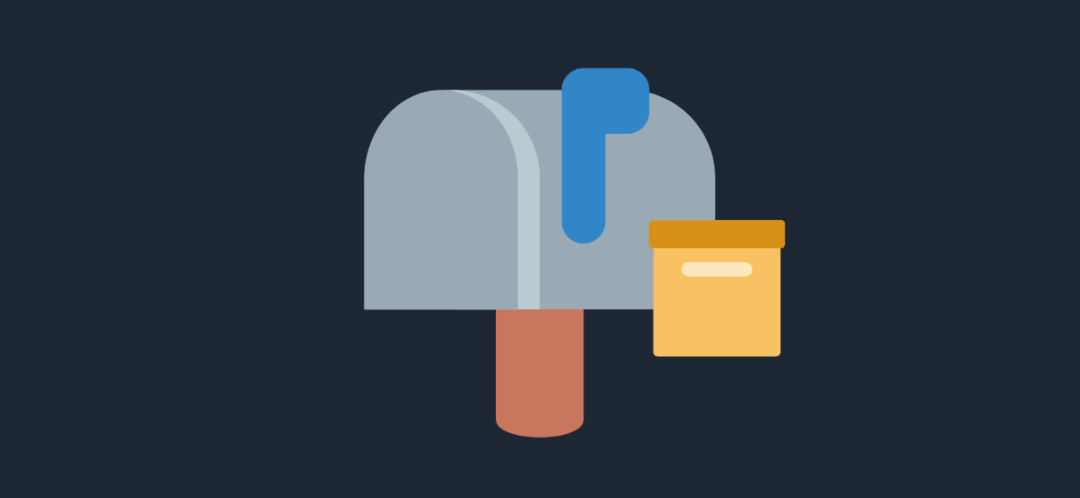
How to Use Microsoft 365 Inline Archiving
1. What Is Inline Archiving in Microsoft 365?
Inline archiving in Microsoft 365 is a feature designed to help users manage large volumes of email. It provides an additional mailbox—called the archive mailbox—where older messages can be stored automatically or manually. This helps keep your primary mailbox uncluttered and improves performance.
This feature is especially helpful. You do not need advanced skills to use it, and inline archiving works seamlessly with Outlook and Outlook Web App. Once enabled by your organization’s IT admin, you’ll see an “In-Place Archive” folder in your mailbox. You can move emails there manually or set up rules to do it automatically.
Click open the headers below to learn how to use Microsoft 365 inline archiving to manage emails, automate archiving, and keep your mailbox clean—even in the archive.
2. Why Inline Archiving Is Useful
Managing email can be overwhelming, especially when your inbox grows quickly. Inline archiving helps by:
- Improving performance: A smaller mailbox loads faster
- Reducing clutter: Older emails are moved out of your main inbox
- Supporting compliance: Archived emails are stored securely and can be retained according to company policies.
For organizations with strict data retention rules, inline archiving ensures that emails are preserved without taking up space in the active mailbox. It’s a win-win for both users and IT departments.
3. How to Automate Archiving in Microsoft 365
To make archiving easier, you can set up automatic rules. This is how to do it:
- Use Retention Policies: These are set by your IT admin or global administator and can automatically move emails older than a certain age to the archive mailbox
- Manual Setup in Outlook:
- Right-click on a folder and choose Properties
- Go to the Policy tab
- Choose a retention policy that moves items to the archive after a set time (e.g., 6 months)
- Use Sweep Rules in Outlook Web App: Sweep is a terrific innovation to move emails from specific senders like newsletters, or with emails that you can indentify with certain keywords, to the archive
Establishing a routine means checking your inbox weekly, archiving emails you no longer need immediately, and letting automated rules handle the rest. This keeps your mailbox tidy without constant effort.
4. Managing Your Archive: Why Deletion Still Matters
Even archived emails can pile up over time. Subject to your organization’s data retention policies, it’s important to manage your archive just like your inbox.
This is what you can do:
- Review old content: set a reminder every few months to check your archive
- Delete outdated emails: iIf your company allows it, remove emails that are no longer needed.
- Use retention tags: retention tags can be applied to archived items to automatically delete them after a set period.
Summary
Imagine letting your morning postal deliveries pile up on the kitchen table for 15 years – who would do that? Yet that is what we do with our email. Without management, we suffer from slower access to ever increasing data volumes, and we risk exposing data to breaches which could breach data protection policies. So, managing our spent email is an important habit.
Remember, archiving is not the same as permanent storage. Keeping your archive clean helps with compliance, improves search speed, and ensures you’re not holding onto unnecessary data.
About ComStat.uk: Internet Service Provider Comstat provides IT support, web hosting, and media services including website design, Microsoft 365 setup, and audio/video production, serving businesses across Denbighshire, North Wales and Wirral from Ruthin, and Lancashire and the Northwest from Bolton.