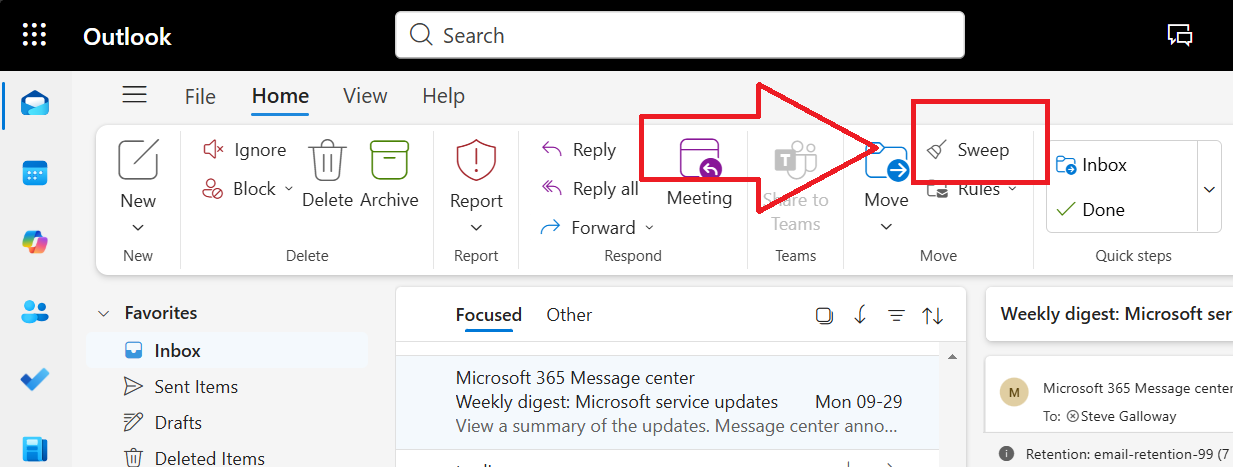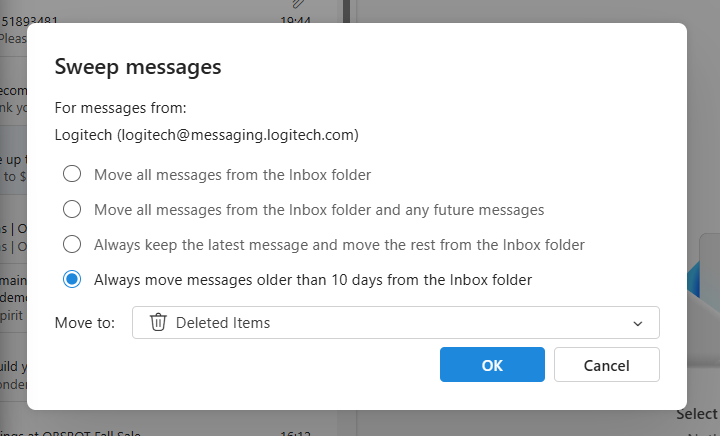Windows 11 Setup for Privacy-Focused Users: Why Microsoft 365 Business Matters
Why Windows 11 Setup Matters for Privacy-Conscious Users
Setting up Windows 11 is not just about a sleek interface—it is about securing your digital environment from day one. For privacy-conscious users, your initial configuration is critical. Default settings often prioritize convenience over security, leaving sensitive data exposed. By taking control during Windows 11 setup, you can ensure your system aligns with your privacy and compliance goals.
Click open the headers below to learn more about how Microsoft’s security operates in Windows 11. Support options are available for professional assistance.
The Role of Microsoft 365 Business in Secure Configuration
Microsoft 365 Business is a security backbone. When integrated during Windows 11 setup, Microsoft 365 Business adds enterprise-grade protections like conditional access, multi-factor authentication, and data loss prevention. These features safeguard your files, emails, and identity against breaches. Microsoft 365 Personal or Family subscriptions do not offer this level of security. For users handling confidential data or operating in regulated industries, combining Windows 11 and Microsoft 365 Business is more than a convenience—it’s a necessity.
Steps to Combine Windows 11 Setup with Microsoft 365 Business
1. Start with a Clean Install
- Ensure your Windows 11 installation is fresh and free from legacy vulnerabilities.
2. Link Your Microsoft 365 Business Account Early
- During setup, sign in with your Microsoft 365 Business credentials to enable policy enforcement.
3. Enable Security Defaults
- Activate features like BitLocker encryption and Defender for Endpoint for layered protection.
4. Configure Compliance Policies
- Use Microsoft 365 Business admin tools to enforce password complexity, device compliance, and secure sharing.
Final Thoughts: Privacy and Professionalism in the Modern Workspace
Windows 11 setup is your first line of defense. Pairing it with Microsoft 365 Business transforms your device into a secure, professional-grade workstation. For users who value privacy and data integrity, this approach is a stategic implementation to avoid unauthorised breaches and data theft.