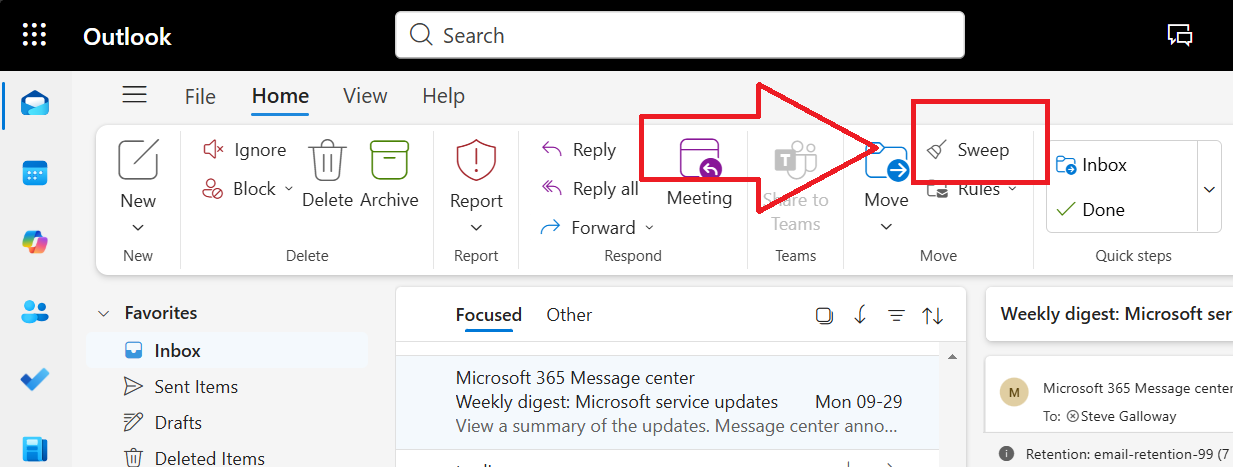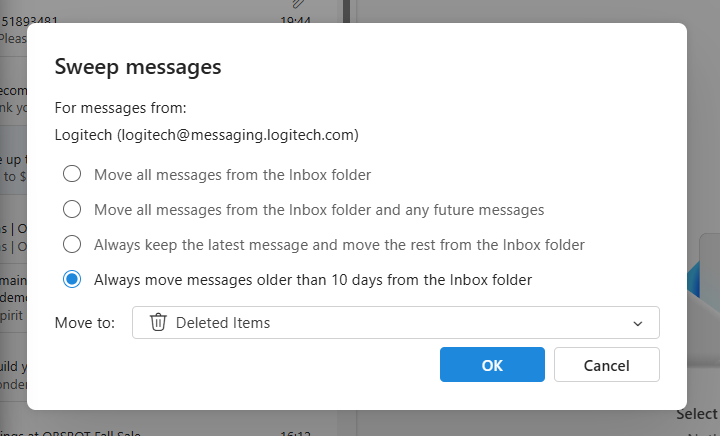How to Backup Microsoft 365 Outlook Email to a PST File
Introduction
Backing up your email is one of the most important steps you can take to protect your data. If you use Microsoft Outlook for desktop app, you can backup Outlook email to create a PST file to save your emails, contacts, and calendar entries. This guide explains how even non-technical users can do this easily, why PST files are useful, and what limitations exist.
Click open the headers below to learn more about Microsoft 365 work accounts. Support options are available for professional assistance.
What is a PST File and Why Use It?
A PST file (Personal Storage Table) is a data file used by Outlook to store your email messages, contacts, and calendar items. Here’s why it matters:
- Backup: If something goes wrong with your mailbox, you can restore your data from the PST file.
- Migration: Moving to a new computer? A PST file lets you transfer your Outlook data easily.
- Archiving: Free up space in your mailbox by storing older emails in a PST file.
Important: You can only backup Outlook email this way using Outlook for desktop. The feature is not available in Outlook Web Access (OWA). This is because OWA is server-based (not PC-based), so Microsoft does not provide a PST export option OWA.
In Exchange Online, network administrators backup Outlook email mailbox using Exchange Admin Center (EAC) or PowerShell export tools, which require admin-level permissions and technical expertise. You can read about these procedures here. If you are not familiar with Powershell or admin-level procedures in Exchange Online please contact us for help.
What Can You Backup with a PST File?
When you create a PST file, you can include:
- Emails from all folders or just one mailbox.
- Contacts so you don’t lose important details.
- Calendar entries for meetings and reminders.
You can even export specific folders or individual mailboxes if you don’t need everything.
Step-by-Step: How to Create a PST File in Outlook
Follow these steps to backup Outlook email, and/or contacts, and/or calendars:
- Open Outlook (Desktop Version).
- Click File > Open & Export > Import/Export.
- Choose Export to a file and click Next.
- Select Outlook Data File (.pst) and click Next.
- Select the folders you want to back up (e.g., Inbox, Contacts, Calendar).
- Choose a location to save the PST file and click Finish.
- (Optional) Add a password for extra security. If you add a password, record the password in a place that you can be sure to refer to in future. If you lose this password, you will not be able to access the backup.
Your PST file is now ready. You can store it on an external drive or cloud storage for safekeeping.
Limitations and Advanced Options
- You can only backup Outlook email using Outlook for desktop. The feature is not available in Outlook Web Access (OWA), for reasons explained above.
- You can backup Outlook email using Exchange Admin Center (EAC): PST export/import is possible here, but it requires advanced skills. See these guidance notes. In addition to importing/exporting individual accounts, network administrators can manage procedures at scale. For instance, EAC is appropriate for importing multiple user accounts simultaneously. If you need this kind of support, contact us for expert help.